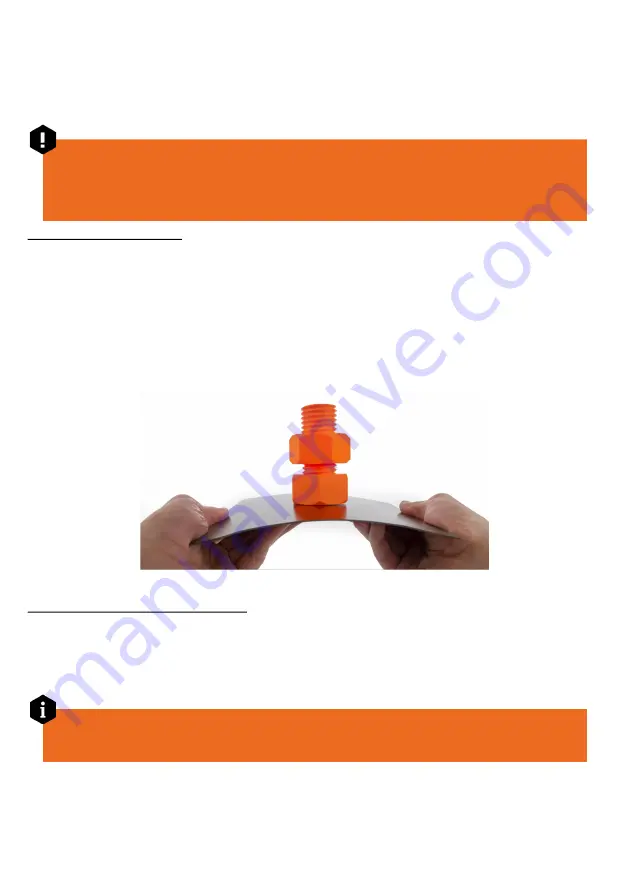
The nozzle will preheat to 170 °C independently on the selected filament
- this is to prevent
oozing of the filament during the initial phase, which is Mesh Bed Leveling. Once MBL is done, the
printer will preheat the nozzle to the correct printing temperature and start with the initial purging
line at the edge of the print bed. Then, it will start printing the skirt around the object and the object
itself.
Pay close attention to the quality of the first layer.
Extruded plastic should stick to the sheet
nicely. If, for some reason, the nozzle is too high, either
try to lower it with the Live Adjust
Z function
(available through the
Tune
menu during an active print job), or stop the print
completely, clean the sheet and re-run First Layer Calibration from the Calibration menu.
6.10 Removing the print
Once the print finishes,
wait for the heatbed to cool down.
Depending on the material and steel
sheet used, your print might automatically detach as the sheet cools down. If that’s not the case,
lift the steel sheet and
bend it both inwards and outwards, rotate it 90 degrees and repeat the
bending.
Don’t forget to remove all leftover pieces of filament, such as the intro purge line, the skirt
and the support base.
Try to avoid touching the steel sheet surface with your fingers
- fingerprints can decrease the
adhesion of the next print.
6.11 After-print checks and actions
Once the sample print is removed from the steel sheet,
inspect it closely and check for possible
issues with quality.
Please note that objects printed using FDM/FFF methods are never perfectly
smooth - layers are usually visible. There are ways to make 3D printed objects smoother, though.
Check our blog at
blog.prusaprinters.org
to learn more about post-processing.
In case your print has actual quality issues (missing parts, shifted layers, under-extruded
sections), please check our
Print Quality Troubleshooting
at the end of this handbook.
Make sure the steel sheet is clean and put it back onto the heatbed. You can leave the filament
loaded in the nozzle. If you don’t plan to print another object,
turn the printer off using the switch
on the side.
20






























