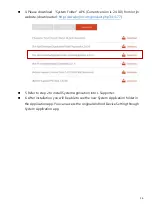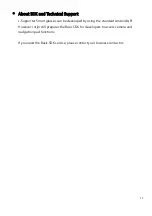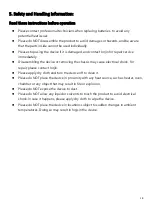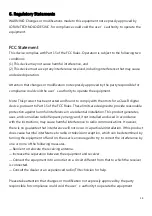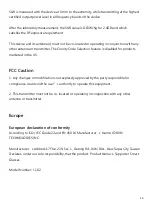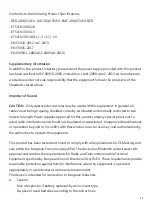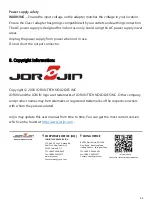22
b. Make sure the temperature for adapter will not be higher than 35
˚
C.
Battery safety
Lithium-Ion batteries are classified by the U. S. Federal Government as non-hazardous waste
and are safe for disposal in the normal municipal waste stream. These batteries contain
recyclable materials and are accepted for recycling. Dispose of used batteries in accordance
with local regulations.
WARNING
–
Non-approved batteries will not function in the device. Use only the battery for
the system for which it was specified. Only use the battery with a charging system that has
been qualified with the system per this standard. Use of an unqualified battery or charger
may present a risk of fire, explosion, leakage, or other hazard.
WARNING
–
There are no user-serviceable parts in the batteries. Do not disassemble or
open, crush, bend or deform, puncture, or shred the battery. Do not modify or
remanufacture, attempt to insert foreign objects into the battery, immerse or expose to water
or other liquids, or expose to fire, explosion, or other hazard. Do not expose to temperatures
above +
40 °C
(+103
°F).
WARNING
–
Improper battery use may result in a fire, explosion, or other hazard.
Do not short circuit a battery or allow metallic or conductive objects to contact the battery
terminals.
Avoid dropping the device or battery. If dropped, especially on a hard surface, and the user
suspects damage to the battery, take it to a service center for inspection.
In the event of a battery leak, do not allow the liquid to come in contact with the skin or eyes.
If contact has been made, wash the affected area with large amounts of water and seek
medical advice.
Battery usage by children should be supervised.