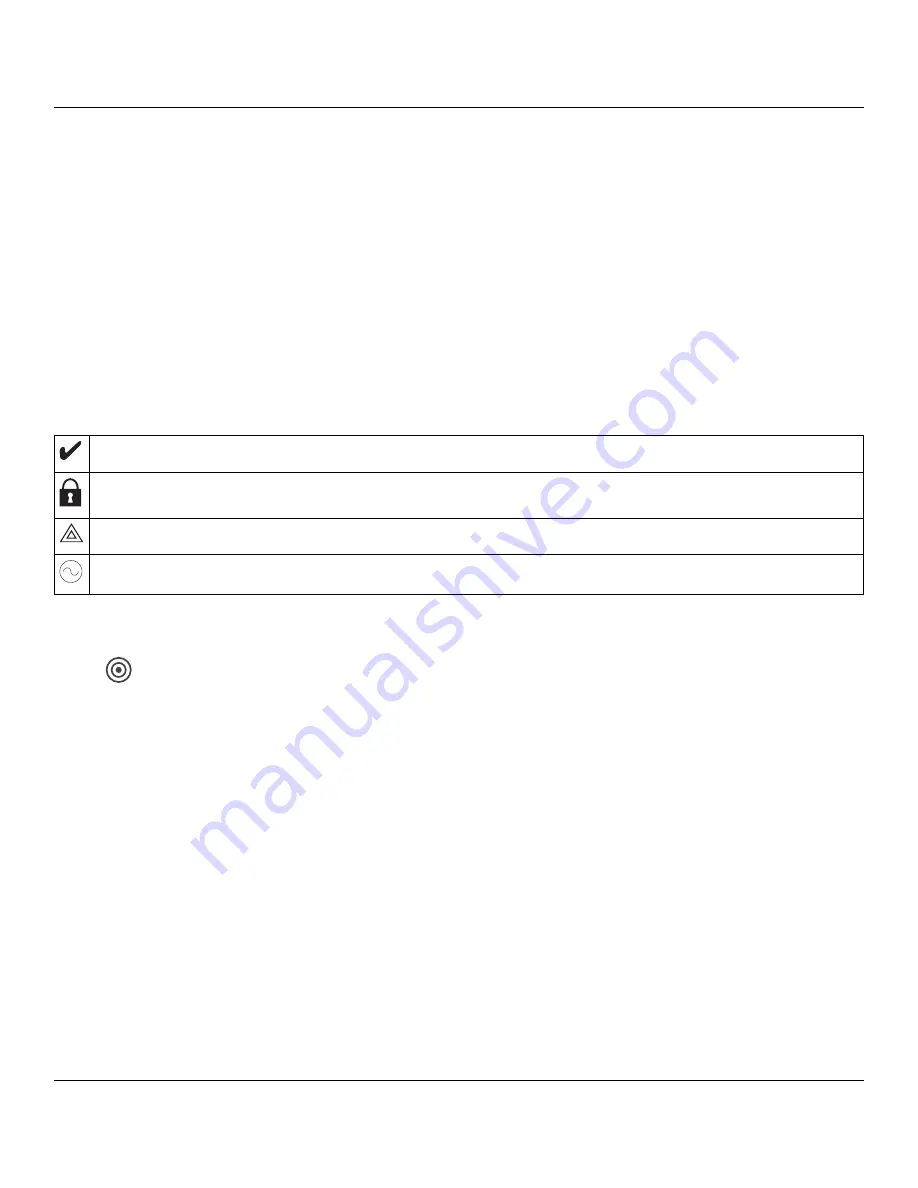
Basic Setup
- 9 -
When this mode is selected, the total number of keypads currently enrolled is displayed.
1. Enter [902][000] to begin auto-enrollment of new keypads. Keypads are assigned to the next available slot.
[902][001] Manual Enroll
1. Enter [902][001] or use the [<][>] keys and press [*].
2. When prompted, enter the serial number of the keypad found on the back of the keypad.
3. Once enrolled, the keypad model, serial number and slot assignment are displayed. The slot assignment can be
changed using the [<][>] keys.
4. To cancel the enrollment of a module, press [#].
[902][101] Unenroll Keypads
1. Enter [902][101] or use the [<][>] keys and press [*].
2. Use the [<][>] keys to scroll to the specific keypad to delete.
3. Press [*] to select the keypad and, when prompted, press [*] again to delete it.
Keypad Display Symbols
Ready Light (green) – If the Ready light is on, the system is ready for arming.
Armed Light (red) – If the Armed light is on, the system has been armed successfully.
System Trouble – Indicates that a system trouble has been detected.
AC – Indicates that AC is present at the main panel.
Proximity (Prox) Tags Support
A Prox tag can be used in place of an access code to perform functions on the system. Present the tag to the tag
reader
.
Assign Proximity Tags
Using the keypad:
1. Press [*][5] Master/Supervisor Code].
2. Enter a 2-digit user code.
3. Press 2.
4. Pass the enrolled tag near the tag reader.
Delete Proximity Tags
To delete a proximity tag:
1. Select Options, Access Codes [enter Master code].
2. Select a user to delete.
3. Select Prox Tag Prog then delete.
Function Key Assignment
The HS2TCHPRO/HS2TCHPROBLK has 7 buttons on the Home screen, four of them programmable by the installer.
Function key 2 must always be set to "Away Armed."


















