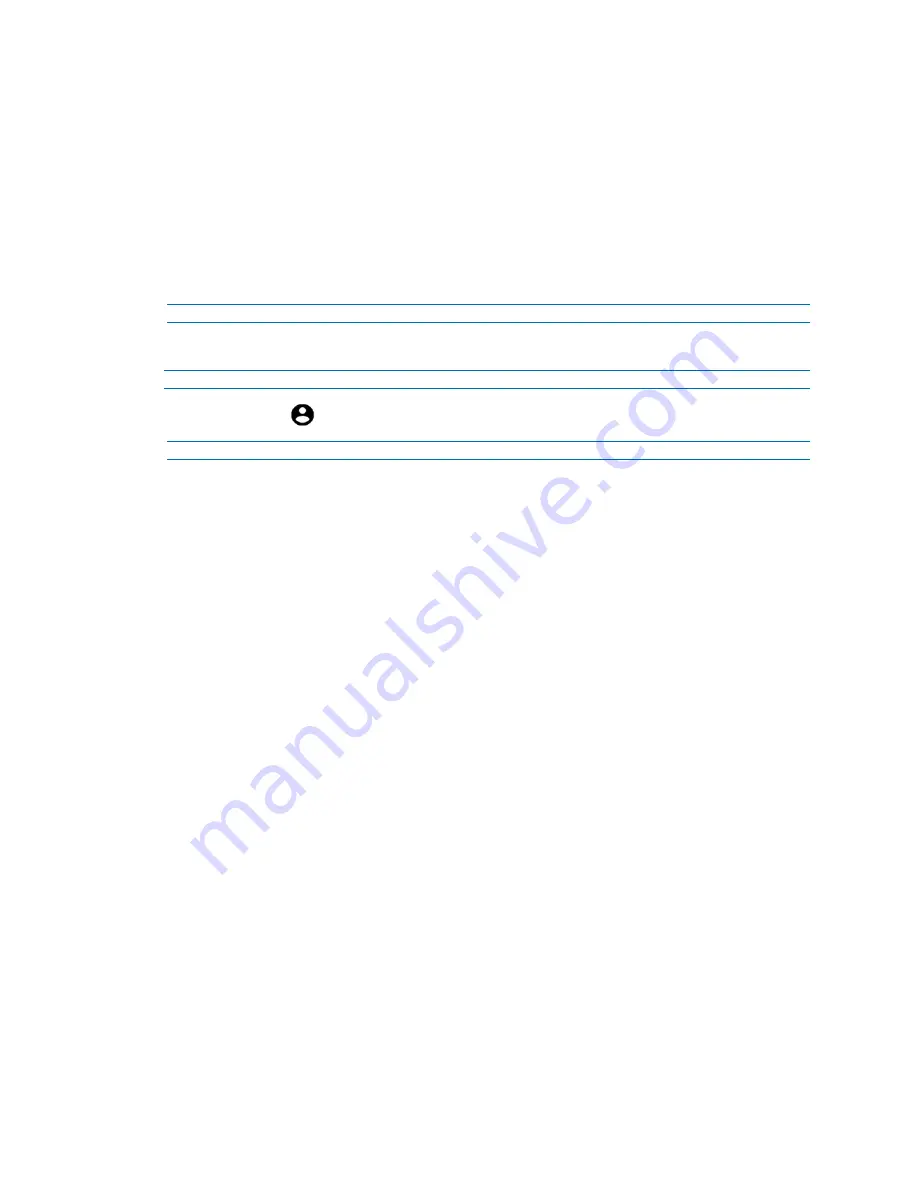
9
8200-2077-02 A0
are two types of removed cameras, ones with a wearer assigned and
ones which are unassigned.
•
Not Ready:
This identifies the number of cameras that are currently
charging (less than 90% charged) and in the camera docking station or
directly connected via a USB cable. And all recorded data is syncing
with your computer.
OPTIONAL:
You can view one or all three of the headings and information in step 3.
a
Select the drop-down list located toward the top right corner of the screen and then
select one of the following options available.
- End -
Procedure 3 Logging out of the kiosk application
Step Action
1
Select the
icon and then select
Log out
to return to the log-in screen.
- End -



















