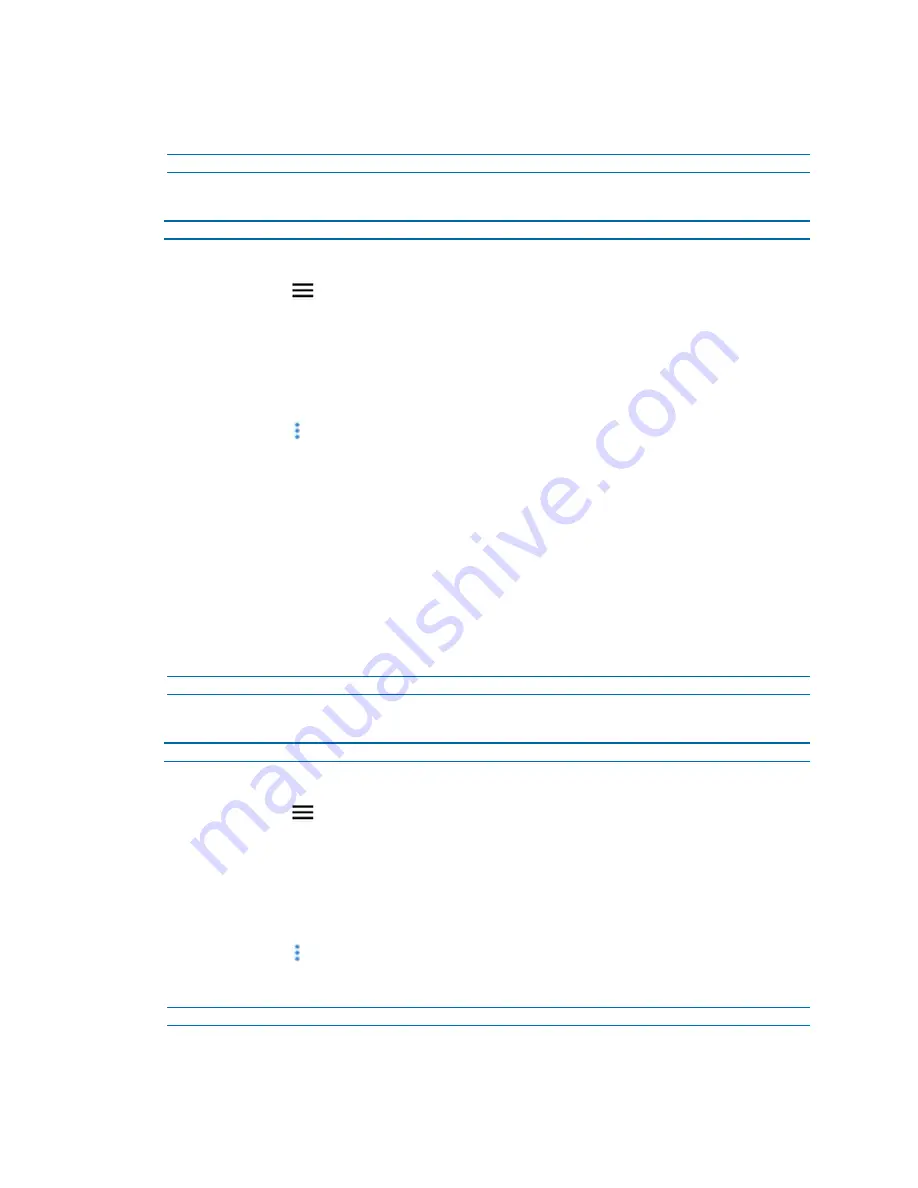
11
8200-2077-02 A0
9
Select the
I certify that I have confirmed the identify of this user
check box and then
select
SAVE
to add the new user.
- End -
Procedure 5 Editing an existing user
Step Action
1
Log in to the Kiosk application.
2
Select the
icon and then select
Users
.
A list of all existing users is now visible with the following information:
•
Name:
Name of the user
• User Type:
Camera wearer or Kiosk Admin
•
username:
e-mail address
3
Select the
icon for the user that you want to edit.
4
Select the
First name
text box and enter a name.
5
Select the
Surname
text box and enter a surname.
6
Select the
Password
text box and enter a password.
7
Select the
User type
drop-down menu and select on of the following options:
•
Camera Wearer
:A camera wearer can only check in and check out
cameras.
•
Kiosk Admin
: Administrative users.
8
Select the
I certify that I have confirmed the identify of this user
check box and then
select
SAVE
to save all changes.
- End -
Procedure 6 Deleting an existing user
Step Action
1
Log in to the Kiosk application.
2
Select the
icon and then select
Users
.
A list of all existing users is now visible with the following information:
•
Name
• User Type
•
Username
3
Select the
icon for the user that you want to delete.
4
Select
DELETE USER
and then select
Confirm Delete
.
- End -



















