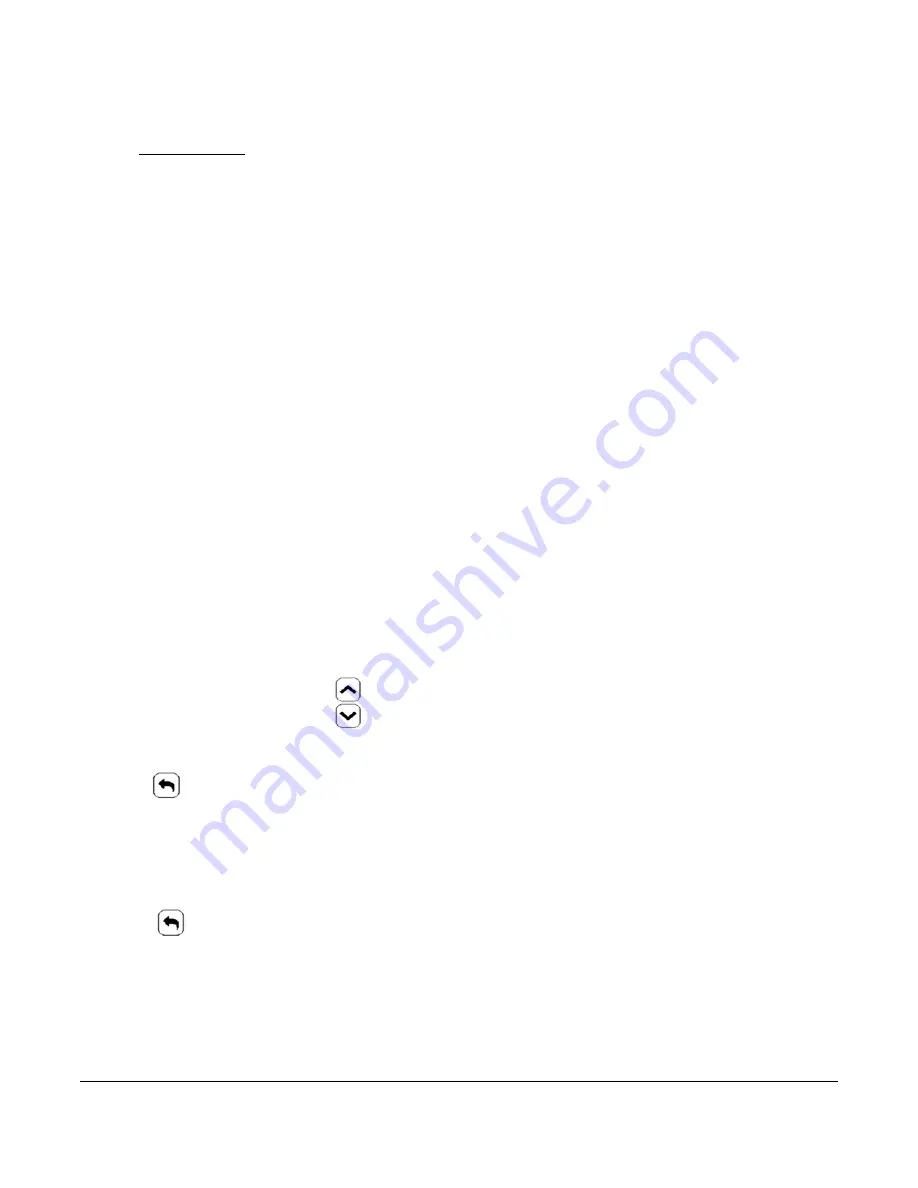
TEC3000 Series On/Off or Floating Fan Coil and Individual Zone Thermostat Controllers with Dehumidification
Capability Installation Instructions
18
6.
Press Confirm to save locally and on USB.
The setting files are named based on the TEC3000 model name, date, and time stamp
(for example, TEC3311-00_2015-10-08T1). The files are saved locally and on the USB drive’s root directory.
See
Troubleshooting
if the settings are not backed up correctly.
7.
After the settings are saved onto the USB drive, remove the USB drive from the TEC3000.
Restoring the Settings
1.
Ensure that the TEC screen is on.
2.
Insert the USB drive into the right side of the TEC.
See Figure 1 for the USB port location.
3.
Press the
Menu
icon.
4.
Press
Update
.
5.
Press
Restore
.
6.
Select Local Storage or the correct configuration file created from a previous backup operation.
The setting files are named based on the TEC3000 model name, date, and time stamp
(for example, TEC3311-00_2015-10-08T1). The files are saved locally and on the USB drive’s root directory.
7.
Press
Confirm
if you have the correct file name.
The settings are loaded from the USB drive.
8.
After the settings are loaded from the USB drive, remove the USB drive from the TEC3000.
Choosing the Communication Mode
(TEC3610-00-000, TEC3611-00-000, TEC3612-00-000, and
TEC3613-00-000 Models)
1.
Ensure the TEC screen is on.
2.
Press the
Menu
icon.
3.
Press
Network Setup
.
4.
Press
FC Comm Mode
.
5.
Select BACnet or N2 by pressing
.
6.
Proceed to Step 7 to perform BACnet communication and Step 15 to perform N2 communication.
7.
Press
to return to the previous screen.
8.
Press
BACnet Instance ID
.
9.
Enter the unique BACnet® instance ID using the keypad. This value should be different to the other controllers
on the site.
10. Press
Save
.
11. Press
to return to the previous screen.
12. Press
BACnet Address
.
13. Enter the BACnet MS/TP address through the keypad.
14. Press
Save
.
15. After selecting N2 in Step 5, press
Save
.






























