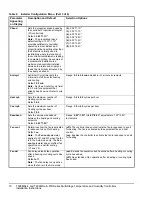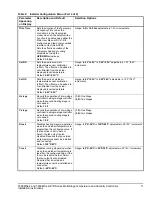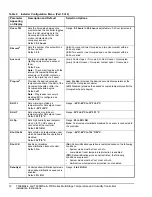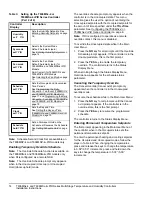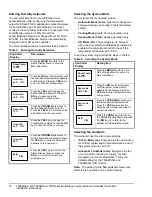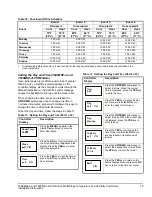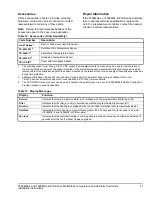T606MSx-4 and T606MSx-4+PIR Series Multi-Stage Temperature and Humidity Controllers
Installation Instructions
20
When the controller scrolls through the day and time,
the new day and time should show on the display and
no alarm or backlight should be present. If the day or
time is incorrect, repeat the
Setting the Day and Time
(T606MSP-4 and T606MSP-4+PIR Models)
procedure.
Setting Schedule Hold
The schedule hold menu sets a permanent hold on the
internal scheduling or resumes the schedule. The
permanent hold is typically used for non-scheduled
events that extend for long periods of time.
Note:
The Override Schedule function is available on
the T606MSN-4 and T606MSN-4+PIR models only if
DI is configured for remote NSB.
Note:
The Schedule Hold menu is also displayed if DI
is configured for remote NSB.
The schedule hold menu has the following selections:
•
Permanent Occupied Hold (occ hold):
This
selection puts the controller into a permanent
Occupied state via the Occupied setpoints.
Occupied hold appears in the Status Display Menu
when this selection is active.
•
Permanent Unoccupied Hold:
This selection puts
the controller into a permanent Unoccupied state
via the Unoccupied setpoints. Unoccup hold
appears in the Status Display Menu when this
selection is active.
•
Resume:
This selection cancels the permanent
hold and enables the regular program schedule.
To enable or cancel the permanent hold feature while in
the Main User Menu:
1.
Press the
NO
key for all prompts until the schedule
hold prompt appears on the display. Press the
YES
key to set the schedule hold type.
2.
Press the
UP/DOWN
arrow keys to locate the
desired permanent hold type (or resume schedule).
Press the
YES
key to enter the selection.
3.
Press the
YES
key to return to the Status Display
Menu or press the
NO
key to change the schedule
hold selection again.