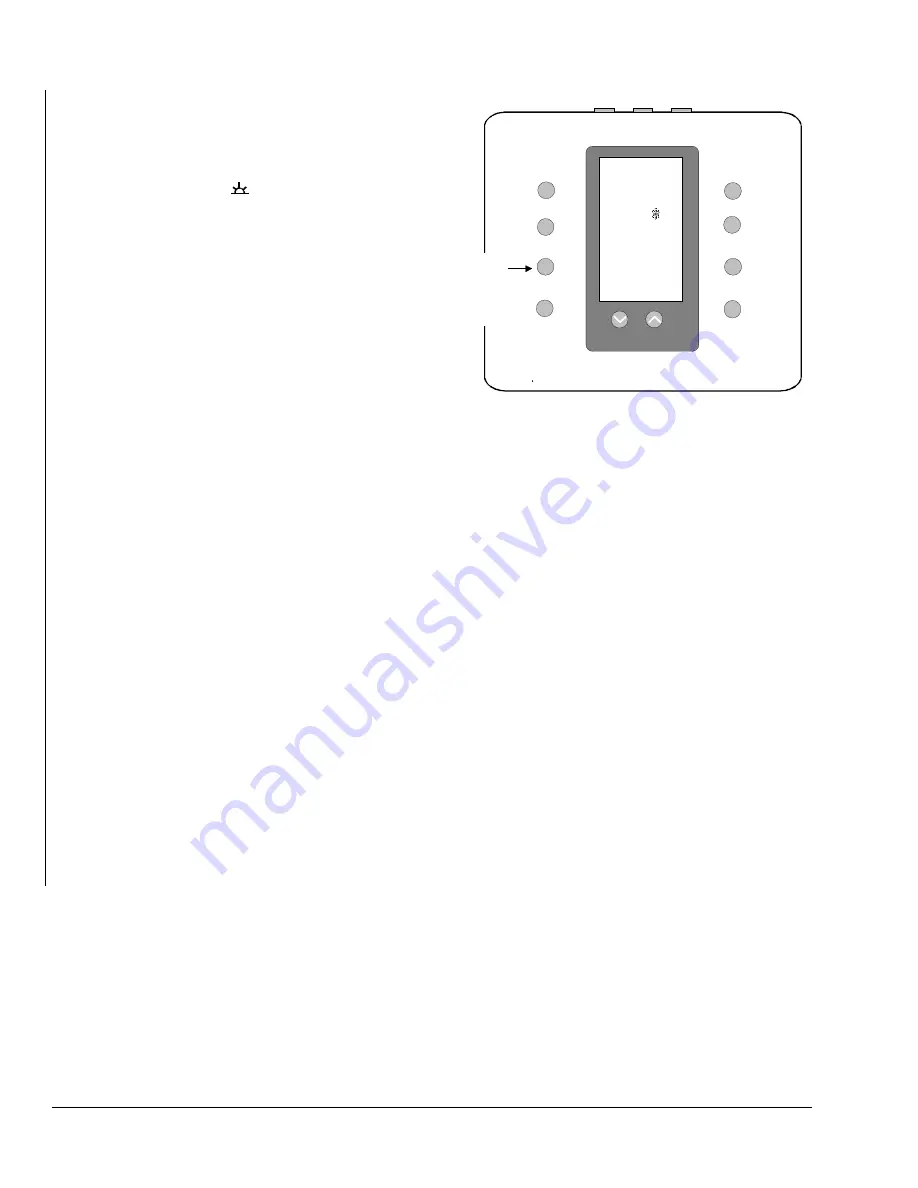
18
T500 Series Programmable Thermostats Product/Technical Bulletin
Setting the Event Times
To program event times:
1. Press and release the
Program
button. The
morning event symbol
and the current day
appear.
2. Press
the
∨∨∨∨
or
∧∧∧∧
buttons to select the first single
day or the first day of a block of days to be
programmed.
3. Press and release
Program
. Press the
∨∨∨∨
or
∧∧∧∧
buttons to set the start time hour for the first event.
4. Press and release
Program
. Press the
∨∨∨∨
or
∧∧∧∧
buttons to set the minutes in 10-minute intervals
(i.e., 8:10, 8:20, etc.).
5. Press
Program
to advance to the next event.
6. Repeat Steps 3 through 5 for all remaining events.
After programming the last event, press
Program
.
Copy
will be displayed.
7. If you do not want to copy the program, press
Program
and proceed to Step 9. To copy the
program, press the
∨∨∨∨
or
∧∧∧∧
buttons to select
individual days to copy the program to. The
Copy
function will only allow program times to be copied
to sequential days (i.e., Tuesday, Wednesday,
Thursday).
8. Press
Program
to copy program settings to the
selected days of the week.
9. Repeat the procedures for
Setting the Event Times
for any remaining unprogrammed days of the
week.
10. When finished, verify that all events are
programmed correctly by repeatedly pressing the
Program
button. When
Copy
appears, press
Program
to skip to the next day.
11. When programming is complete, press
Resume
to
return to normal display.
Note:
See Table 7 for an example of programming
for a given week.
Mode
Clock
Set Temp
Outdoor
Fan
Program
Resume
Hold
66
5:00
Mo
AM
Press to
set hours,
minutes,
and
events.
Figure 22: Setting the Event Times
Scheduling 1-, 2-, 3- and 4-Event Days in
the Same Week
If the DIP switch is set for 4-event days, a 2-event day
can be programmed by setting the same event time for
consecutive events. See the example shown in
Table 7.
Making Programming Changes While the
Keyboard is Locked
To make programming changes while the DIP switch is
set to lock the keyboard:
1. Open the thermostat and switch the DIP switch to
unlock the keyboard. (See
Table 1: DIP Switch
Selections.
) Close the thermostat.
2. Make necessary program changes.
3. Open the thermostat and switch the DIP switch to
lock the keyboard again. Close the thermostat.





















