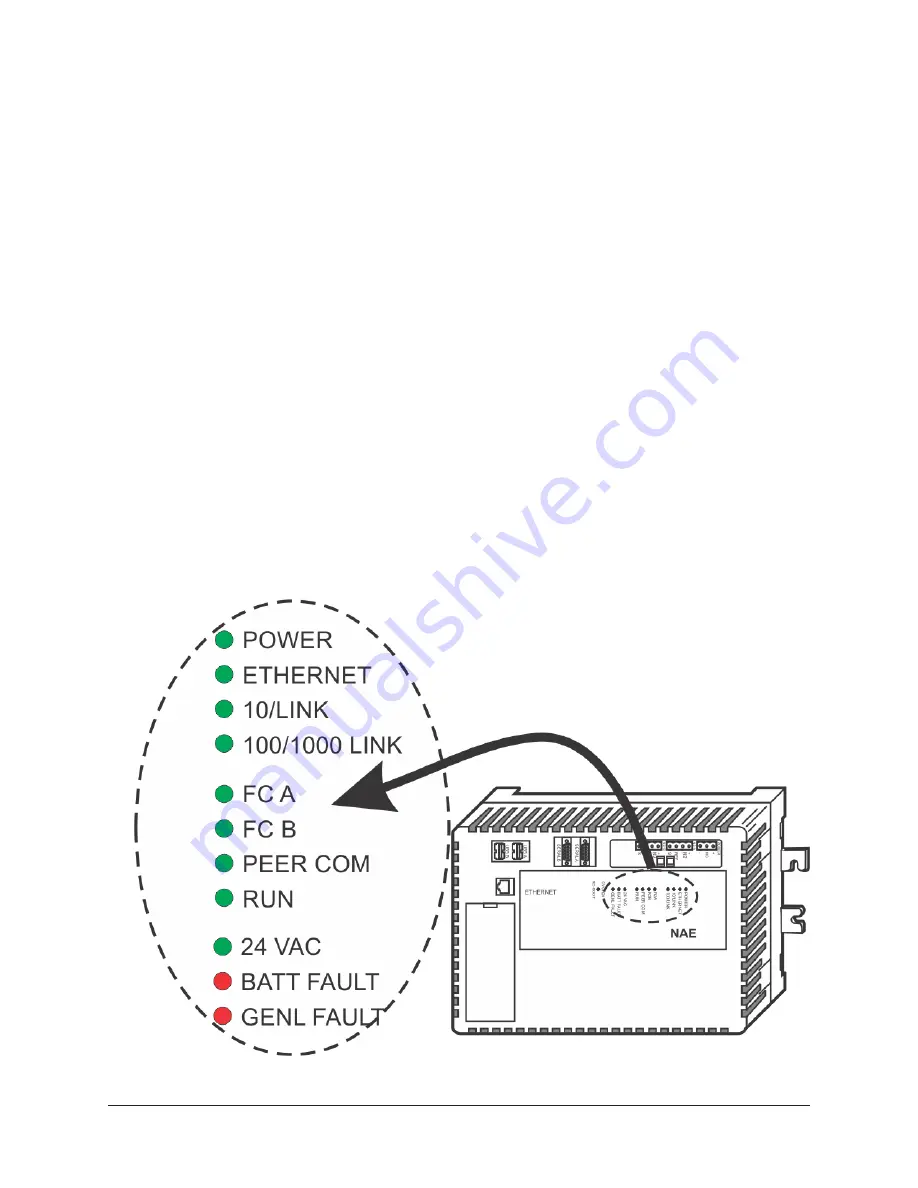
Troubleshooting
LED status indicators
The LEDs on the front cover of the network engine indicate power and communication status. See
LED test sequence at startup
During startup, the network engine automatically initiates an LED test to verify the operational
status of the LEDs. Immediately after connecting supply power, the following LED lighting sequence
occurs:
1. The network engine emits one short beep, indicating that the BIOS startup was successful.
2. The PEER COM, RUN, and GENL FAULT LEDs turn on, indicating that the OS is booting up. For
network engine models, the FC A and FC B LEDs also turn on.
3. The PEER COM, RUN, GENL FAULT LEDs, and the FC A and FC B LEDs shut off. The RUN LED
flashes to indicate that the network engine software is loading.
4. The LEDs display the operational status of the network engine. When the RUN LED goes On
Steady, the operating system and
Metasys
application are running and the network engine is
ready.
The total time to start up the network engine depends on the size of the database and can take
several minutes.
Figure 17: Network Engine with LED designations
19
NAE55/NIE55 Installation Guide
















































