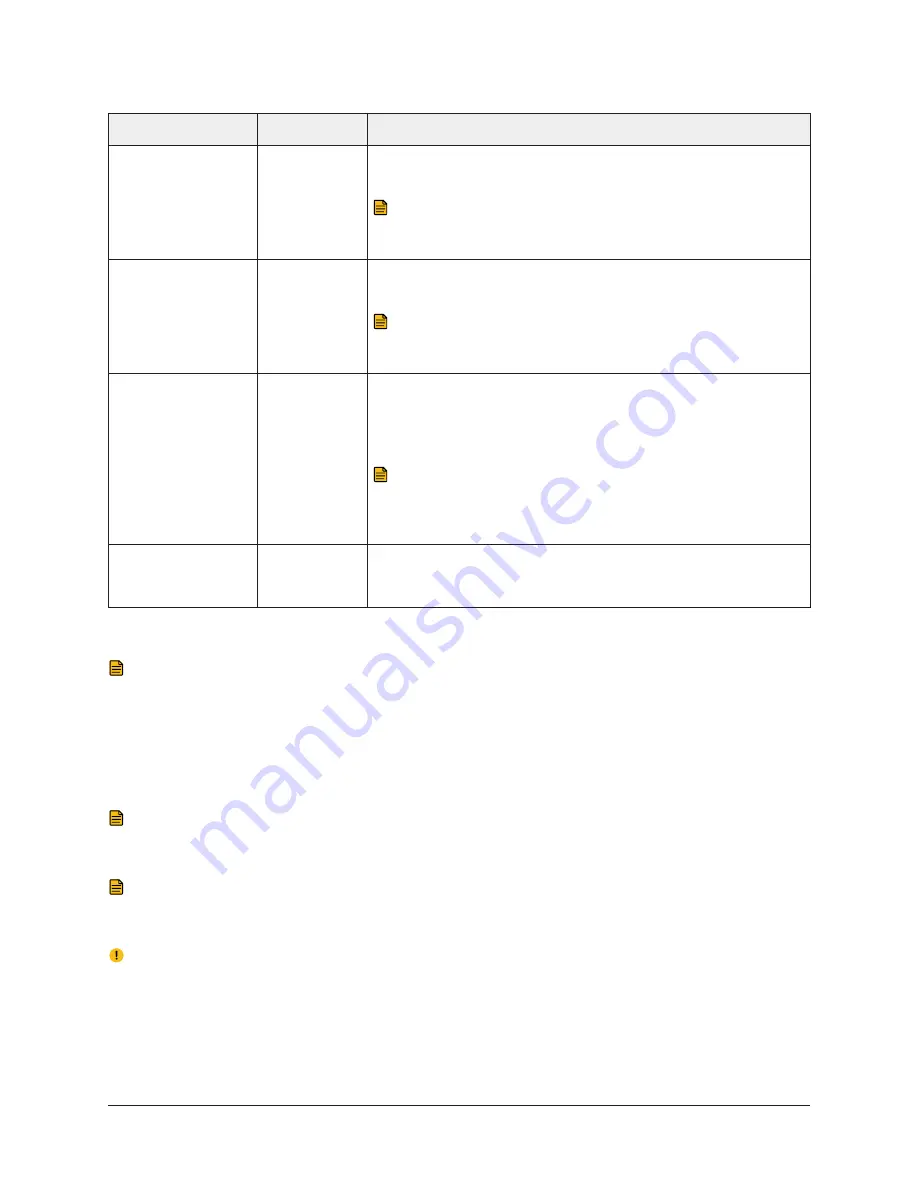
Table 2: Wireless Link Status
Color (Percent)
Status
1
Description and Corrective Action
Green
Good
Wireless link is good and optimal for use with CCT. No
corrective action required.
Note:
To maintain a strong Wireless Link status, keep
your computer as close to the Wireless Commissioning
Converter as possible.
Yellow
Fair
Wireless link is fair and sufficient for use with CCT. No
corrective action required.
Note:
To improve your Wireless Link status, keep your
computer as close to the Wireless Commissioning
Converter as possible.
Red
Poor
Wireless link is poor and insufficient for use with Wireless
Commissioning Converter. Try moving the laptop closer to
the Wireless Commissioning Converter or look for sources of
interference.
Note:
Poor Wireless Link status indicates that the
distance between your computer and the Wireless
Commissioning Converter is too great or that outside
wireless interference is too great.
No Bar
Disconnected
Wireless link is not established or the connection is
broken. Verify settings and try to connect to the Wireless
Commissioning Converter again.
1
The Wireless Link Status is a measure of the signal strength and does not relate to the transmission speed of wireless
communication.
Note:
To maintain good Wireless Link status, keep your computer as close to the Wireless
Commissioning Converter as possible.
4. Close the BTCVT Wireless Utility before you use the CCT to upload or download a controller. We
do not recommend using the BTCVT Wireless Utility while uploading or downloading.
Installing the Bluetooth Wireless USB Adapter
Note:
We recommend that you do not install an external Bluetooth wireless adapter if
Bluetooth is built in to your computer. See
Setting up the BTCVT Wireless Commissioning
if Bluetooth is built in.
Note:
The instructions to install the USB adapter may vary depending on the vendor of
the USB Adapter. Before installing the USB adapter, familiarize yourself with the vendor’s
installation instructions.
Important:
Do not plug in the USB adapter until prompted to do so. If you plug in the USB
adapter before prompted, see the
1. Close all programs and insert the USB adapter installation media. The installation program
appears.
11
Metasys® CCT Bluetooth® Technology Communication Commissioning Guide
















