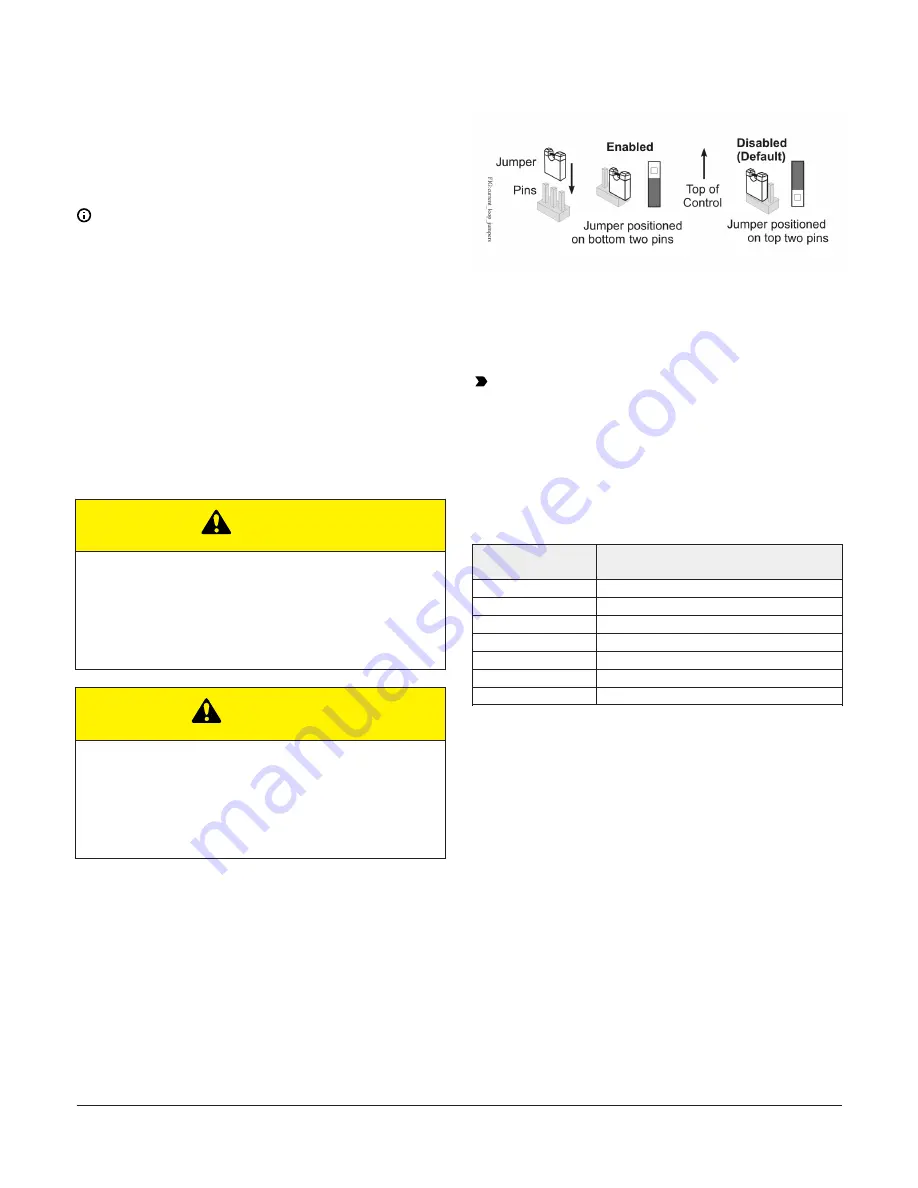
1. Determine the physical location of the
controller on the FC bus.
2. Determine if the controller must be set as a
terminating device on the bus.
Note:
For detailed information about EOL
termination rules and EOL switch settings on
FC buses, refer to the
MS/TP Communications
Bus Technical Bulletin (LIT-12011034)
.
3. If the controller is a terminating device on
the FC bus, set the EOL switch to ON. If the
controller is not a terminating device on the
bus, set the EOL switch to Off.
When a controller is connected to power with its
EOL switch set to ON, the amber EOL LED on the
controller cover is illuminated.
Setting the input jumpers
CAUTION
Risk of Electric Shock:
Disconnect supply power to the field controller before
attempting to adjust the Binary Output Source Power
Selection Jumpers. Failure to disconnect the supply
power may result in electric shock.
ATTENTION
Mise En Garde: Risque de décharge électrique:
Débrancher l'alimentation de l'controller avant tout
réglage du Binary Output Source Power Selection
Jumpers. Le non-respect de cette précaution risque
de provoquer une décharge électrique.
UI current loop jumpers
The UI current loop fail-safe jumpers are on the
circuit board under the controller cover near the UI
terminals (Figure 11). When a UI is defined (in the
system software) as a 4-20 mA Analog Input and the
UI’s current loop jumper is in the Disabled (default)
position (Figure 13), the internal 100 ohm load
resister is disconnected and the 4-20mA current
loop is open.
Figure 13: Exchange enable and default settings
Setting the current loop jumper to the Enabled
position, (Figure 13) connects an internal 100 ohm
resistor across the UI terminals, which maintains the
4-20 mA current loop circuit even when power to the
controller is interrupted or off.
Important:
Current Loop jumpers must be in
the Disabled (default) position for all UIs that
are not set up to operate as 4-20 mA analog
inputs.
The following table identifies the current loop
switches associated with each UI on the CGM
controller.
Table 10: CGM UI Inputs and jumper labels
Universal Input
label
Jumper label on circuit board
IN1
J13
IN2
J14
IN3
J15
IN4
J16
IN5
J17
IN6
J18
IN7
J19
Setting up a local display
CGM models do not have an integral display, but
can be connected to a DIS1710 Local Controller
Display. For detailed information about setting
up and operating a remotely connected DIS1710
display, refer to the
DIS1710 Local Controller Display
Technical Bulletin (LIT-12011270)
.
Input/Output Wiring Validation
The CGM controllers ship with a default state that
can assist in validating the wiring of the input and
output terminals prior to download of an application
file. When the controller is powered on in this state,
the Fault LED will flash in a pattern of two quick
blinks and then a long pause (see Table 11).
To make use of this feature, ensure the rotary
switches are set to the desired address and wire the
input and output terminals. Apply power to the CGM
M4-CGM General Purpose Application Controllers Installation Guide
20







































