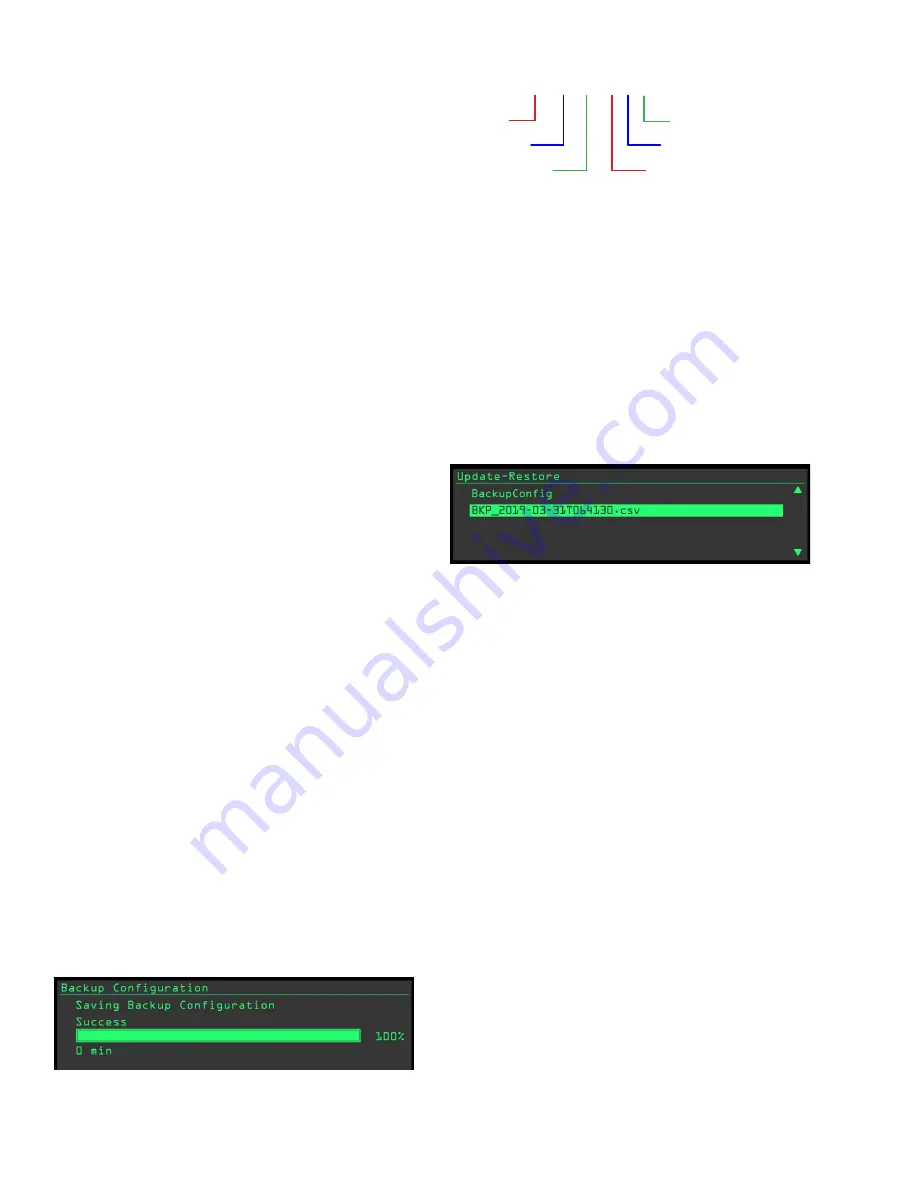
Johnson Controls
5586996-JSG-A-0120 | Start-Up & Operation Guide
92
NOTE:
It is recommended to have a backup of the con-
troller that can be used in cases when the main
control board is replaced. The user may opt to
back up the main control board file on the flash
drive provided with the unit or any other flash
drive. Follow the instructions in the following
section. To skip the backup at
this time, proceed to Step 3.
3.
Insert the flash drive with the rooftop unit firm
-
ware update (GRYP_RTUUSB.PKG) into the
USB port on the main control board (
).
4.
In the event the firmware update does not start
automatically, manually start the process by se-
lecting
Update
>
Load Firmware
> filename end
-
ing with GRYP_RTUUSB.PKG.
5. Allow for the process to complete. After the update
is completed, the main control board shall reboot.
6. Disconnect power from the unit. Reconnect the
BAS, NetSensor, or thermostat disconnected
earlier. Power up the unit. The display powers up
and the start-up sequence begins (
).
7. When the reboot and start-up sequence are
completed, remove the flash drive. The unit is
now ready to resume normal operation.
8. It is always recommended to update both the
rooftop unit and display firmware files at the
same time. Insert the flash drive provided with
the unit now to continue data logging.
Backup Function
To use the USB backup function, insert a compatible
flash drive into the USB port on the main control board.
On the display menu, select the
Update > Backup
menu and press the enter key. (
)
NOTE:
It is recommended, but not required, to remove
all other files from the USB drive prior to adding
the current restoration file.
After the backup completes, a comma separated value
(.csv) restoration file is created in the top level of the
flash drive. The file name is drawn from the date and
time settings in the main control board at the time the
). The restoration file size is
generally less than 30 KB.
LD28369
Figure 36: Backup Configuration Display
BKP_
2019
-
03
-
31
T
11
46
09
.csv
Year
Month
Day
Hour (Military Time)
Minute
Second
Figure 37: Restoration File Name Structure
Restore Function
Restoration files must be placed in the top level of the
flash drive storage. The unit serial numbers on the main
control board and in the restoration file must match in
order to successfully restore the information. To re-
store, insert the flash drive into the USB port. Navigate
to the
Update > Restore
menu, scroll to the restoration
file, and press the enter key. (
NOTE:
The unit restarts after the restoration file is re-
stored. It is not recommended to perform a re-
store during critical operation times.
LD28370
Figure 38: Update-Restore Menu
Failed Restore Attempt
When the flash drive is removed before the firmware
upload is allowed to complete, it requires that the user
perform two updates/upload procedures to successful-
ly complete and update all the necessary files. When
power is lost during the upload process, the user is
only required to repeat one update/upload procedure.
Full Clone Function
The full clone function is intended for “copy-and-paste”
setup of multiple, similar units. This process copies all
values from the flash drive restoration file to the main
control board except those listed below.
• Device name
• Unit name
• Unit model number
• Unit serial number
• Fan accumulated runtime
• Address
• Time zone






























