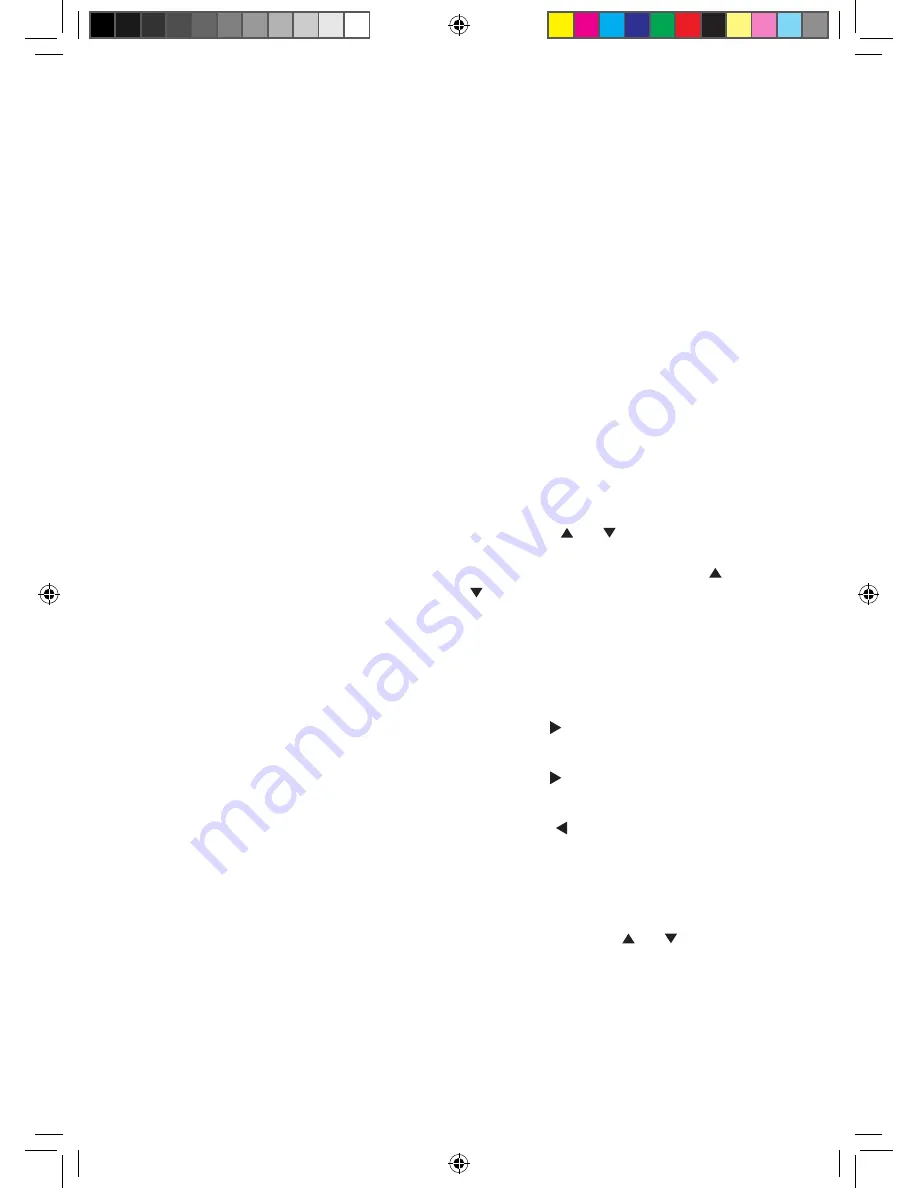
1
Music player mode
In order to play the audio files you
have stored on your computer via
the Music player you must first
ensure the following:
* that the audio files on your
computer are not ‘protected’
* that the audio files are stored
in the correct location on your
computer
* that your computer has the
correct type of audio files and
playlists stored on a networked
computer��
* your computer has file sharing
turned on
* the audio files can be shared on
the network
* you know the name of your
computer
Setting up your Windows
computer to allow access to
your audio files
Shared media, Universal Plug
and Play (UPnP)
- If you are
running Microsoft Windows XP or
Windows Vista then you can use
Windows Media Player 11 and above��
This option does not require any
settings to be changed in your radio
but your computer will need to be
configured to allow the radio access
to the media files�� You will only need
to do this once��
1.
The computer must be connected
to the network that will be used to
share the media with the radio��
2.
The radio must be switched on
and connected to the same network
as the computer (see page 7)��
3.
On the computer, once Windows
Media Player 11 or above has been
installed it will create a library from
all the media files available to it on
your computer��
4.
Click on the ‘Library’ tab within
Windows Media Player 11 and select
‘Media sharing’��
5.
Your radio will be listed within
Windows Media Player as an
‘Unknown device’�� You will be asked
to confirm which devices to share
your media to�� Click on ‘Unknown
device’ and then click ‘Allow’,
followed by ‘OK’��
6.
Your computer is now ready to
stream music to your radio��
Select Music player mode
1.
Press the ‘Mode’ button on the
front of the radio or on the remote
control to go to Music player mode��
2.
Use the or buttons to
highlight ‘Shared media’ and press
‘Select’�� Continue to use the or
buttons followed by ‘Select’ to
choose the music that you would like
to listen to��
3.
You can use the following buttons
to control the music player:
Play/Pause
Press the
ll
button��
Next track:
Press the
l
button��
Previous track:
Press the
l
button��
4.
Repeatedly press the ‘Info��’ button
to display further information such as
the Artist, Album, Playback buffer and
the current date��
5.
You can use the or buttons
followed by ‘Select’ to select and play
any playlists that you have set up as
well as turn ‘Repeat play’ or ‘Shuffle
play’ on or off��
Cyber Internet Radio.indd 12
1/9/11 17:20:54



























