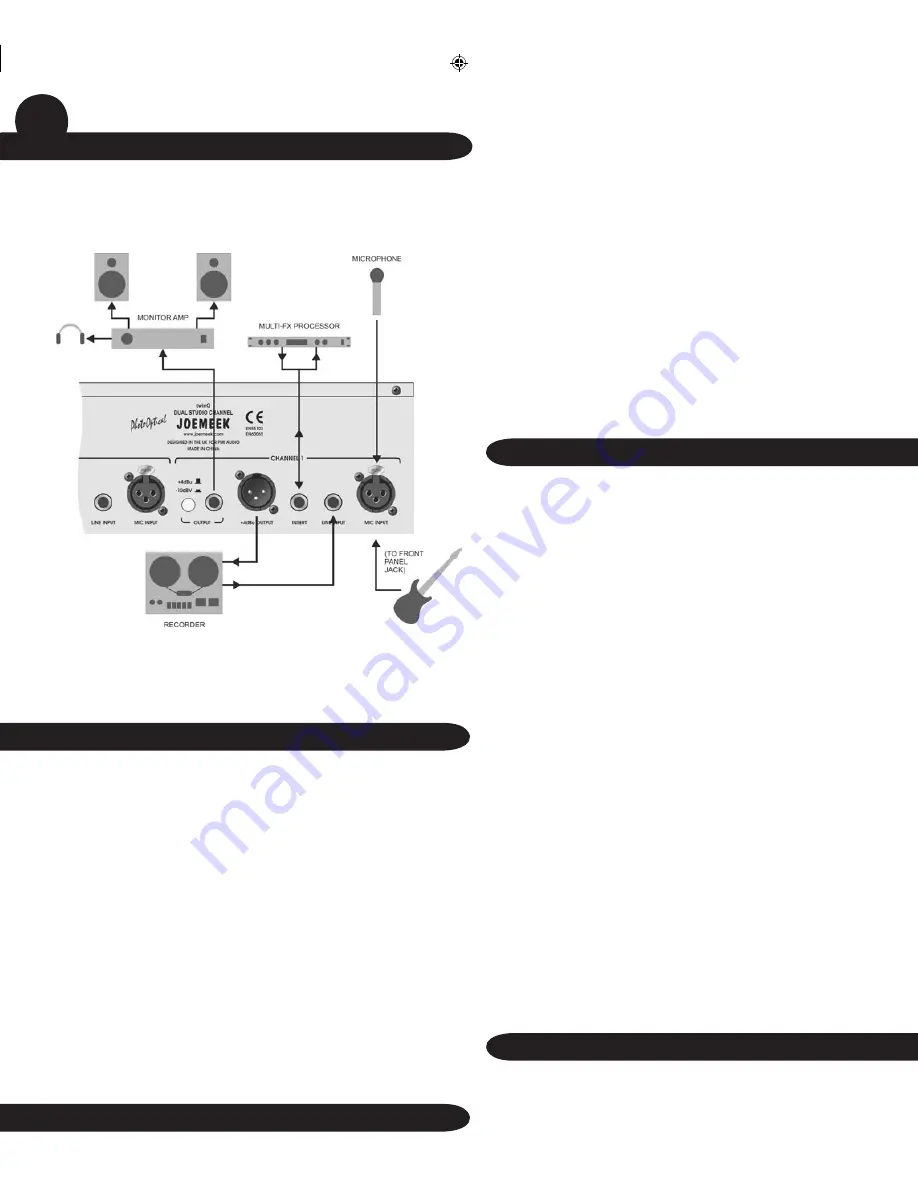
13
Using the Compressor
Start with the Compressor and Meequalizer off and adjust the input and
output gain so that the VU Meter reads around 0dB. Now switch the meter
to read gain reduction using the ‘GR’ pushbutton.
Set ‘COMPRESSION’ and ‘ATTACK’ fully anti-clockwise, with ‘SLOPE’ and
‘RELEASE’ at mid-position. Press the ‘COMP’ push-button and turn up the
‘COMPRESSION’ control until the compressor GR meter starts to read 3dB
or 5dB on audio peaks. You should now be able to hear the compressor
working as the volume diminishes. Use the ‘MAKE UP GAIN’ control to
restore the signal to its previous (uncompressed) level. Alter the SLOPE
and listen to how the severity of the gain reduction changes. Try changing
the Attack and listen for percussive sounds getting louder. Reducing the Attack
and Release times should emphasise this even more and the compressor
should start to “pump” audibly.
The overall result of compression depends on the combined settings of the
Compress, Slope, Attack and Release controls. Experiment with different
combinations to discover what best suits the material you wish to compress.
Watch the GR meter and don’t overdo things - it’s possible to apply 20dB of
gain reduction before you realise it!
Use the ‘COMP’ switch to make comparisons between compressed and
uncompressed signals.
Using the Meequalizer
Always start with the Meequalizer boost/cut controls (LF, MID and HF) set
to “0” (the control knobs set vertically, in their centre notches). This setting
is also known as “flat”.
You need to be careful about too much boost or “lift”, since boosting
takes the twinQ closer to overload. The twinQ has generous overload
margins but when a lot of boost is used, it may be necessary to
compensate by reducing the Output Gain or the Input Gain (the latter
will affect the Compressor setting though).
Keep an eye on the VU Meter when adjusting the EQ. When the red
LED (labeled “PEAK FSD”) lights, the twinQ is within 6dB of clipping.
Occasional flashes are OK but if it is on all the time, turn something down!
The way to use the LF FREQ and MID FREQ controls, is to apply quite
a lot of boost, then sweep the frequency until you “tune in” to the sound
you are interested in. Once you find it, adjust the amount of boost or cut
to give the desired effect.
Experiment with combinations of settings of EQ and try to picture how
the audio signal is being affected. Use the ‘EQ’ switch to make compari-
sons between EQ’d and non-EQ’d signals.
Using the Output Stage
Final adjustments to the output level can be made with the OUTPUT
Gain control, again keeping an eye on the VU meter and PEAK FSD
LED. Note how this control can also be used to fade out the signal
completely.
12
Using the twinQ
GETTING CONNECTED
The figure shows the twinQ being used instead of a mixing desk in a
recording setup:
• A microphone is connected to the Mic Input
• A guitar is connected to the Instrument Input
• The insert point is being used to divert the preamplified signal through
an external effects processor
• The recorder output is connected to the Line Input for playback.
Previously recorded tracks may also be replayed via the Line Input,
to permit compression and equalization
POWER SUPPLY
Connect the twinQ power cord to the AC connector on the rear panel
and switch on the mains supply. NB: ensure that the twinQ is set to the
correct mains voltage for your region – either 115V or 230V. Orientate
the fuse holder / mains voltage selector draw so that the required voltage
appears at the top. If in doubt consult a competent engineer.
Using the Preamp
Turn the ‘INPUT GAIN’ control to minimum and connect the input
source. If you are using a condenser microphone, remember to switch
on the 48V Phantom Power. Set the ‘OUTPUT GAIN’ to “0dB”. Turn up
the ‘INPUT GAIN’ until the microphone sound registers on the VU Meter,
adjusting it so that the meter reads between “0” and “+3” on sound
peaks. When the red LED (labeled “Peak”) lights, the twinQ is within
6dB of clipping. Occasional flashes are OK but if it is on all the time,
turn the Input Gain down!
Remember you can check the preamp gain at any time by pressing the
“Meter Pre” button.
twin q manual.indd
7/15/04, 9:22 AM
14-15










