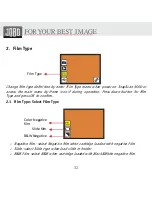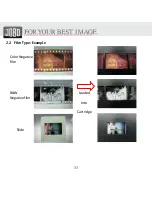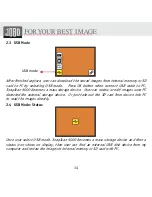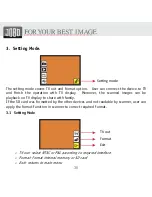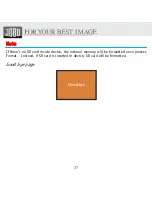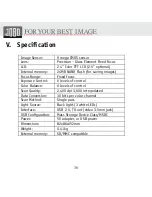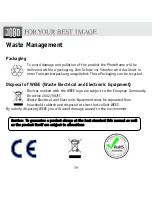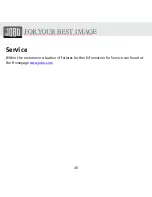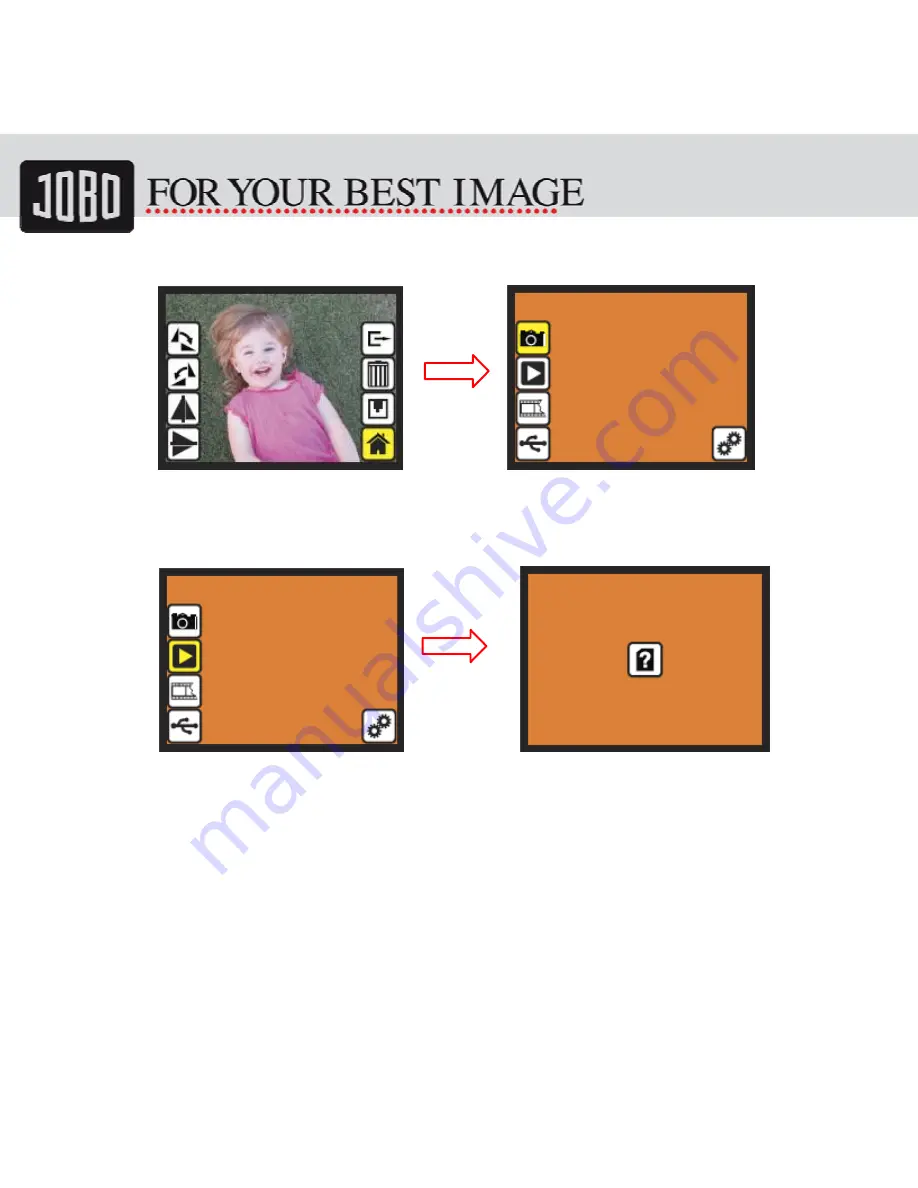Summary of Contents for SNAPSCAN 9000
Page 1: ...SnapScan 9000 Patent pending User Manual Version 1 5 November 2010...
Page 10: ...10 1 Put Film onto the film cartridge 2 Insert the film cartridge into JOBO SnapScan 9000...
Page 11: ...11 3 Connect power USB cable to SnapScan 9000 4 Turn on Device by pressing the power button...
Page 12: ...12 5 Press OK button to capture the image 6 Follow the menu on display for scanning...
Page 33: ...33 2 2 Film Type Example Color Negative film B W Negative film Slide Loaded Into Cartridge...