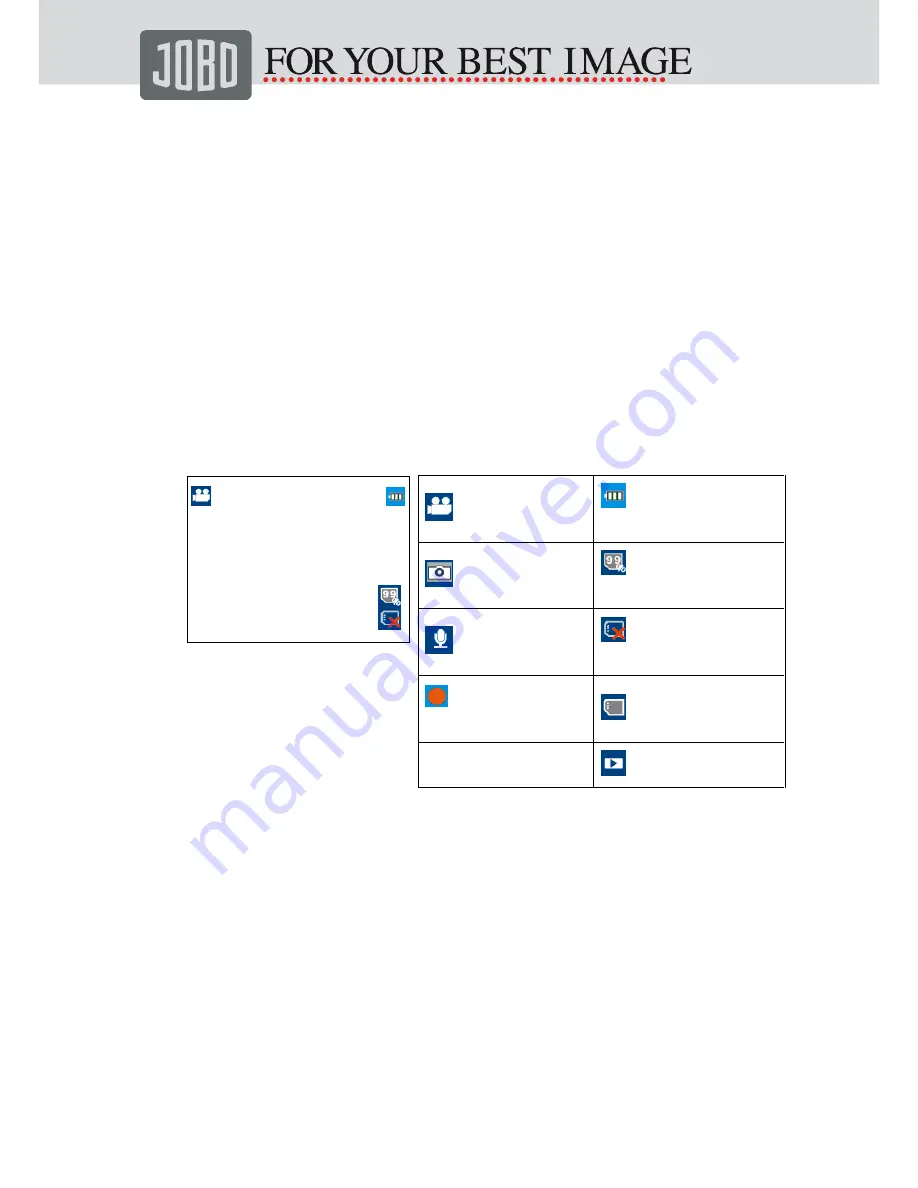
6
video camera to take photos.
Preparations
1.
Install the battery.
2.
Charge the battery
Connect the camera to power with adapter. The LED will be flashing red.
When the battery is fully charged, the LED will be green.
3.
Insert the memory card.
4.
Slide the power switch to ON. The following symbols will be shown on
LCD:
1080P
5.
Set the Date and Time
Under the preview mode, press
M
to go to the main Menu.
Press
>.
Then press the button
-
to select
“date and time”
Press
<
or
>
to choose the date or time to set, then press
OK
.
Press
+
or
-
to set the digits of the date and time, press
OK
again to
confirm the set.
Finally, press
-
to select the icon
[√]
or
[X]
,
and press
OK
to confirm that
date and time to be stamped or not.
Record
Battery Capacity
Status
Photo
Micro SD Card
Capacity Status
Audio
Without Micro SD
Card
00:00:00 Recording
Time
With Micro SD Card
1080P Video
Resolution
Playback















