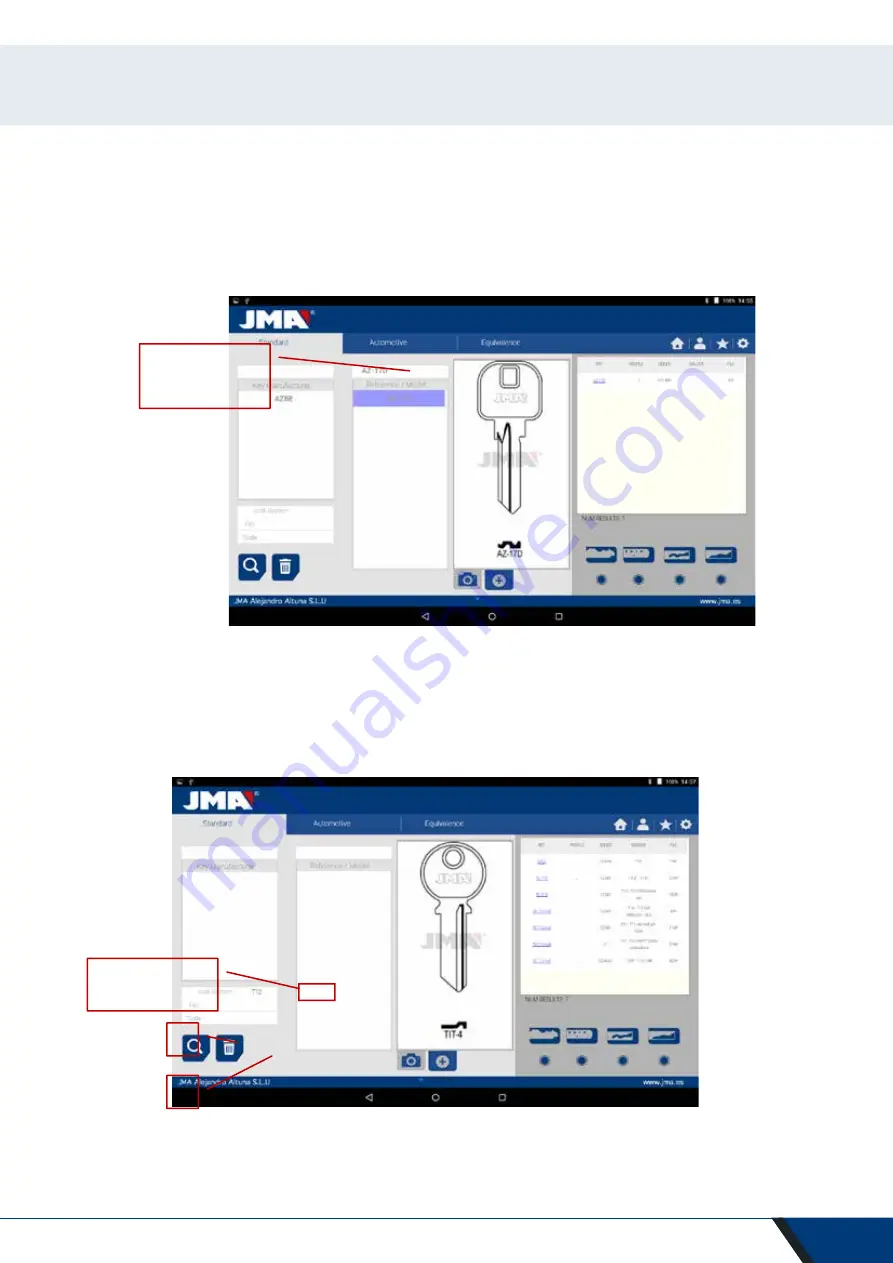
35
Case 2:
Define a JMA key blank and see, which the series, related to that key is.
When we enter or select a JMA key reference, the system makes an automatic search. The search is made by intro-
ducing the name into the box corresponding to the JMA blank key reference, as we type the letters, the system will
filter the possible manufacturers with those letters.
Case 3:
The lock system is defined in the software, introduce part of this name and press search. This search will give
you all the possibilities containing that word.
In the search by lock system, we should press the search button (F) to make the search and later press the erase button
(D) to make any other search with another word.
!
JMA blank key
reference search
!
Lock system
search box
F
D
Summary of Contents for MULTICODE
Page 1: ...MULTICODE KEY CUTTING MACHINE www jma es...
Page 2: ...MULTICODE USER MANUAL KEY CUTTING MACHINE...
Page 28: ...28 9 ASSEMBLY DRAWING...
Page 53: ......
















































