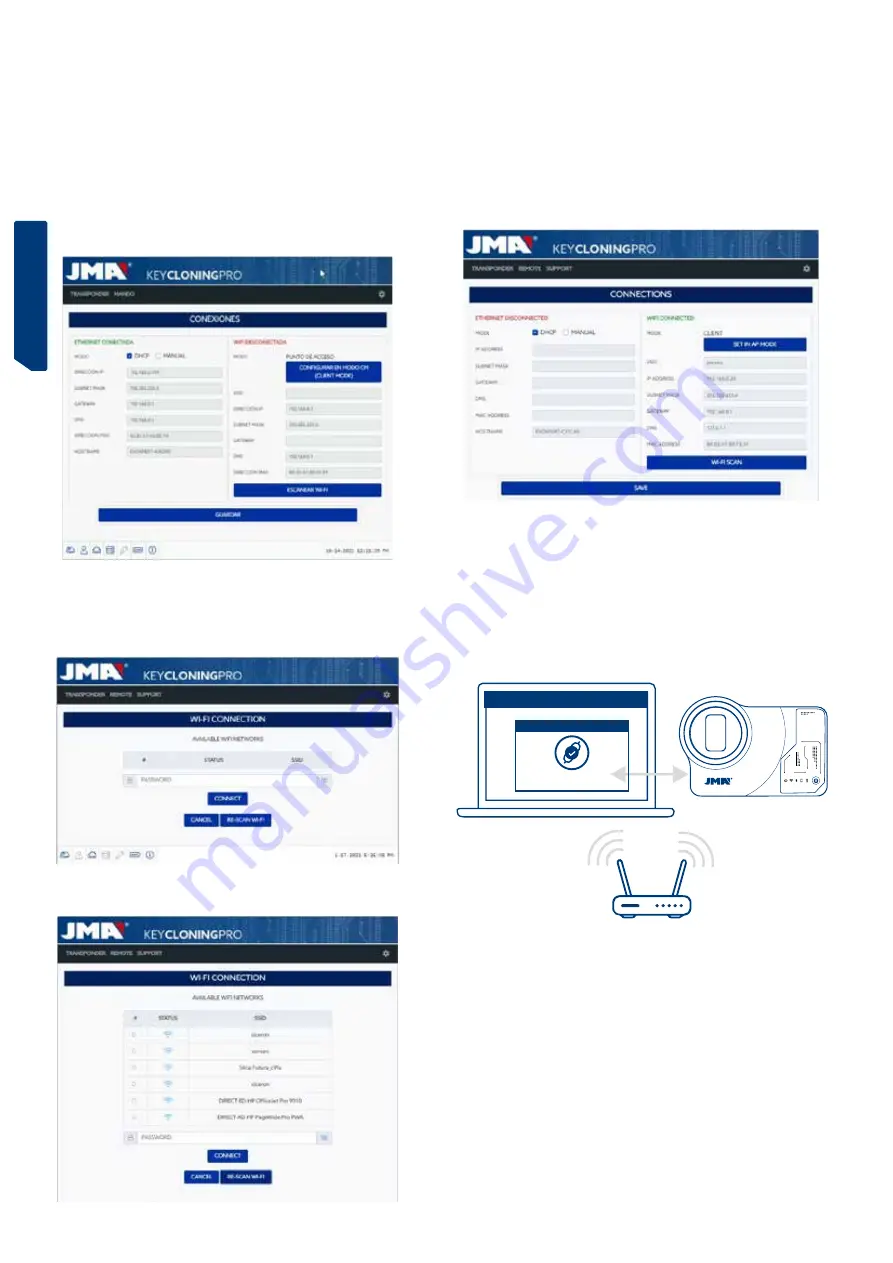
ESPAÑOL
ENGLISH
DEUTSCH
FRANCAISE
PORTUGUESE
POLSKI
РУССКИЙ
ENGLISH
26
4.2 WI-FI CONNECTION (WIRELESS WI-FI NETWORK)
If you lack viable Ethernet cable access to the router from the usual EvoXpert
location, you can always connect your machine to a router via Wi-Fi.
To do so, the Wi-Fi connection can be configured in one of two different
ways:
4.2.1
The simplest configuration in this case is to make a first and
only connection via Ethernet cable from where the client router is located
following the steps in Section 4.1, and then open the Settings/Connections
page:
Once this page is open, you can change the Wi-Fi configuration on your
EvoXpert (which comes in AP Mode by default) by pressing
Wi-Fi SCAN.
This will refresh the WI-FI CONNECTION page.
From this page (after pressing RE_SCAN WI-FI), scan all the Wi-Fi networks
within range of the EvoXpert (hidden Wi-Fi networks cannot be configured).
Finally, you will simply need to select the local Wi-Fi network you want to
use, enter the password and press CONNECT.
When switching MODE (AP Mode/Client Mode) or Wi-Fi network, the EvoX-
pert will automatically restart itself, so you will need to wait for the Status
LED to turn green again for the changes (EvoXpert configured in CLIENT
MODE with Internet access via the local Wi-Fi network) to become effective.
Note:
Remember to disconnect the Ethernet cable used to enable this initial confi-
guration (Wi-Fi express) before the machine restarts.
Once the EvoXpert is connected via Wi-Fi to the client router, you just need
to connect the device you will be using as your display (mobile/tablet/PC/
laptop) to the same Wi-Fi network on the client router. This is because both
the EvoXpert machine and the display device you want to use (mobile/tablet/
laptop) must be connected to the same network.
Once they are both connected to the same network, you will be able to use
your EvoXpert from any web browser
.
4.2.2
Wi-Fi Connection (wireless Wi-Fi network)
Whenever you lack Ethernet cable access to the router or you only have a
Wi-Fi router or a smartphone in tethering/hotspot mode as your only way
to access the Internet (when travelling to vehicles away from your usual
business premises), you will always need to configure the EvoXpert Wi-Fi
connection in AP Mode (Wi-Fi generated by your EvoXpert).
In this example, we will use an Android mobile
to make the connec-
tion, but any other device with a Wi-Fi connection can be used.
This connection process takes place in two stages:
4.2.2.1) In the first stage, and given that your EvoXpert leaves the factory
with its Ethernet connection set to DHCP Mode and the Wi-Fi network in AP
Mode (Access Point), you will need to find and select the Wi-Fi network ge-
nerated by your EvoXpert machine on the terminal being used as your display
from among all the available Wi-Fi networks. It will be called
EVOXPERT.
You will need to enter the generic password (the same for all EvoXpert
machines): 12345678.
KEYCLONNONGPRO
INIZIALIZING
EVO
XPERT
CONNECTED!





















