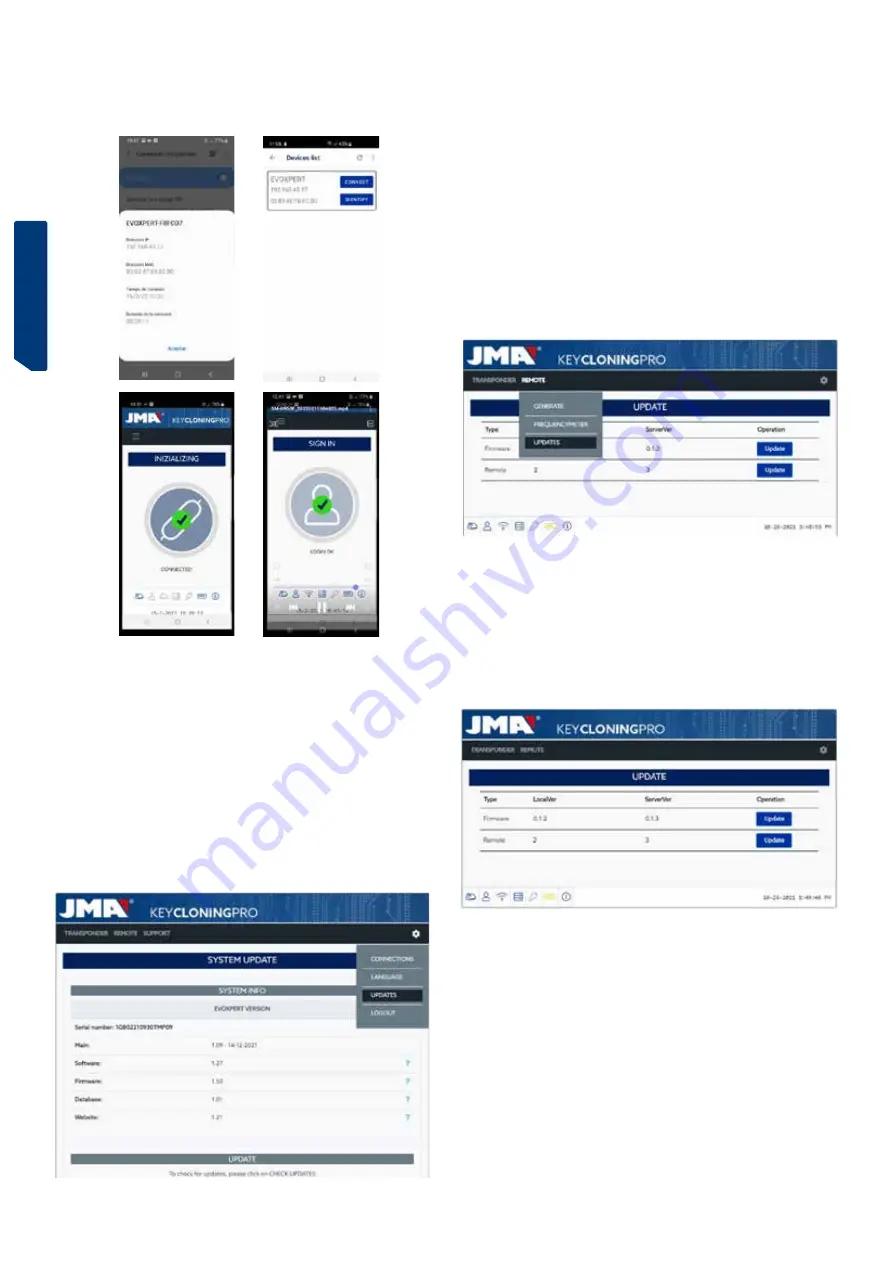
ESPAÑOL
ENGLISH
DEUTSCH
FRANCAISE
PORTUGUESE
POLSKI
РУССКИЙ
ENGLISH
30
Remember that, if you want to open the JMA KEY CLONING PRO app on the
terminal on which you have selected the HotSpot option, you will first need to
disable normal Wi-Fi.
The steps for opening JMA KEY CLONING PRO are those described above:
5. UPDATES: 1-TP PART/ IN SETTINGS &
2-REMOTE PART/ IN REMOTE.
To completely update your EvoXpert machine, as well as update all the
components of the SETTINGS/UPDATES menu, you also need to update the
components of the
REMOTES/UPDATES menu.
These update processes take place separately.
Let’s start with a brief description of all the components that make up
the heart of the system (under the heading of SYSTEM INFO) and that are
displayed when loading the
SETTINGS/UPDATES page:
1) SW update:
This process updates the main service running on your EvoXpert. Among
other things, this is responsible for managing communications both between
the various boards and the data traffic to/from the servers located at JMA.
2) FW update:
This process mainly updates the management of transponders.
3) DB update:
This process updates the various tables in the various databases that make
up EvoXpert with new text definitions, new transponders, etc.
4) Website update:
This process updates the pages and content displayed by EvoXpert each time
you connect to it.
To conclude this description of all the components, those that are displayed
when loading the REMOTES/UPDATES page are described below:
Firmware and Remotes update the following, respectively:
1. Firmware:
This process updates the number of Remotes prepared using the EvoXpert
machine.
2. Remote:
This process updates the tables, names and new texts that are included in
the Remote databases.
5.1 UPDATES: 1. THE TP PART/IN SETTINGS. AUTOMATIC UPDATES.
When loading the SETTINGS/UPDATES page of your EvoXpert machine and
because the AUTOMATICALLY CHECK FOR UPDATE option is enabled by
default, the local versions of modules present on your EvoXpert machine
are automatically checked against the latest versions released on the JMA
server.
The icons appearing to the right of the module versions clearly tell you the
status of the version you are currently using:







































