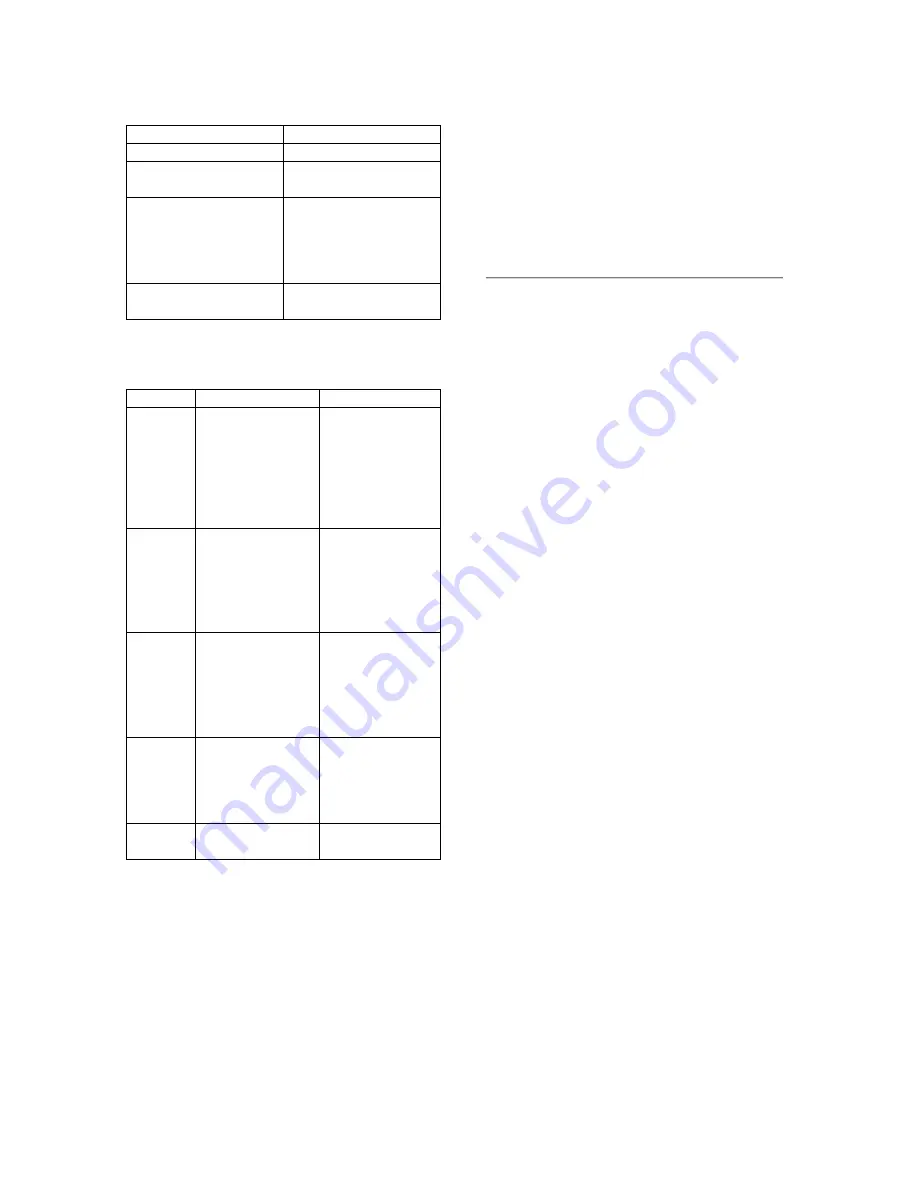
MCS-Panner Switch Functions
Switches
Pro Tools Function
S5
Move Selection Right
S6
Right Pan (LED lit
when on Right Pan)
S7
Page 1, Page 2 (LED
lit for Page 2). Selects
the operating mode for
the MCS Panner multi-
function rotary knobs.
S8
Mute (LED lit when
muted).
Rotary Controls
MCS-Panner Rotary Knob Functions
Knobs
E1
F POS / F DIV
Controls Front
Position
(L<C>R) in
mode page 1, or
Front
Divergence in
mode page 2
E2
LFE / Center %
(Percentage)
Controls LFE
(Low Frequency
Effects) in page
1, or Center
Percentage in
page 2
E3
F/R / F/R DIV
Controls Front to
Rear Position
(F/R) in page 1,
or Front to Rear
Divergence in
page 2
E4
R POS / R DIV
Controls Rear
Position (L/R) in
page 1, or Rear
Divergence in
page 2
E5
VOL
Controls Panner
Volume
Joystick
The Joystick on the MCS-Panner is non-
motorized, non-touch sensitive. There is
no visual feedback for positional
movement when the panner is not
engaged. The button on the top provides
takeover.
Using the MCS-Panner
This section explains how to navigate
(select tracks and panners) and pan using
the MCS Panner.
Selecting Tracks and Panners
To Select the previous or next track:
•
Press S1 (previous) or S5 (next). The
currently selected track’s Track Name is
outlined in
red
, in the Mix and Edit
windows.
To select a track’s main, send or insert
panners:
•
Press S3 and S4 switches to scroll
through the track’s currently available
Main or Send panners. The currently
selected Output or Send will be outlined
in
blue
as you cycle through the
available choices on that track.
If more than one control surface is
focused on an output or send, its outline
will be highlighted in white.
Selection and Navigation Shortcuts
To go to the first or last track in a session:
•
Press S1 to go to the first track.
•
Press S5 to go to the last track.
To go directly to the selected track’s main
output:
•
Press S3.







