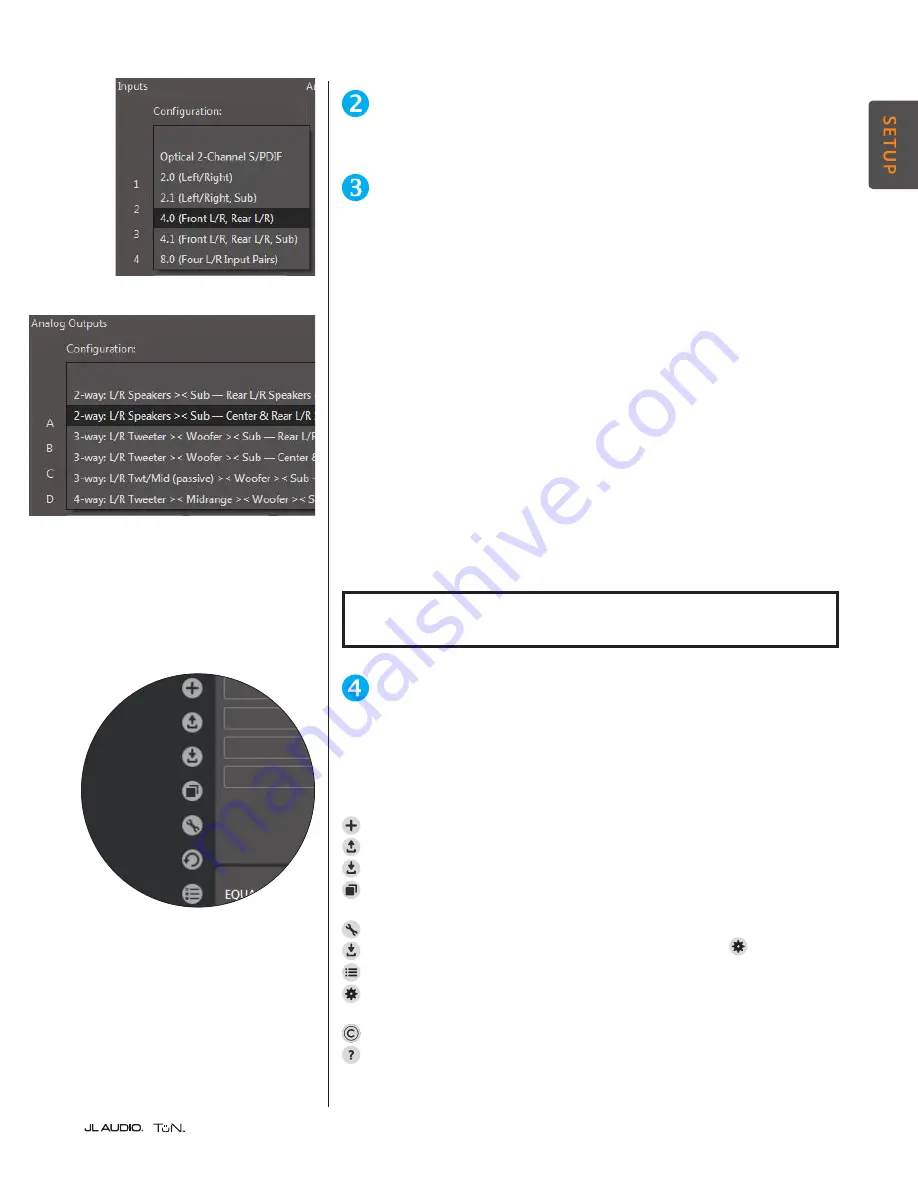
Page 7
|
Input Configuration: Select from a list of common input signal
configurations. The TüN™ software will automatically name the Inputs and
configure the Input Mixer. These can be edited later, if needed.
Output Configuration: Select from a list of output signal configurations.
The TüN™ software automatically configures the Router, assigns the EQ
banks, sets the DRC Mode, enters Crossover frequencies and names all of
the output channels of the TwK™.
Output Configuration choices are presented as follows:
The front of the system, or main zone, is described as 2-way, 3-way or 4-way,
including the subwoofer, with the front/main outputs separated by a ><
symbol, indicating a crossover. A dash (–) separates the front/main outputs
from additional channels, such as Rear and Center channel outputs.
If you don’t see a configuration that matches your system design, you can choose
a similar one and then edit it in the SETUP tab. In the Expert Project Level you
can also select a “Blank” setup to enter everything manually in the SETUP tab.
Speaker Distance Entry (Advanced and Expert Project Levels only): Enter the
speaker distance to the primary listener for each output channel, in inches.
(Metric units can be selected in the Preferences menu, if preferred.) The TüN™
software will automatically convert these distance numbers to delay parameters.
If you do not wish to apply speaker distance compensation in your starting
configuration, simply skip this step.
PLEASE NOTE: ALL PARAMETERS SET WITH THE SETUP TOOL CAN BE
EDITED LATER IN THE SETUP AND TUNE TABS OF THE TÜN SOFTWARE.
PROJECT MANAGEMENT
Settings and controls placed in dark gray areas along the sides of the main TüN™
interface window contain management tools that apply to the entire project.
The left vertical edge of the TüN™ software’s dark gray frame displays icons for
several management tools which apply to the entire Project:
“New Project”: creates a new Project
“Open Project”: opens an existing, saved Project stored in your PC
“Save Project”: saves the project to a file in your PC
“ Transfer Project to TwK”: transfers the active Project into the
TwK™ DSP’s memory.
“Project Settings”: allows editing of Project Level and Vehicle Notes
“Restore Project”: reinstates a stored backup project file (see for settings)
“Search and Select Device”: searches for connected, compatible devices
“Preferences”: TüN™ preferences can be edited here. Also displays software
version, and firmware version of connected device.
“Copyrights”: explanation of software license and copyright notices
“Help”: accesses the online Help Center (an internet connection is required)





































