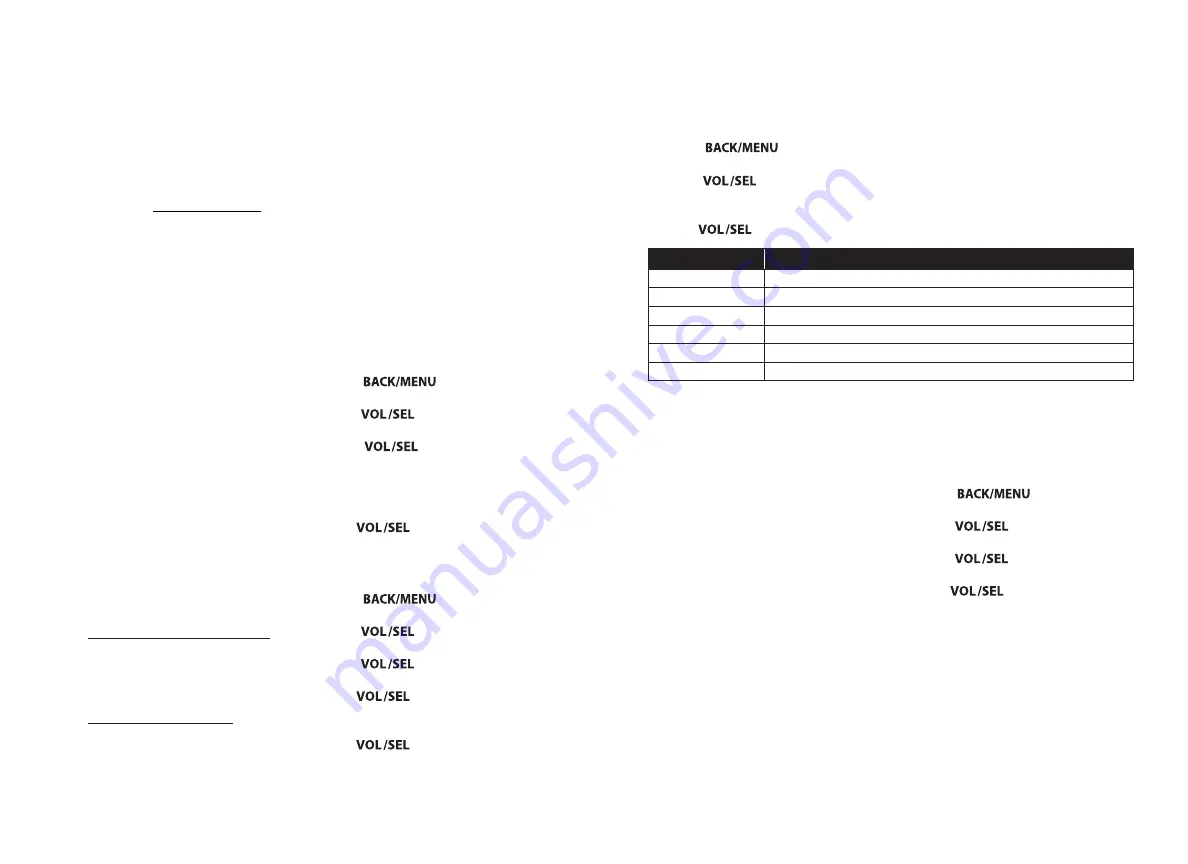
13
12
SIRIUSXM® SATELLITE RADIO
Only SiriusXM® brings you more of
what you love to listen to, all in one
place. Get over 140 channels, including
commercial-free music plus the
best sports, news, talk, comedy and
entertainment. Welcome to the world of
satellite radio. A SiriusXM Vehicle Tuner
and Subscription are required. For more
information, visit www.siriusxm.com.
(SiriusXM service is only available in the
continental US and Canada.)
Activating Your SiriusXM Subscription
After installing your SiriusXM Connect
tuner and antenna, power on your
MM105 and select SiriusXM mode.
You should be able to hear the
SiriusXM preview channel on Channel
1. If you cannot hear the preview
channel, please check the installation
instructions to make sure your SiriusXM
Connect tuner is properly installed.
After you can hear the preview channel,
tune to Channel 0 to find the Radio ID
of your tuner. In addition, the Radio ID is
located on the bottom of the SiriusXM
Connect Vehicle Tuner and its packaging.
You will need this number to activate
your subscription. Write the number
down for reference.
Note:
the SiriusXM Radio ID does
not include the letters I, O, S or F.
In the USA, you can activate online or
by calling SiriusXM Listener care:
• Visit
www.siriusxm.com/activatenow
• Call SiriusXM Listener Care
at 1-866-635-2349
For Canadian Subscriptions,
please contact:
• Visit
www.siriusxm.ca/activate
• Call SiriusXM Customer Care
at 1-888-539-7474
As part of the activation process, the
SiriusXM satellites will send an activation
message to your tuner. When your radio
detects that the tuner has received the
activation message, your radio will
display: “Subscription Updated”.
Once subscribed, you can tune to
channels in your subscription plan.
Note:
The activation process usually
takes 10 to 15 minutes, but may take up
to an hour. Your radio will need to be
powered on and receiving the SiriusXM
signal to receive the activation message.
Parental Controls
Some SiriusXM channels contain mature
content. When the Parental Controls
feature is enabled, channels with mature
content are restricted and will require a
4-digit lock code to access.
Enabling Parental Controls
1. Press
to access the
SiriusXM: Main Menu
.
2. Turn
to
Parental Controls
and press to enter.
3. Press
to select
Lock
Mature Channels
. After, you must
enter a 4-digit lock code to lock
mature content channels. (Parental
Control default passcode: 0000)
4. Use
to enter the 4-digit
lock code and select
Save
when
finished.
Changing the Lock Code
1. Press
to access the
SiriusXM: Main Menu
.
2. Turn
to
Parental Controls
and press to enter.
3. Turn
to
Edit Lock Code
and press enter.
4. Use
to enter the current
4-digit lock code and select
Enter
when finished.
5. Use
to enter the new lock
code and select
Enter
to confirm.
Make sure to save your 4-digit lock
code for future reference.
Setting
Function
Now Playing
Return to the Now Playing Screen
Browse By Channel
View list of available SiriusXM channels
Browse By Category
View list of available SiriusXM channels by category
My Account
View your SiriusXM account status, Radio ID and Reset SiriusXM command
Parental Controls
Settings for access to Lock and Unlock Mature SiriusXM channels
Direct Tune
Allows entry for direct channel selection
SIRIUSXM MAIN MENU
This allows access to the SiriusXM
operational menu options. Refer
to the table below for available
settings and functionality.
1. Press
to access the
SiriusXM: Main Menu
.
2. Turn
to highlight one of
the menu settings listed in the table
below and press to enter.
3. Use
to make selections.
Album Art
Album art can be displayed for most of
the SiriusXM music channels. When album
art is not available, the Channel Default
Logo image or the SiriusXM Default Logo
image will be displayed.
Resetting SiriusXM Settings
A reset will restore all presets and
settings, including parental controls,
back to their factory defaults.
1. Press
to access the
SiriusXM: Main Menu
.
2. Turn
to
My Account
and
press to enter.
3. Turn
to
Reset SiriusXM
and press to enter.
4. Use
to select
Confirm
.
Sirius, XM and all related marks and
logos are trademarks of Sirius XM
Radio Inc. All rights reserved.
Summary of Contents for MediaMaster I05
Page 42: ...83 82 ...






















