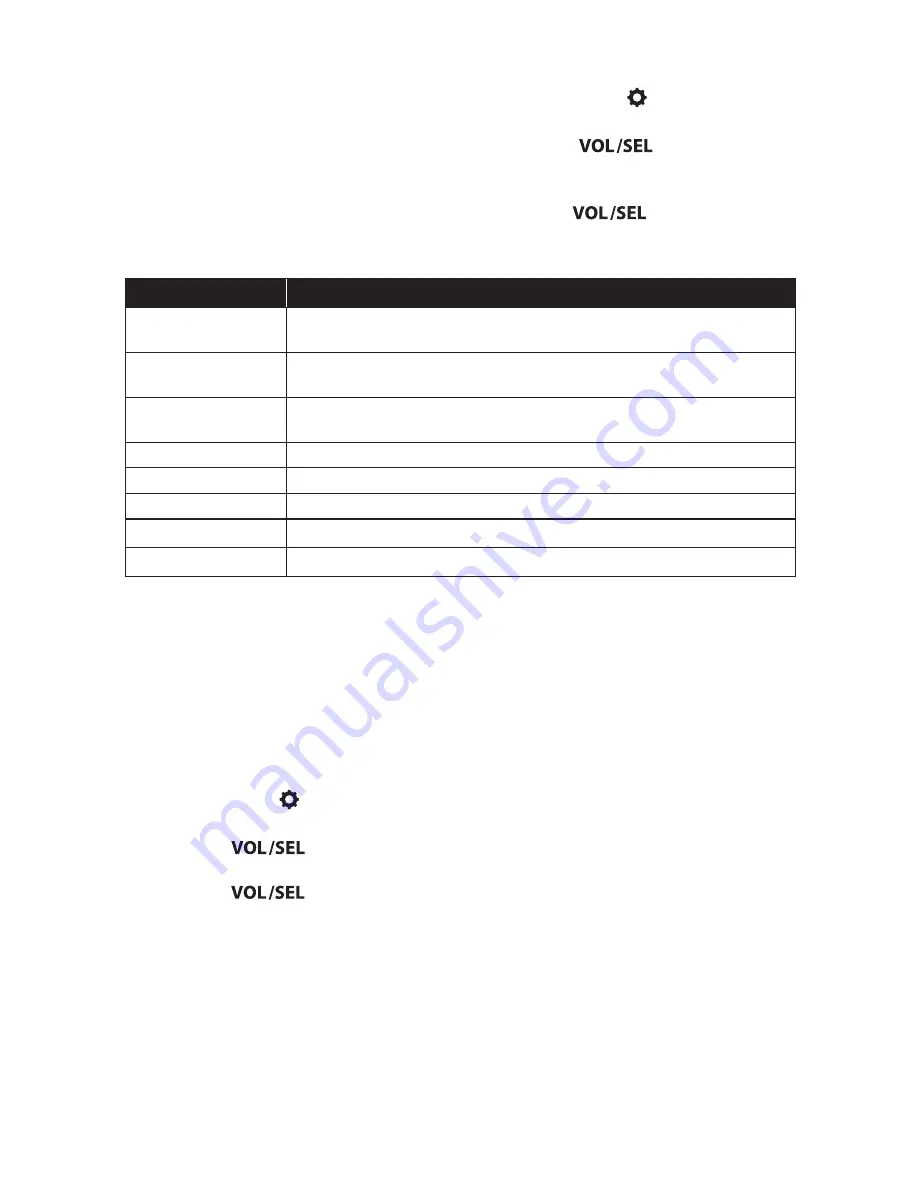
14
Setting
Function
Name this Device
Create a custom name to be displayed on connected Bluetooth®
devices and NMEA 2000® networks
Audio Zone Setup
Configure settings for each set of audio zone outputs (see pages 15-16
for more info).
AUX Input
Sensitivity
Configure the AUX input sensitivity: 2V or 1V RMS (default)
Diagnostic
Displays serial number, hardware and software version info
Display
Configures display and brightness settings
Low Voltage Alert
Notifies of low supply voltage conditions (see below for more info)
Scrolling Text
Enables continuous scrolling of available RDS/track text info
Tuner Region
Configures AM/FM tuner range/scale for a specific region
System Settings Main Menu
This menu allows access the main
operational settings and features of
your MM50. Refer to the table below for
available settings and functionality.
1. Press and hold to access the
System Settings: Main Menu
.
2. Turn the
knob to highlight
one of the menu settings listed in
the table below; press to select.
3. Use the
knob to make
selections.
Low Voltage Alert
This built-in alert notifies when the
+12VDC supply voltage drops below
10 volts. If triggered, the unit will enter
Safe Mode and mute the audio output.
A warning will also display on-screen
with instructions to turn the unit off until
normal operating voltage is restored.
1. Press and hold to access the
System Settings: Main Menu
.
2. Turn the
knob to
Low
Voltage Alert
and press to enter.
3. Turn the
knob to select
ON or OFF and press to enter.






































