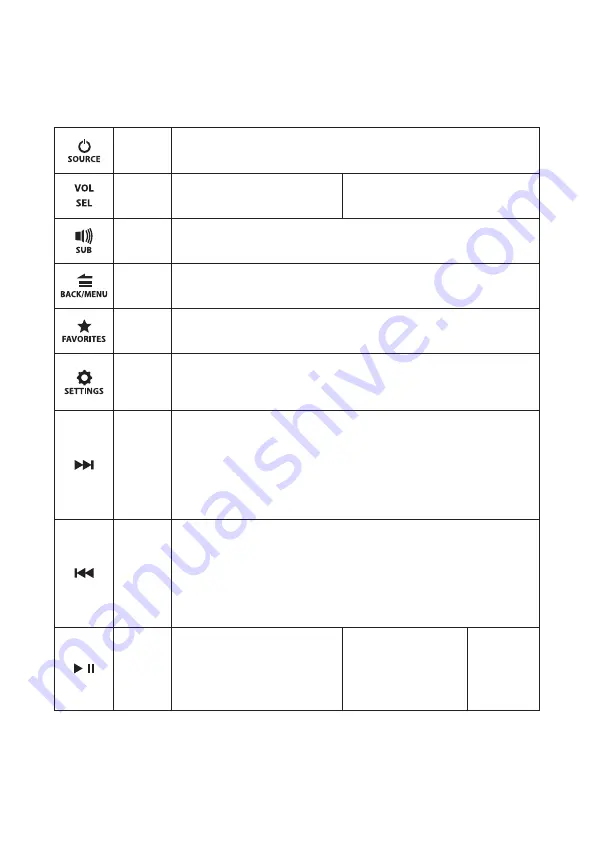
7
GENERAL CONTROL FUNCTIONS
Below is a list of general commands, including many common operations. The
functionality of each control will vary depending on the current source and
menu selected.
Source/
Power
• Press to turn the unit ON
• Press to display the
SOURCE: Select
menu
• Press and hold to turn the unit OFF
Volume/
Select
• Rotate to adjust volume
• Rotate to scroll thru menu options
• Press to enter selected options
• Rotate/press to access/adjust the
Audio
Zone Level
menu screen (see page 15
for more info)
SUB
• Press to access subwoofer trim settings
• Press
VOL/SEL
to advance through each zone’s subwoofer trim level
• Rotate
VOL/SEL
to adjust the selected subwoofer trim volume
Back/
Menu
• Press to go back or return to the Now Playing Screen (AM/FM/AUX1/AUX2)
• Press to access main menu options
(SiriusXM®/HD Radio™/DAB+/USB1/USB2/Bluetooth®)
Favorites
• Press and hold to store a channel (AM/FM/SiriusXM) as a
preset (star will turn solid)
• Press to view your list of stored presets and the
Favorites: Edit
menu.
Settings
• Press and hold to access the
System Settings: Main Menu
• Press to access the
Audio Zone: Tone & Balance
menu
• From a highlighted zone in the
Audio Zone Level
menu, p
ress (and repeat) to
quickly change the
Level Control Mode
(Relative, Absolute, Off).
Forward
Press to:
• Tune to the next frequency (AM/FM) or next channel (SiriusXM/DAB+)
• Select the next track (USB1/USB2/Bluetooth)
Press and hold to:
• Seek to the next channel (FM)
• Skip forward ten frequency steps (AM)
• Initiate faster tuning (SiriusXM/DAB+).
• Fast-forward (USB1/USB2)
Backward
Press to:
• Tune to the previous frequency (AM/FM) or previous channel (SiriusXM/DAB+)
• Select the previous track (USB1/USB2/Bluetooth)
Press and hold to:
• Seek to the previous channel (FM)
• Skip backward ten frequency steps (AM)
• Initiate faster tuning (SiriusXM/DAB+).
• Fast-rewind (USB1/USB2)
Mute/
Pause/
Resume/
• Press to mute audio
(AM/FM/SiriusXM/DAB+/
AUX1/AUX2)
• Press to pause or resume
the current selection (USB1/
USB2/Bluetooth)
• When the
Audio Zone
Levels
screen is displayed,
press to mute all audio
(AM/FM/SiriusXM/DAB+/
AUX1/AUX2/
USB1/USB2/Bluetooth)
• Press and
hold to
access the
USB: Play
Options
menu (USB)
















