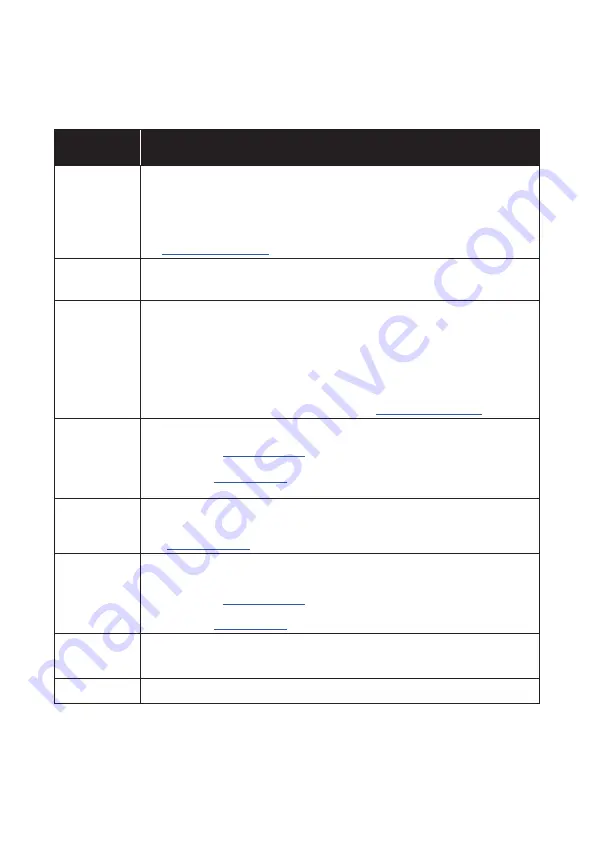
14
Advisory
Message
Description
Check Antenna
The radio has detected a fault with the SiriusXM antenna. The antenna cable may be
either disconnected or damaged.
• Verify that the antenna cable is connected to the SiriusXM Connect Vehicle Tuner.
• Inspect the antenna cable for damage and kinks. Replace the antenna if the cable
is damaged.
• SiriusXM products are available at your local audio retailer or online
at
www.shop.siriusxm.com
.
Check Tuner
The radio is having difficulty communication with the SiriusXM Connect Vehicle Tuner.
The tuner may be disconnected or damaged.
• Verify that the SiriusXM Connect Vehicle Tuner cable is securely connected to the radio.
No Signal
The SiriusXM Connect Vehicle Tuner is having difficulty receiving the SiriusXM
satellite signal.
• Verify that your vehicle/vessel is outdoors with a clear view of the sky.
• Verify that the SiriusXM antenna is mount on the exterior.
• Move the SiriusXM antenna away from any obstructions.
• Inspect the antenna cable for damage and kinks.
• Consult the SiriusXM Connect Vehicle tuner installation manual for more information
on antenna installation. Replace the antenna if the cable is damaged. SiriusXM products
are available at your local audio retailer or online at
www.shop.siriusxm.com
.
Subscription
Updated
The radio has detected a change in your SiriusXM subscription status.
Press VOL/SEL to clear the message.
In the U.S.A., visit
www.siriusxm.com
or call 1-866-635-2349 if you have questions about
your subscription.
In Canada, visit
www.siriusxm.ca
or call 1-877-438-9677 if you have questions about your
subscription.
Channel
Unavailable
The channel that you have requested is not a valid SiriusXM channel or the channel you
were listening to is no longer available. You may also see this message briefly when first
connecting a new SiriusXM Connect Vehicle tuner.
Visit
www.siriusxm.com
for more information about the SiriusXM channel lineup.
Channel
Unsubscribed
The channel that you have requested is not included in your SiriusXM subscription
package of the channel that you were listening to is no longer included in your SiriusXM
subscription package.
In the U.S.A., visit
www.siriusxm.com
or call 1-866-635-2349 if you have questions about
your subscription package or would like to subscribe to this channel.
In Canada, visit
www.siriusxm.ca
or call 1-877-438-9677.
Channel Locked
The channel that you have requested is Locked by the radio Parental Control feature. See
Parental Controls, page 13 for more information on the Parental Control feature and how
to access locked channels.
No Content
TuneScan is not available. Perform the operation with another preset channel.
SIRIUSXM TROUBLESHOOTING
Advisory messages may appear on the display when a SiriusXM-Connect Vehicle
Tuner is connected to the MM105. Refer to the table below for an explanation and
suggested corrective actions.


































