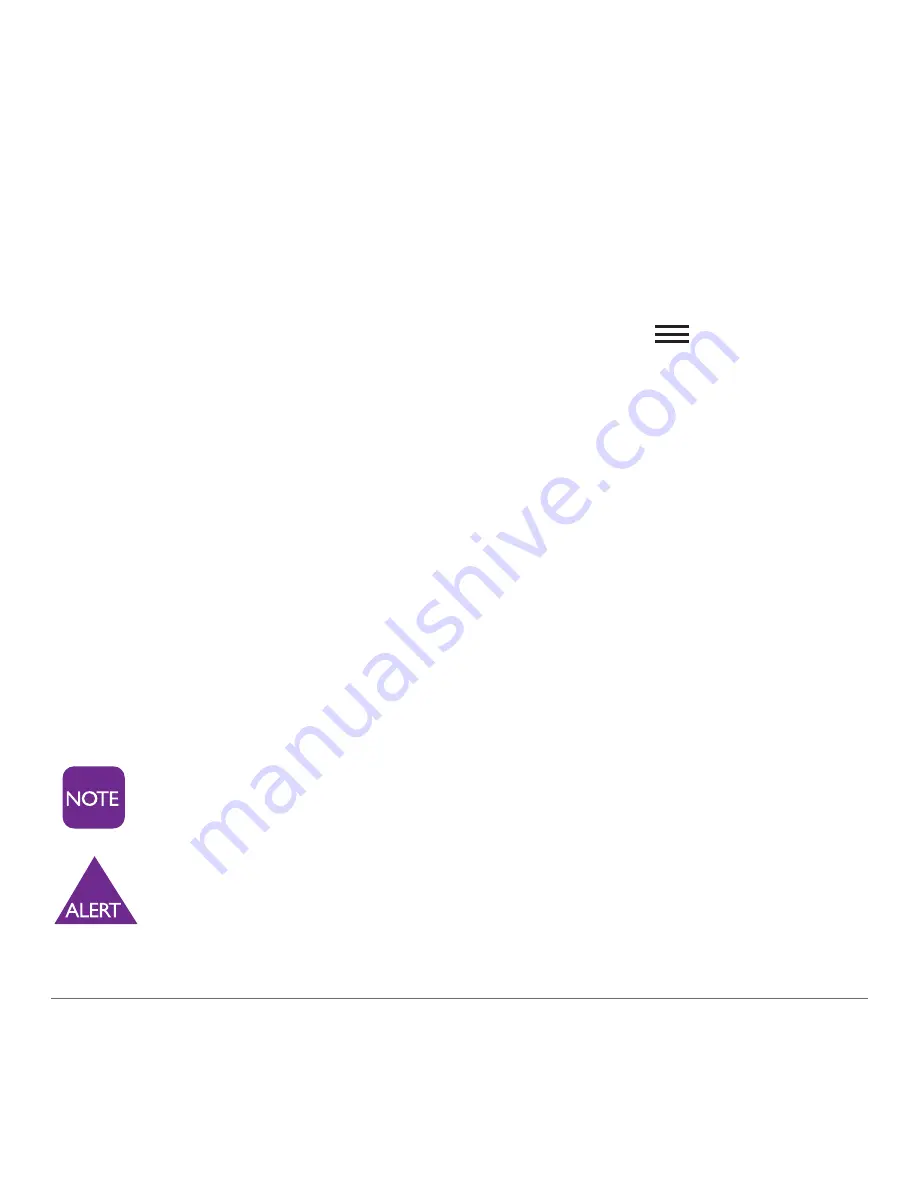
33
User Guide
2.10 Customizing your Home Tab
You can customize your Home tab by selecting your favorite
apps that you use most often.
1.
From the Home tab, press the Menu key .
2.
Tap “Add Favorites” and you will brought to a list of all
the apps on your phone.
3.
To select an app, just tap the square box to the right and
a green checkmark will appear.
4.
Tap “OK” when fi nished and the selected Apps will now
appear on the Home tab.
5.
To change the order of the apps on your Home tab,
simply touch and hold an app and drag it up or down to
place it elsewhere in your list.
The “Phone” app cannot be moved.
Before you use the Calendar or Gmail apps, we
recommend you set up a Google account.
See page 49 for additional information.
Summary of Contents for Ascend Y300
Page 1: ...www greatcall com HUAWEI Ascend Y300 HUAWEI M881 JBT2 USERGUIDE ...
Page 2: ...User Guide ...
Page 4: ...User Guide 2 ...
Page 8: ...User Guide 6 ...
Page 10: ...User Guide 8 Back Home Menu Earpiece LED Indicator Light Volume Key Front Facing Camera ...
Page 36: ...User Guide 34 ...
Page 48: ...User Guide 46 ...
Page 54: ...User Guide 52 ...






























