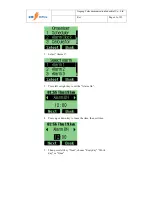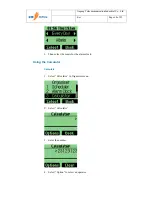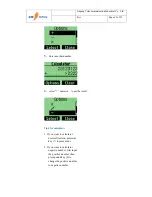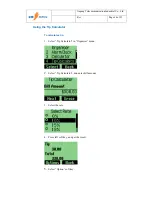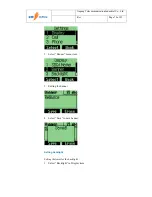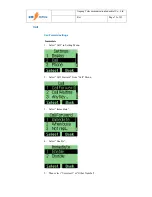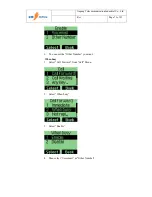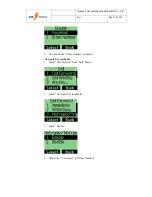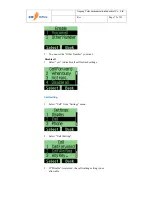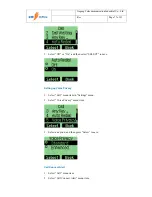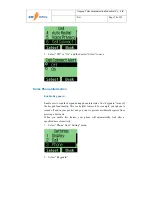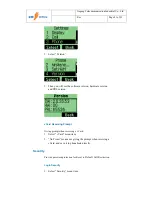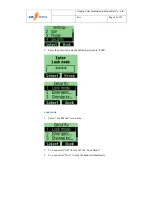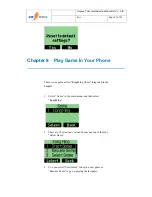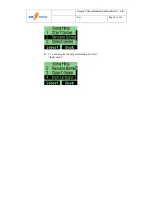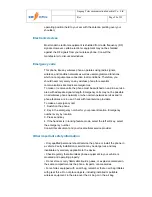Jinpeng Telecommunication Industrial Co., Ltd.
Rev
Page 77 of 93
3.
Select “Off” or “On”, and then select “SELECT” to save.
Setting up Voice Privacy
1.
Select “Call” menu item in “Settings” menu.
2.
Select “Voice Privacy” menu item.
3.
Select an option, and then press “Select” to save.
Call Connect Alert
1.
Select “Call” menu item.
2.
Select “Call Connect Alert” menu item.