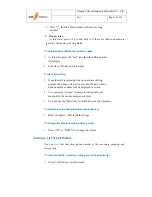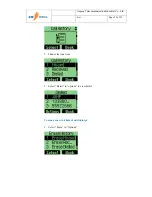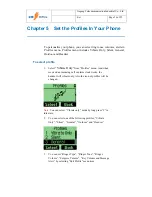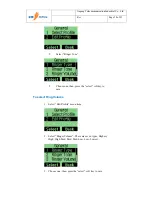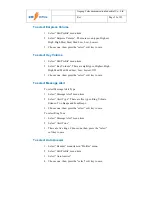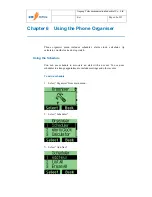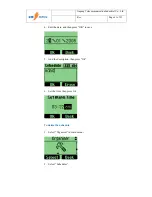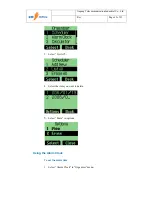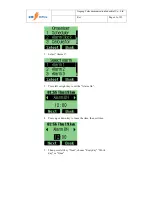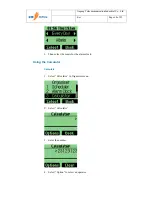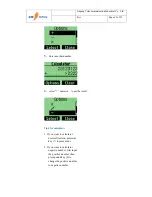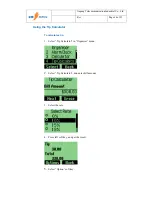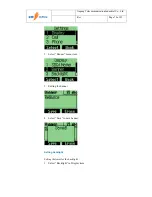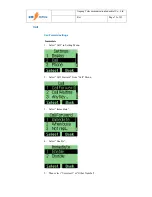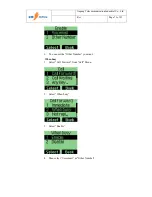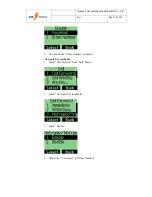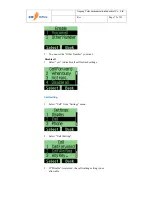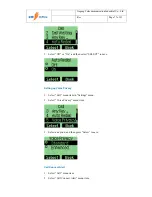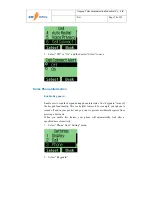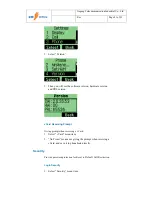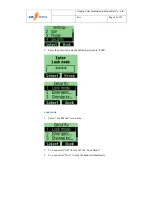Reviews:
No comments
Related manuals for T100

KX-HDV100
Brand: Panasonic Pages: 6

KX-HDV230
Brand: Panasonic Pages: 17

KX-DT521
Brand: Panasonic Pages: 2

SCH-i600 Series
Brand: Samsung Pages: 12

SGH-t329 Series
Brand: Samsung Pages: 143

SGH-I537
Brand: Samsung Pages: 265

TRIUM GALAXY
Brand: Trium Pages: 74

WGSMSB
Brand: Watchguard Pages: 12

e551 Lite
Brand: Hyundai Pages: 24

SIP-T30
Brand: Yealink Pages: 28

PHONEEASY 505
Brand: Doro Pages: 48

R15 eXtremo
Brand: ALIGATOR Pages: 13

Grand M3
Brand: Blu Pages: 36

Sight 2
Brand: X-cam Pages: 2

U980
Brand: Hisense Pages: 33

U7 Plus
Brand: OUKITEL Pages: 39

SM-J400G
Brand: Samsung Pages: 79

SM-J327V
Brand: Samsung Pages: 39