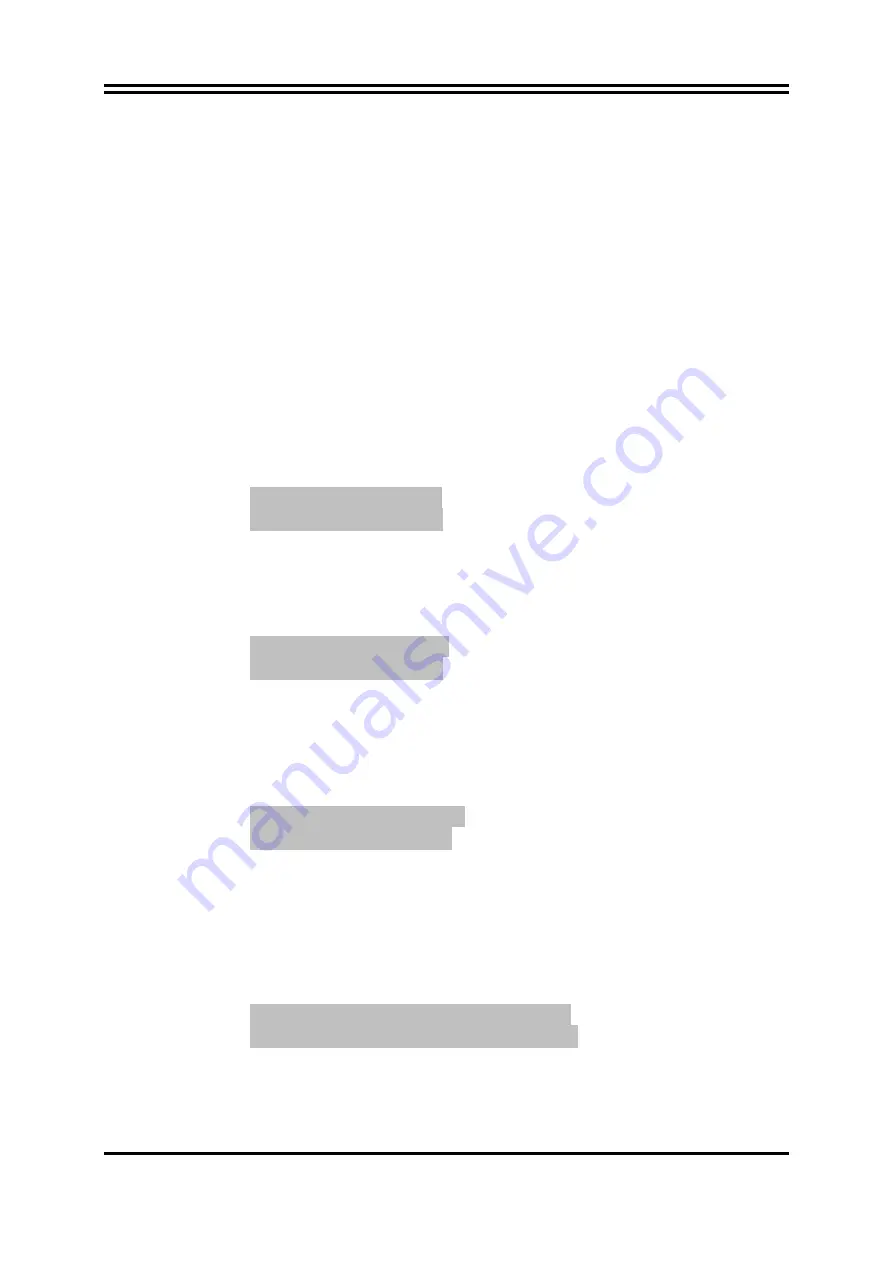
41
its Security option. If the Security option is set to “System”, the password will be
required both at boot and at entry to Setup. If set to “Setup”, prompting only occurs
when trying to enter Setup.
Boot Sector Virus Protection
The selection Allow you to choose the VIRUS Warning
feature for IDE Hard Disk boot sector protection. If this function is enabled and
someone attempt to write data into this area, BIOS will show a warning message on
screen and alarm beep.
Disabled
(default) No warning message to appear when anything attempts to access
the boot sector or hard disk partition table.
Enabled
Activates automatically when the system boots up causing a warning
message to appear when anything attempts to access the boot sector of hard disk
partition table.
3-14 Load Optimimal/ Fail-Safe/Standard Defaults
Load Optimal Defaults
When you press <Enter> on this item, you get a confirmation dialog box with a message
similar to:
Load Optimal Defaults?
【
OK
】
【
Cancel
】
Pressing <OK> loads the default values that are factory settings for optimal performance
system operations.
Load Fail-Safe Defaults
When you press <Enter> on this item, you get a confirmation dialog box with a message
similar to:
Load Failsafe Defaults?
【
OK
】
【
Cancel
】
Pressing <OK> loads the Failsafe default values that are factory settings for stable
performance system operations.
Or Load Standard Defaults
When you press <Enter> on this item, you get a confirmation dialog box with a message
similar to:
Load Standard Defaults?
【
OK
】
【
Cancel
】
Pressing <OK> loads the standard default values that are factory settings for stable
performance system operations.
3-15 Save Changes and Exit / Discard and Exit
Save Changes and Exit
When you press <Enter> on this item, you get a confirmation dialog box with a message
similar to:
Save configuration changes and exit setup?
【
OK
】
【
Cancel
】
Pressing <OK> save the values you made previously and exit BIOS setup.
Discard and Exit






























