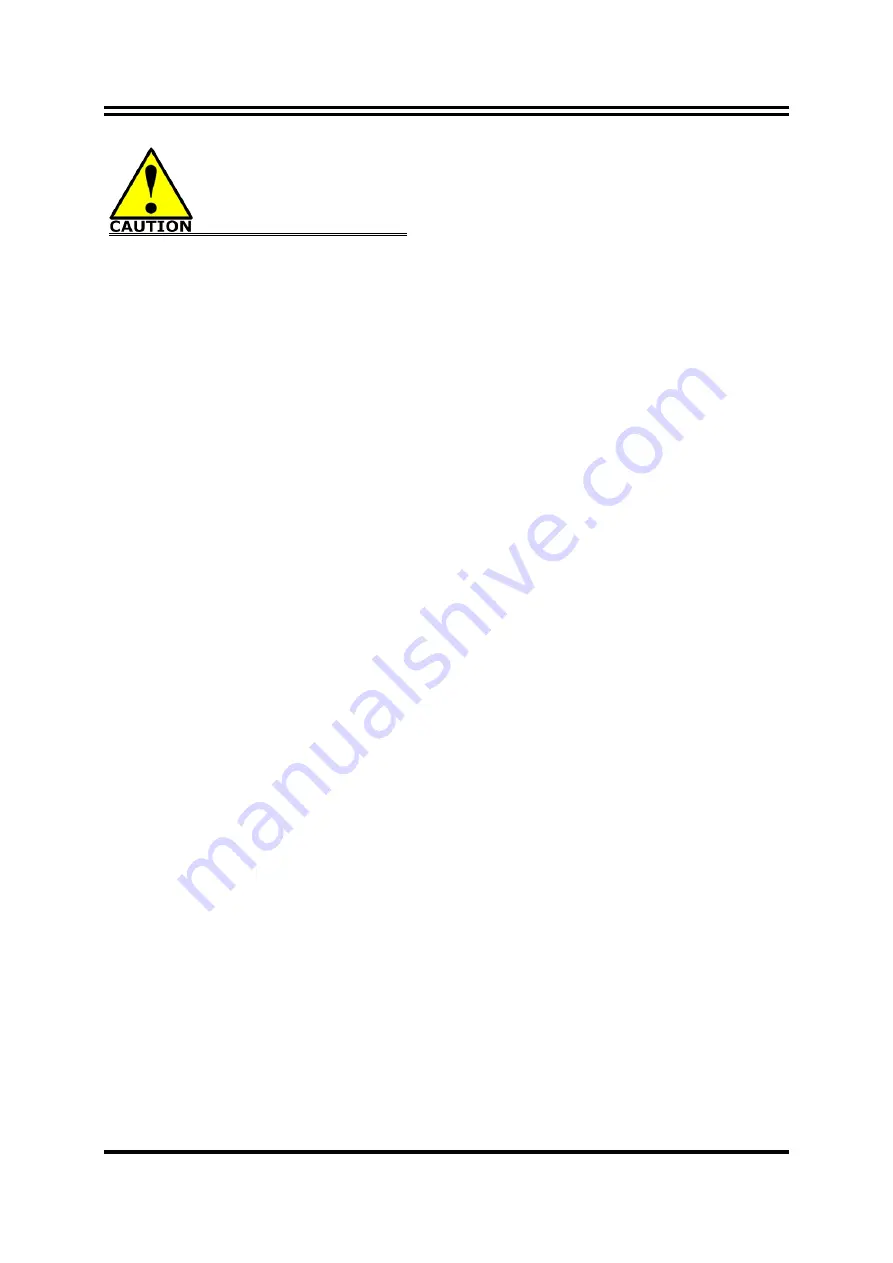
ii
Safety Precautions
Operate the product according to the correct installation steps and with great care to make sure
safety and comfort using experience. Please refer to the following safety instruction guide to avoid
danger of electric shock or fire. Abide by the previous safety instruction guide to use and maintain
the product and the hard disk to make sure of safe operating environment.
Please follow the instruction manual for operation guide.
The appropriate operating temperature ranges from 0 °C–50 °C.
The operation humidity for this product is 5% to 80% RH.
To avoid high temperature, please DO NOT overload the maximum power of the external power
supply while the system is consuming high voltage. Be aware of the maximum temperature
allowance of the power supply.
See to it that the product is not working near the water.
Always unplug power cable and other hardware cables from the system before cleaning.
Apply only dry cloth for cleansing the product.
Make sure that there is no heat source nearby when the product is working.
Make sure that the thermal louver of the product is not blocked.
Make sure to remove the power plug from the product when there is a thunder storm.
Please remove the power plug from the product when you are not going to use the product for a
long time.
Make sure to set up or use the product on a stable surface.
Make sure not to drop the product or strike it by any means.
Make sure not to move the product when the power is on.
Make sure not to step on the power cables and other cables or rest anything in them..
Be sure to ground yourself to prevent static charge when installing any internal components. Use a
grounding wrist strap and place all electronic components in any static-shielded devices. Most
electronic components are sensitive to static electrical charge.
Disconnect the power cord from the Panel PC unit prior to any installation. Be sure both the
system and all external devices are turned off. Sudden surge of power could ruin sensitive
components. Make sure the Panel PC unit is properly grounded. unit
Do not open the system’s back cover. If opening the cover for maintenance is a must, only a
trained technician is allowed to do so. Integrated circuits on computer boards are sensitive to static
electricity. To avoid damaging chips from electrostatic discharge, observe the following
precautions:
Before handling a board or integrated circuit, touch an unpainted portion of the system
unit chassis for a few seconds. This will help to discharge any static electricity on
human body.
When handling boards and components, wear a grounding wrist strap available from
most electronic component stores.
Please contact qualified technician for maintenance or repair.
Use only accessories and parts that are made by the qualified manufacturer.
Summary of Contents for HPC104GR-HD1900B Series
Page 1: ...Panel PC User s Manual NO G03 PCNC7ARHD F Manual Revision 4 0 Release Date October 29 2019...
Page 13: ...9 Product Dimension for HPC150GR HD1900B Series Measure Unit mm...
Page 14: ...10 Product Dimension for HPC170GR HD1900B Series Measure Unit mm...
Page 15: ...11 Product Dimension for HPC 185SC HD1900B Series Measure Unit mm...
Page 44: ...40...




































