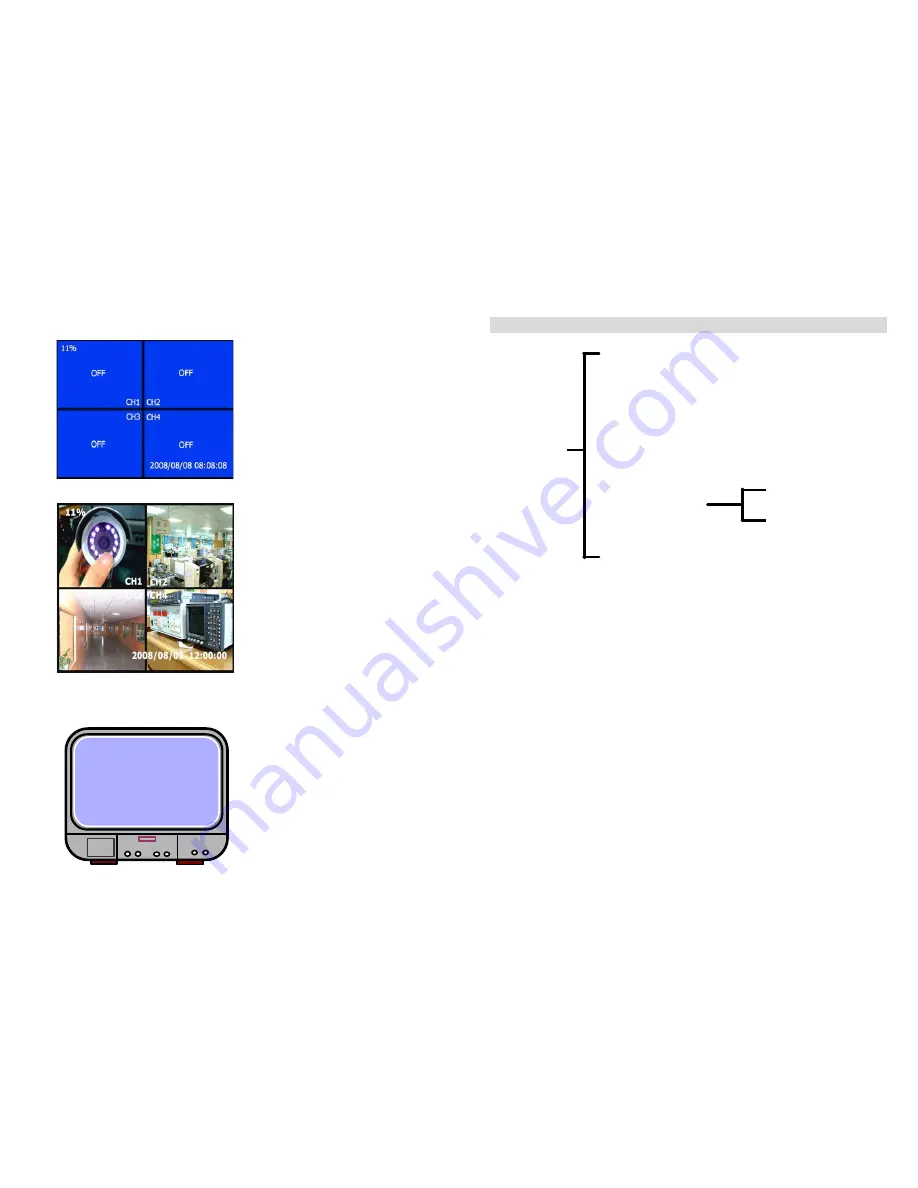
?
Main Screen
2) DVR Setup
? Setup Menu
15
Menu Directory
Camera Select
Record Select
Record Mode
Record Frame Rate
Video Quality
Record Schedule
Sub Menu
Hard Drive Setup
Sensor Setup
? Camera Select
System can display 4 camera video in one screen (Quad Mode). User can
configure which cameras can display. For example, 1234 will display all 4
cameras.
Press
?
Select
?
to modify setting and press
?
CH1
?
,
?
CH2
?
,
?
CH3
?
,
?
CH4
?
to set each channel separately. If channel are not open, system will
display as [OFF] on monitor.
? Record Select
Configure which channel is allowed to record.
? Record Mode
There are two modes for video recording,
?
Each Mode
?
:
Compress and record each channel video separately
therefore user can enlarge single channel video to full screen display. For
example, use can turn off record function of CH-1 and CH-2 and then system
only record CH3 and CH4 video. Press
?
CH1
?
,
?
CH2
?
,
?
CH3
?
,
?
CH4
?
to
switch channel display when playback recorded video.
16
At first time DVR boot-up, all
cameras are OFF, please follow
chapter 5-2 to switch on all
cameras.
λ
Upper left
Ratio
of Hard Disk Space Used
λ
Middle
Channel Name( CH1
~
CH4)
λ
Bottom right
Date and Time
At the moment, DVR is waiting for
command, press
?
Menu
?
into
DVR setup process or
?
Play
?
,
Record
?
.
0% MAIN MENU
>
CAMERA SELECT
1234
RECORD SELECT
1234
RECORD MODE
EACH
REXORD FRAMERATE
Press
?
Menu
?
into setup menu,
use
?
Up
?
and
?
Down
?
to select
item, press
?
Select
?
to modify
setting and
?
Menu
?
to cancel
input and exit.
Password
Change
Main
Menu
Summary of Contents for 2036T/R
Page 13: ......













