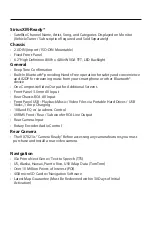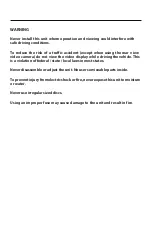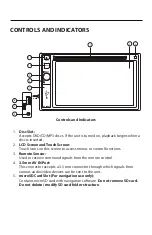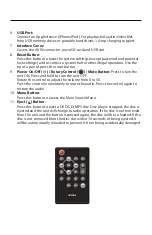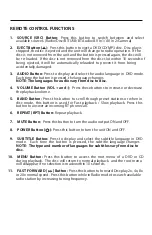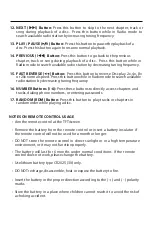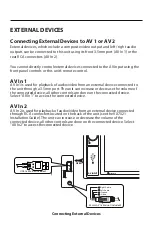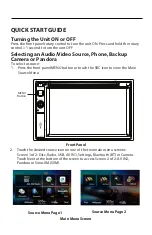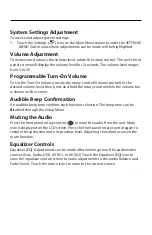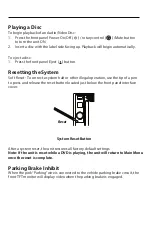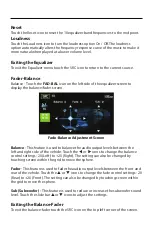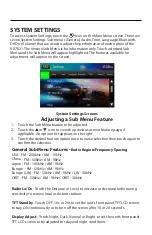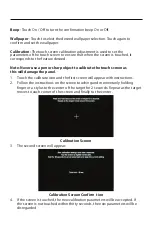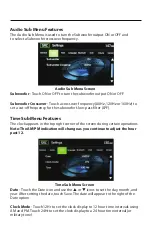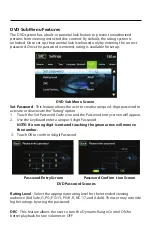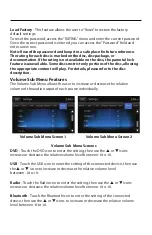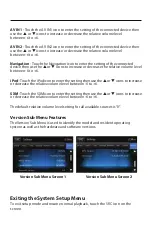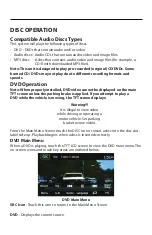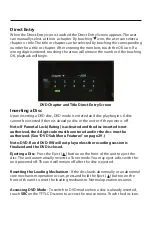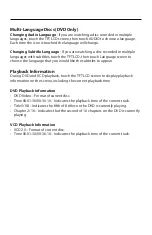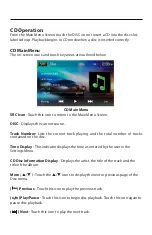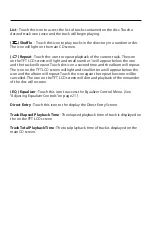Illumination
- Touch to access the Illumination
color pallete
. Touch a color to set
the front panel display to the selected color.
UI Color
- Touch to select the user interface color. Touch again to confirm and set
the color.
Demo
- Touch O
n /
O
ff
to turn the
D
emonstration
M
ode O
n
or O
ff
. The factory
default setting is O
n
.
This mode is useful whe
n
the unit is mounted in a display
for sales opportunities.