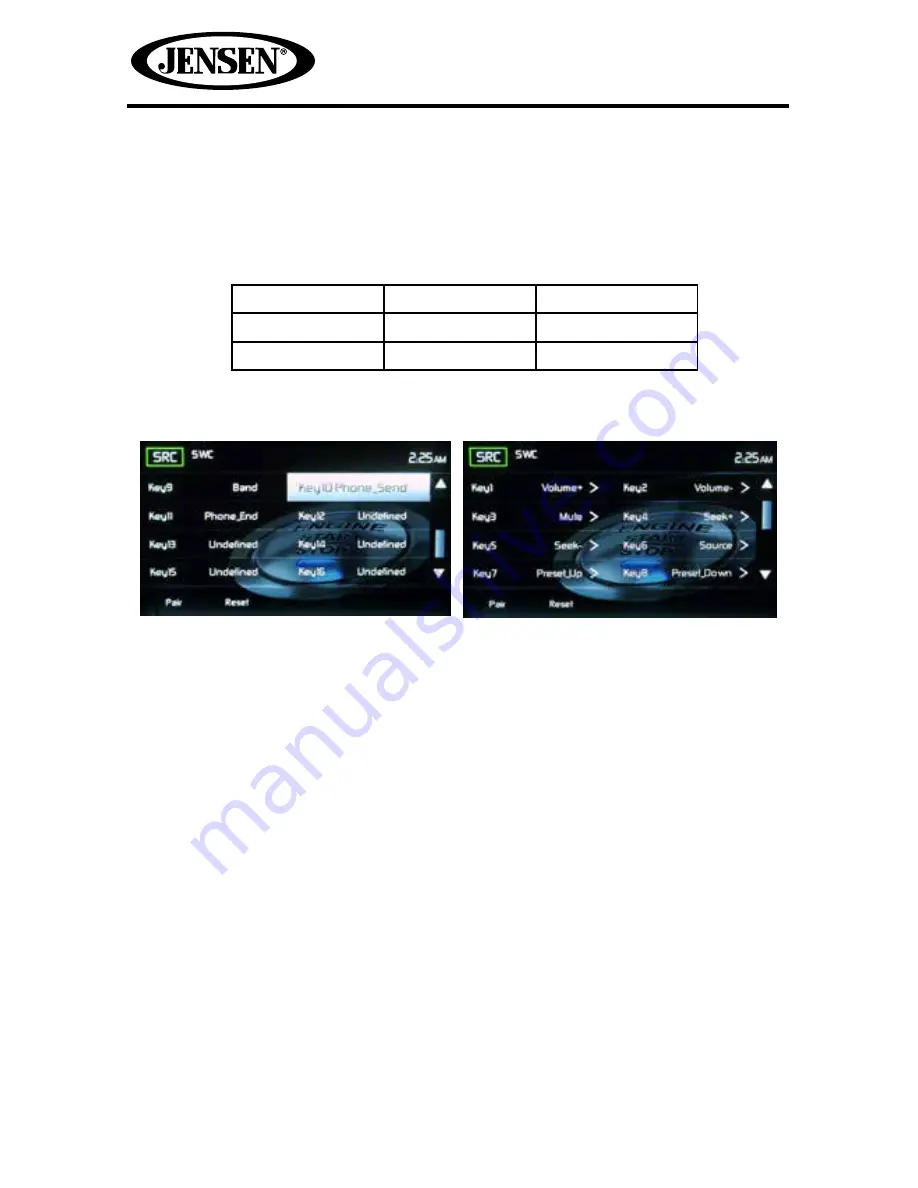
68
VX6020
STEERING WHEEL CONTROL (SWC) OPERATION
(if equipped)
SWC Functions
The following controls are available for most vehicles:
1. Volume Up
4. Seek Up
7. Band
2. Volume Down
5. Seek Down
8. Bluetooth Send
3. Mute
6. Source
9. Bluetooth End
**All SWC functions may not be available on some vehicles.
To access the SWC Controls for programing, touch the Steering Wheel icon on the
second page of the main menu.
SWC Programing
Keys
1. All SWC Keys can be programmed. Keys can be reassigned via the program-
ming interface.
2. Touch a key and a screen of the functions will appear that are assignable to
keys 1-16.
a. Select each key and assign a function to each from the menu displayed.
b. Upon touching last key assignment you will see the original screen with
“pair” and “reset” icons.
c. Touch “pair” icon and then touch each key on the SWC corresponding to
assigned functions 1-16. Then the keys are now reprogrammed.
The Reset icon is used to remove all programming of SWC keys 1-16.
Figure 57. SWC Programing Screens
SWC Programing Screen 1
SWC Programing Screen 2
Summary of Contents for VX6020
Page 1: ...VX6020 Operating Instructions watts peak 40W x 4 Owner s Manual...
Page 2: ...2 VX6020...
Page 19: ...19 VX6020 This page intentionally left blank...
Page 45: ...45 VX6020 This page intentionally left blank...
Page 67: ...67 VX6020 This page intentionally left blank...
Page 75: ...75 VX6020 This page intentionally left blank...
Page 78: ...78 VX6020 NOTES...
Page 79: ...79 VX6020...



























