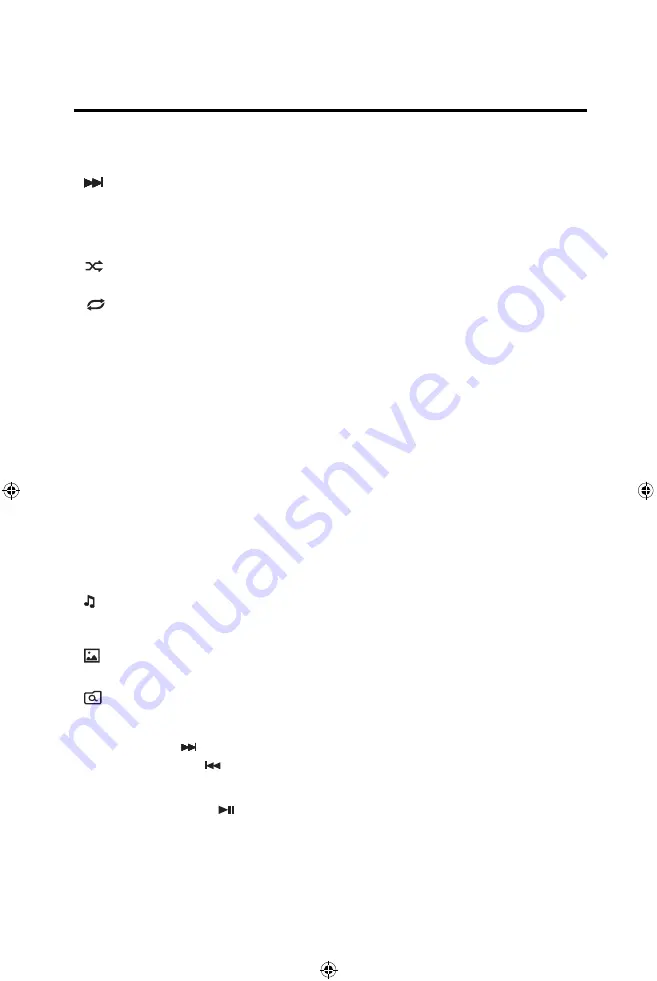
pause playback.
(
) Next
- Touch this icon to play the next track.
List
- Touch this icon to access the list of audio files contained on the iPod®.
Touch a folder icon and the contents of the folder will be displayed. Touch a
desired track icon twice and the track will begin playing.
( ) Shuffle
-
Touch this icon to play audio
files
in a random order. The icon will
light on the main TFT LCD screen.
( ) Repeat
- In audio mode touch this icon to repeat playback of the current
audio track. The icon on the TFT will display and a small letter "A" will appear
below the icon and the all the audio tracks will repeat. Touch this icon again
and single track will repeat. The icon on the TFT will display and small number
"1" will appear below the icon. Touch the icon again the repeat function will be
cancelled. The icon on the main TFT LCD screen will dim and playback of the
remainder of the tracks will resume.
( EQ ) Equalizer
- Touch this icon to access the Equalizer Control Menu.
(See “Adjusting Equalizer Controls”)
Direct Entry
-
Touch this icon to the display the Direct Entry Screen.
iPod® List
Touching the List icon will display the iPod® List Screen. The iPod® List Screen
illustrates the audio and video files present in the iPod®. The contents are
divided into folders and various file types. The file types consist of audio and
video file. Touching the folder icon will display the files present in the folder.
( ) Audio Files
- Touch the audio file icon to display the audio file. Touch the
audio file icon to select a track. Touch the audio file icon again to confirm and
playback will begin.
( ) Image Files (JPEG etc)
- Image files are selected and controlled by the
iPod®.
( ) Folders
- Touch the icon to display the folder/file hiearchy. Touch the folder
Moving Through Tracks
Touch the Next ( ) icon to advance to the next track on the iPod®.
Touch the Previous ( ) icon to move to the previous track on the iPod®.
Pausing Playback
Touch the Play/Pause ( ) icon to suspend or resume playback.
















































