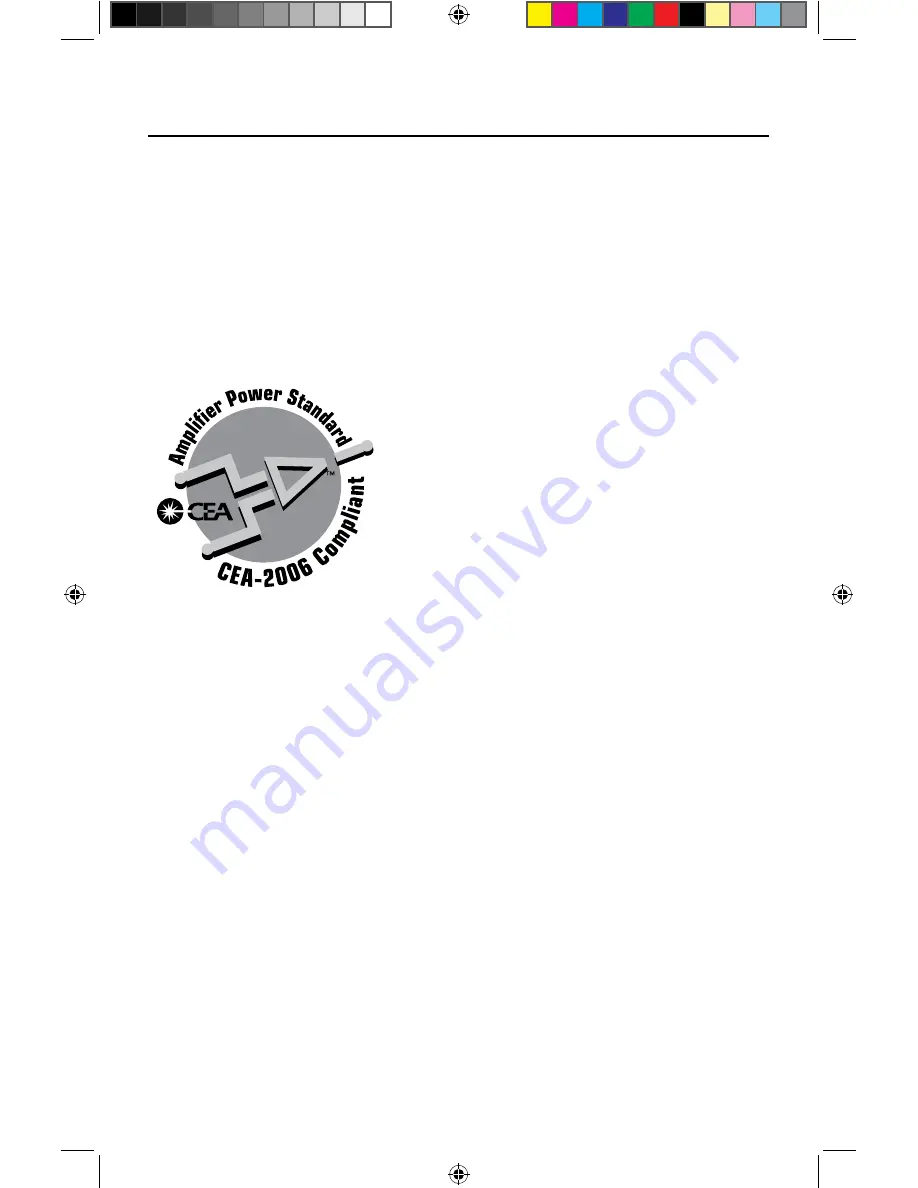
41
VX3022
General
Auxiliary (Audio) Input Impedance: 10k-Ohm
Power Supply: 11 to 16VDC, negative ground
Power Antenna / Amp Remote (Blue): 500mA max (Current limited protection)
Operating Temperature: 0C ~ 65C / 32F~ 149F
Fuse: 15-Amp, ATO type
Chassis Dimensions: 7” x 7” x 4” (178mm x 178mm x 100mm)
CEA Power Ratings
Power Output: 13 Watts RMS x 4 channels into
4-Ohms @ < 1% THD+N
Signal to Noise Ratio: 70dBA below reference
(Reference: 1 Watt, 4-Ohms)
Frequency Response: 20 Hz - 20 kHz, -3dB. (Aux
Input used as reference input)
Reference Supply Voltage: 14.4VDC
*Specifications subject to change without notice.
Summary of Contents for VX3022
Page 43: ...43 VX3022 NOTES...




































