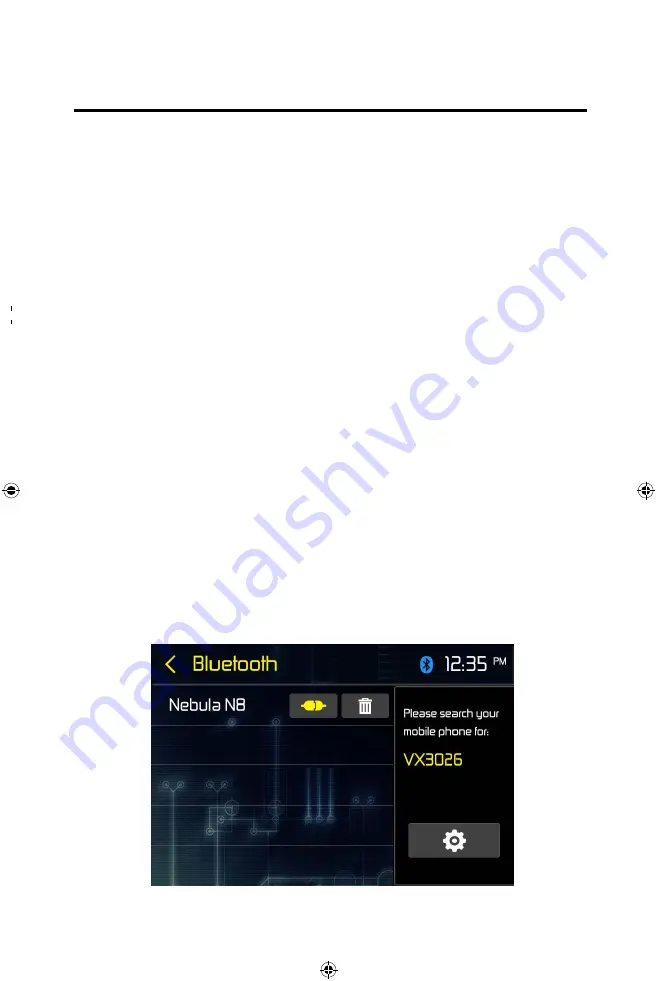
BLUETOOTH OPERATION
NOTE: The line-of-sight distance between this unit and your mobile phone
must be 8 feet (2.4 meters) or less for sending and receiving voice and data
via B
luetooth
wireless technology.
Please make sure your mobile phone supports Bluetooth functions (Headset or
handsfree profiles or both). Adhere to the following guidelines for successful
operation.
• Before using Bluetooth functions, you must pair your mobile phone to the
VX30
1
6 unit (see “Pairing the Bluetooth system with your mobile phone and
unit”). To ensure the best reception for pairing and re-connection, please make
sure the mobile phone battery is fully charged before you begin.
• Try to perform pairing within a few minutes of the mobile phone being turned
on.
• Once the unit has been paired with the mobile phone, the unit’s model number,
“VX30
1
6”, will be displayed on the mobile phone.
• To achieve the best performance, always keep the mobile phone within 10 feet
(3 meters) of the unit.
• Always keep a clear path between the mobile phone and the unit. Never place a
metal object or any other obstacle between the mobile phone and the unit.
• Some mobile phones may have a “Power Saving Mode” option. PLEASE DO NOT
use the power saving mode with the VX30
1
6.
• Before accepting or making a call, make sure your mobile phone’s “Bluetooth
function” is turned on.
• To ensure the best conversation quality/performance, stay within 3 feet
(1 meter) of the units microphone when talking.
• To manually disconnect the mobile phone from the unit, touch the “Link”
icon on the Bluetooth user interface (next to the mobile phone name) and the
Bluetooth device will be “disconnected”, but still paired.
















































