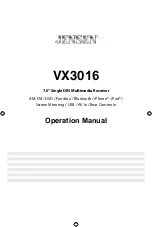[RESET] Button
System Reset Button
For a Hard Reset - Go to "Settings" > DVD tab > Load Factory > Reset. After a "System
Reset", the unit will restore all default settings.
Change Aspect Ratio (DVD / AV In Sources Only)
Go to Settings > Video > Aspect Ratio > Full or Normal. Press "<" back arrow to
return to previous menu.
Picture Settings (Brightness, Contrast and Saturation)
Go to Settings > Video > Picture Adjustment. Press + and - to adjust.
When playing a video, tap the screen and press "/\ / More" button to access the pop-
up menu. Press the icon that looks like a "light bulb" ( ) to access the picture
settings. To exit, tap the screen outside of the pop-up adjust window or when no
further adjustment is detected, the pop-up window will disappear after 10 seconds.
Mute
Press the rotary control on the front panel or press the [MUTE] button on
the remote control to mute the volume from the unit. Press again to un-mute.
Volume Adjustment
To increase or decrease the volume level, turn the rotary control on the
front panel. When the volume level reaches "0" or "40", a beep sounds,
indicating that the adjustment limit has been reached. The screen displays the
volume level for 2 seconds.
Audible Beep Confirmation
An audible beep tone confirms each function selection. The beep tone can
be disabled through the Setup menu.
Resetting the System
Soft Reset
-
To correct a system halt or other illegal operation, use the tip of a pen
to press and release the Reset button located just below the front panel rotary
control (volume) inside the USB cover.