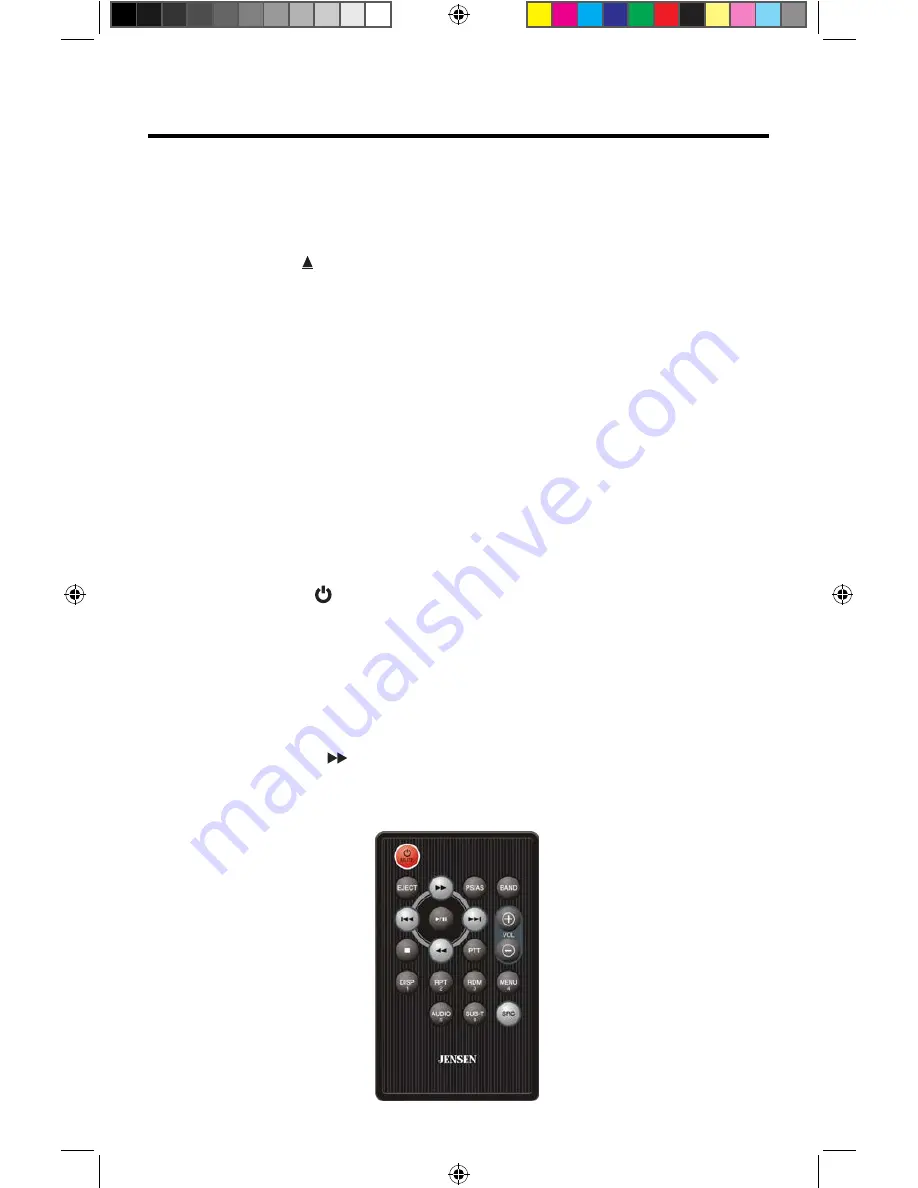
R
EMOTE
C
ONTROL
F
UNCTIONS
1.
SOURCE (SRC) Button:
Press this button to switch between and select
available sources. (Radio/Disc/BT/USB/BT Audio/A
V In
1/A
V In
2/Camera)
2.
EJECT Button (
)
:
Press this button to eject a DVD/CD/MP3 disc. Disc play is
stopped, the disc is ejected and the unit will change to radio operation. If the
disc is not removed from the unit and the button is pressed again, the disc will
be re-loaded. If the disc is not removed from the disc slot within 10 seconds of
being ejected, it will be automatically reloaded to prevent it from being
accidentally damaged.
3.
AUDIO Button:
Press to display and select the audio language in DVD mode.
Each time the button is pressed, the language changes.
NOTE:
The languages for audio vary from disc to disc.
4.
VOLUME Button (VOL + and -):
Press these buttons to increase or decrease
the playback volume.
5.
BAND Button:
Press this button to scroll though preset stations or when in
disc mode, this button is used for Fast playback / Slow playback. Press this
button to answer an incoming BT phone call.
6.
REPEAT (RPT) Button:
Repeat playback.
7.
MUTE Button:
Press this button to turn the audio output ON and OFF.
8.
POWER Button ( ):
Press this button to turn the unit ON and OFF.
9.
SUBTITLE Button:
Press to display and select the subtitle language in DVD
mode. Each time the button is pressed, the subtitle language changes.
NOTE
:
The type and number of languages for subtitles vary from disc to
disc.
10.
MENU Button:
Press this button to access the root menu of a DVD or CD
during playback. The disc will return to normal playback and the root menu
will disappear if no selection is made within 10 seconds.
11.
FAST FORWARD [ ] Button:
Press this button to forward Disc play 2x, 4x, 8x
or 20x normal speed. Press this button while in Radio mode to search available
radio station by increasing tuning frequency.










































