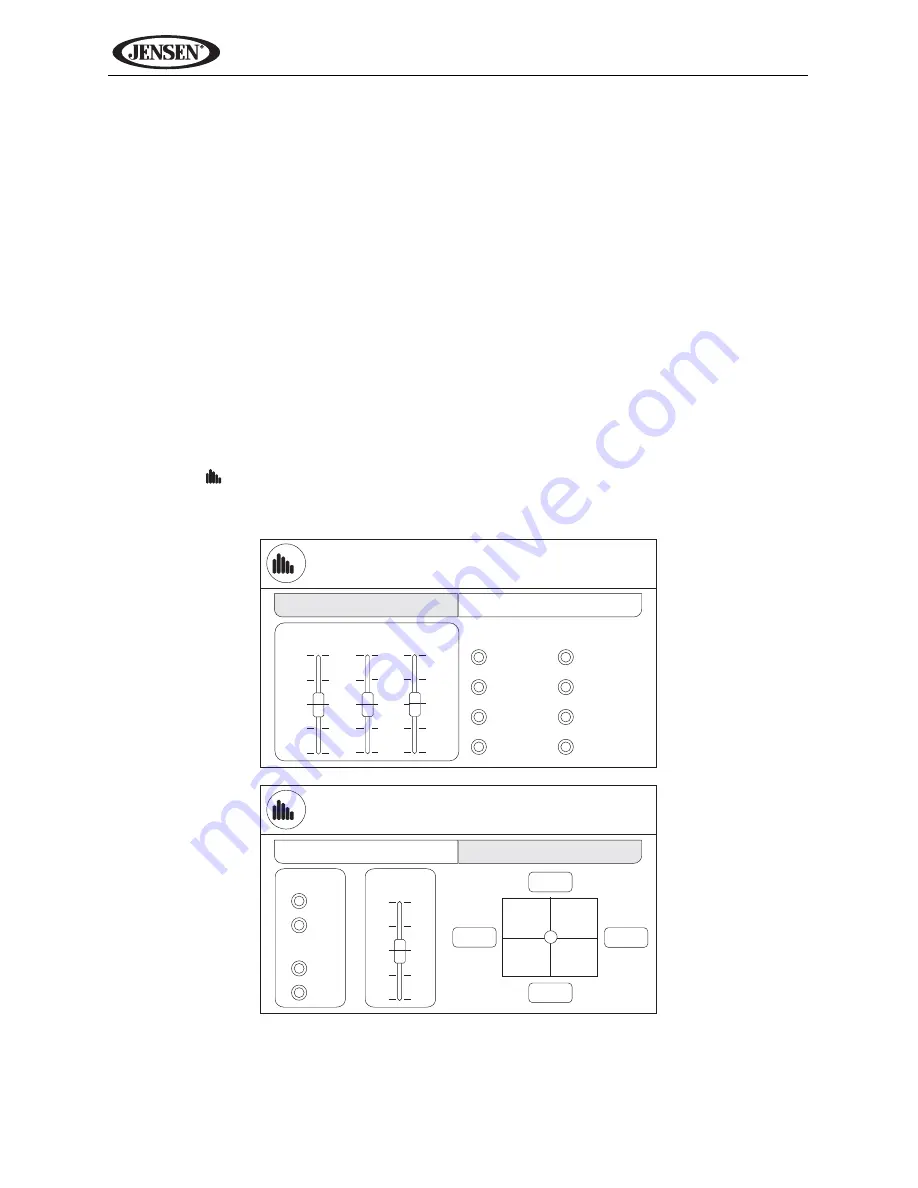
14
VM9324
Programmable Turn-On Volume
This feature allows the user to select a turn-on volume setting regardless of
the volume setting prior to turning the unit off. To use this feature, the TFT
monitor must be displayed.
To program a specific turn-on volume level, turn the rotary encoder (1) to
adjust the volume to the desired turn-on volume.
Push and hold
the rotary
encoder while the yellow speaker icon and level indication is displayed on the
screen. The unit will beep to confirm your turn-on volume setting.
Audio Control Menu
The Audio Control feature allows you to easily adjust your audio system to
meet the acoustical characteristics of your vehicle, which vary depending on
the type of vehicle and its measurements. Proper setting of the Fader and
Balance boosts the effects of the cabin equalizer.
Touch the
button on the screen or press the
EQ
button (32) on the remote
control to display the audio menu.
•
The EQ menu appears by default. Touch “FADER / BALANCE” to view the
second screen and adjust LOUD, SUB.W and FADER settings.
EQ
EQ
EQ
EQ
EQ
FADER / BALANCE
BASS
MID
TREB
SUB.W
LOUD
SUB.W
+12
+7
+12
-12
-7
-12
0
0
0
PRESETS
Dance
Hip hop
Rave
User
On
Off
On
Off
Acoustic
Rock
Latin
Urban
EQ
EQ
FADER / BALANCE
Front
Right
Left
Rear
















































