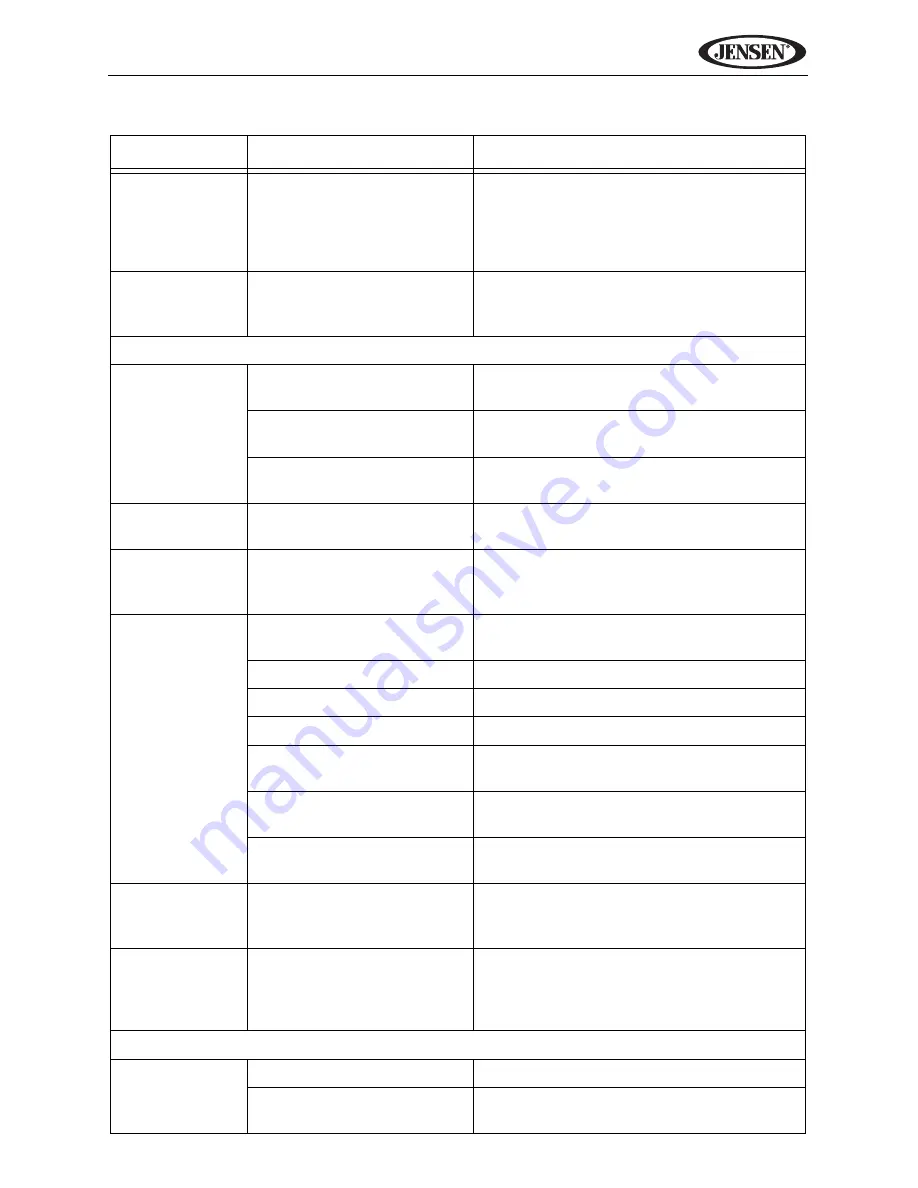
73
VM9314
Prolonged
image or
improper
height/width
ratio display
Improper aspect ratio
setup
Use correct aspect ratio setting
Monitor stops
at incorrect
position
Moving path is blocked
Press OPEN key to restart monitor
movement
TUNER
Weak station
searching
Auto antenna is not fully
extended
Connect the auto antenna control cable
properly
Auto antenna not properly
connected
Connect the auto antenna control cable
properly
LOCAL function is acti-
vated
Turn LOCAL function off
Cannot insert
disc
Disc already inside unit
Eject current disc and insert new one
Image blurred,
distorted, or
dark
Disc is illegally copied
Use original disc
Disc does not
play back
Disc is warped or
scratched
Use disc in good condition
Disc is dirty or wet
Clean disc with soft cloth
Laser pickup is dirty
Clean laser pickup with cleaning disc
Incompatible disc is used
Use compatible disc
Disc rating exceeds
Parental Lock rating limit
Change Parental Lock settings to lower
restriction
Disc region code is not
compatible with unit
Use disc with proper region code
Disc is inserted upside
down
Insert disc with label side up
PBC cannot be
used during
VCD playback
PCB is not available on
the disc
No repeat or
searching
while playing
VCD
PCB is on
Turn PCB off
MP3
Interruption
occurred dur-
ing playback
Disc is dirty or scratched
Clean disc or replace
File is damaged/bad
recording
Recreate disc with good files
Table 13: Troubleshooting
Problem
Cause
Corrective Action
Summary of Contents for VM9314
Page 2: ...ii VM9314...
Page 4: ...iv VM9314...






































