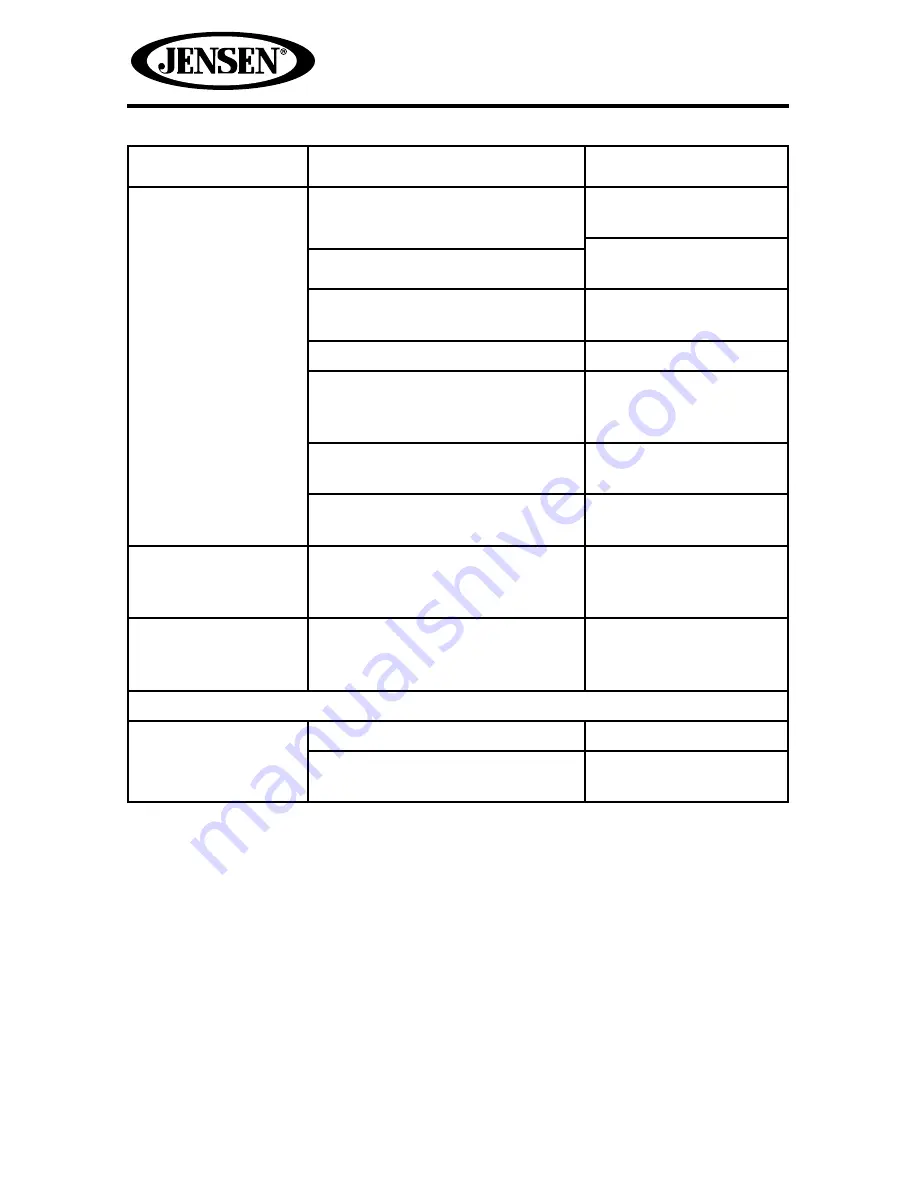
46
VM9126
Problem
Cause
Corrective Action
Disc does not play
back
Disc is warped or scratched
Use disc in good
condition
Clean disc with soft
cloth
Disc is dirty or wet
Laser pickup is dirty
Clean laser pickup with
cleaning disc
Incompatible disc is used
Use compatible disc
Disc rating exceeds Parental
Lock rating limit
Change Parental Lock
settings to lower
restriction
Disc region code is not
compatible with unit
Use disc with proper
region code
Disc is inserted upside down
Insert disc with label
side up
PBC cannot be
used during VCD
playback
PCB is not available on the disc
No repeat or
searching while
playing VCD
PCB is on
Turn PCB off
MP3
Interruption
occurred during
playback
Disc is dirty or scratched
Clean disc or replace
File is damaged/bad recording
Recreate disc with
good files







































