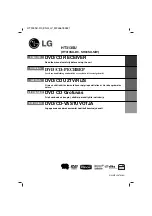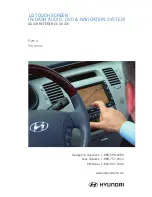33
VM9126
MP3/WMA OPERATION
Instructions for TFT control and Insert/Eject are the same for DVD and MP3
operation. Please see the DVD/Disc Video Operation section for information about
these topics.
Media and File Requirements
This player allows you to play back MP3 and WMA files recorded onto CD-R/RWs,
DVD+R/RWs, and DVD-R/RWs. For CD-RW discs, please make sure it is formatted
using the full method and not the quick method to prevent illegal disc operation.
For the greatest file capacity, Dual Layer DVD’s can be used when burning music to
a disc. .
MP3 Format Compatibility
The file naming formats listed below are compatible with this unit:
• ISO 9660 – file name: 12 characters, file extension: 3 characters
• ISO 9660 – file name: 31 characters, file extension: 3 characters
• Joliet – 64 characters
If the file or folder name does not conform to ISO 9660 file system standards, it
may not be displayed or played back correctly. Use the following settings when
compressing audio data for your MP3 disc:
• Transfer Bit Rate: 128kbps
• Sampling Frequency: 48kHz
When recording MP3 up to the maximum disc capacity, disable additional writing.
For recording on an empty disc up to maximum disc capacity, use the “Disc at
once” setting.
MP3 Playing Order
When selected for play, files and folders (Folder Search, File Search or Folder
Select) are accessed in the order they were written by the CD writer. As a result,
the order in which they are expected to be played may not match the order in
which they are actually played. You may be able to set the order in which MP3/
WMA files are to be played by writing them onto a medium such as a CD-R with
their file names beginning with play sequence numbers such as “01” to “99”.