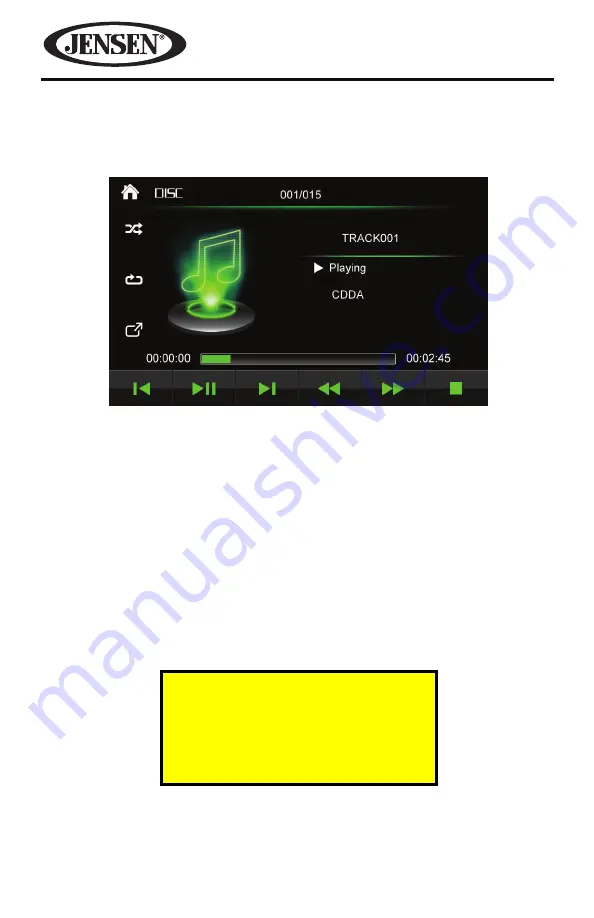
22
VM9026
CD AUDIO OPERATION
To access the on-screen controls, touch the icons at the bottom of the screen while
a CD is playing, select or set playback controls.
Media Requirements
The VM9026 will play music or other audio files from the following disc media:
•
CD-DA
•
CD-R/RW
Upon inserting a CD the track number and playing time appear on the screen.
For Sales Information Please Contact
RoadTrucker Inc
(www.RoadTrucker.com)
8312 Sidbury Rd.
Wilmington, NC 28411
(800) 507-0482 / (910) 686-4281
















































