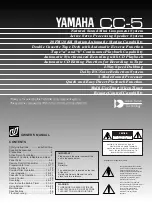27
VM9022HDN
DVD/CD AUDIO OPERATION
Instructions for TFT control and Insert/Eject are the same for
DVD and CD operation. Please see the DVD/Disc Video
Operation section for information about these topics.
The VM9022HDN will play music or other audio files from the
following disc media/formats:
•
CD-DA
•
CD-R/RW
•
DVD
•
DVD+R/RW
•
DVD-R/RW
Upon inserting a disc with the TFT screen open, the disc and
track title (if available), along with the track number and
playing time appear on the screen.
CD Player User Interface
The on-screen indicators and touch key areas for CD
playback are outlined below.
1.
Current track and total number of tracks on disc
2.
Elapsed playing time/length of track
3.
Current track title
4.
Available track titles
5.
ID3 information
6.
||
: Touch to pause/play disc playback
7.
: Touch to stop disc playback
8.
>>|
: Touch to move to next track
9.
|<<
: Touch to move to previous track
10.
/
>>
: Touch to navigate playlist/touch to fast forward
11.
/
<<
: Touch to navigate playlist/touch to fast rewind or
reverse
12. Touch to activate/deactivate Randon play mode
13. Touch to activate/deactivate Repeat play mode
14. Touch to access the direct entry screen
15. Touch to view the SETUP menu
16. Touch to view Spectrum Analyzer > Equalizer
17. Touch to view the SOURCE MENU and select a new
playback source
18. Touch the scroll bar and arrows to view the previous/
next page of songs
19. Touch to access the Music menu
20. Touch to access the Video menu
21. Touch to access the Photo menu
22. Browse all files
23.
DIR -
: Touch to view the previous folder
24.
DIR +
: Touch to view the next folder
25. Current time
Controlling Playback
Stopping Playback
Touch the button on screen or press the button (20) on
the remote control to stop disc playback.
To resume playback, touch the button on screen or press
the joystick button.
Pausing Playback
Touch the button on screen or press the joystick button to
suspend or resume disc playback.
Moving Through Tracks
Press the
>>|
button (19) on the remote control or on screen
or use the
>
button on the joystick to advance to the next
track on the disc.
Press the
|<<
button (17) on the remote control or on screen
or use the
<
button on the joystick to move to the previous
track.
Repeat Playback
Touch the button on screen, press the
RPT
button on the
remote control (7) control panel (19) to alter repeat mode
according to the following:
•
DVD: Repeat Chapter, Repeat Title, Repeat Off
•
CD-DA: Repeat One, Repeat All, Repeat Off
•
CD-R/RW: Repeat One, Repeat All, Repeat Off
•
DVD-R/RW: Repeat One, Repeat All, Repeat Off
Track Scan Select (CD-DA discs only)
During disc play, press the
SCN
button on the remote control
(34) or control panel (20) to play the first 10 seconds of each
track. When a desired track is reached, press the
SCN
button
again to cancel the function and play the selected track.
Random Play Select
While disc play is stopped, press the
RDM
button on the
remote control (33) to play the tracks on the disc in a random,
shuffled order. Touch the
RDM
button again to cancel
Random Play mode.
NOTE: CD-R and CD-RW will not play unless the
recording session is finalized.
Fast Forward
Touch the button on screen or press the
/\
button on the
joystick to fast forward. Keep pressing and releasing the
button to increase the rate from “2X” to “4X”, “6X”, and “8X”.
Fast Reverse
Touch the
button on screen or press the
/\
button on the
joystick to fast reverse. Keep pressing and releasing the
button to increase the rate from “2X” to “4X”, “6X”, and “8X”.
Direct Track Entry
To select a track directly, touch the
button on screen to
display the direct entry menu.
Enter the desired track number using the on-screen number
pad, and then press the Enter (arrow) button. To exit the
screen without making a selection, touch
Exit
. To clear your
entry and start over, touch
Clear
.
15
1
7
2
12
5
16
13
3
17
DISC
CD
1/10
01:23
04:31
01:02
1
Track
01
2
Track
02
3
Track
03
4
Track
04
5
Track
05
6
Track
06
14
4
9
11
10
8
6
E
Q
R
E
A
R
P
I
P
18
TRACK 01
25
TRACK: _ _ / ##
1
2
3
4
5
6
7
8
9
0
Clear
Exit
Summary of Contents for VM9022HDN - Touch Screen Double Din MultiMedia...
Page 1: ...280 Watts Peak 60w x 4 40w x 1 VM9022HDN Installation and Operation Manual video...
Page 2: ......
Page 4: ...ii...
Page 60: ...56 VM9022HDN Navigation Module...
Page 63: ......