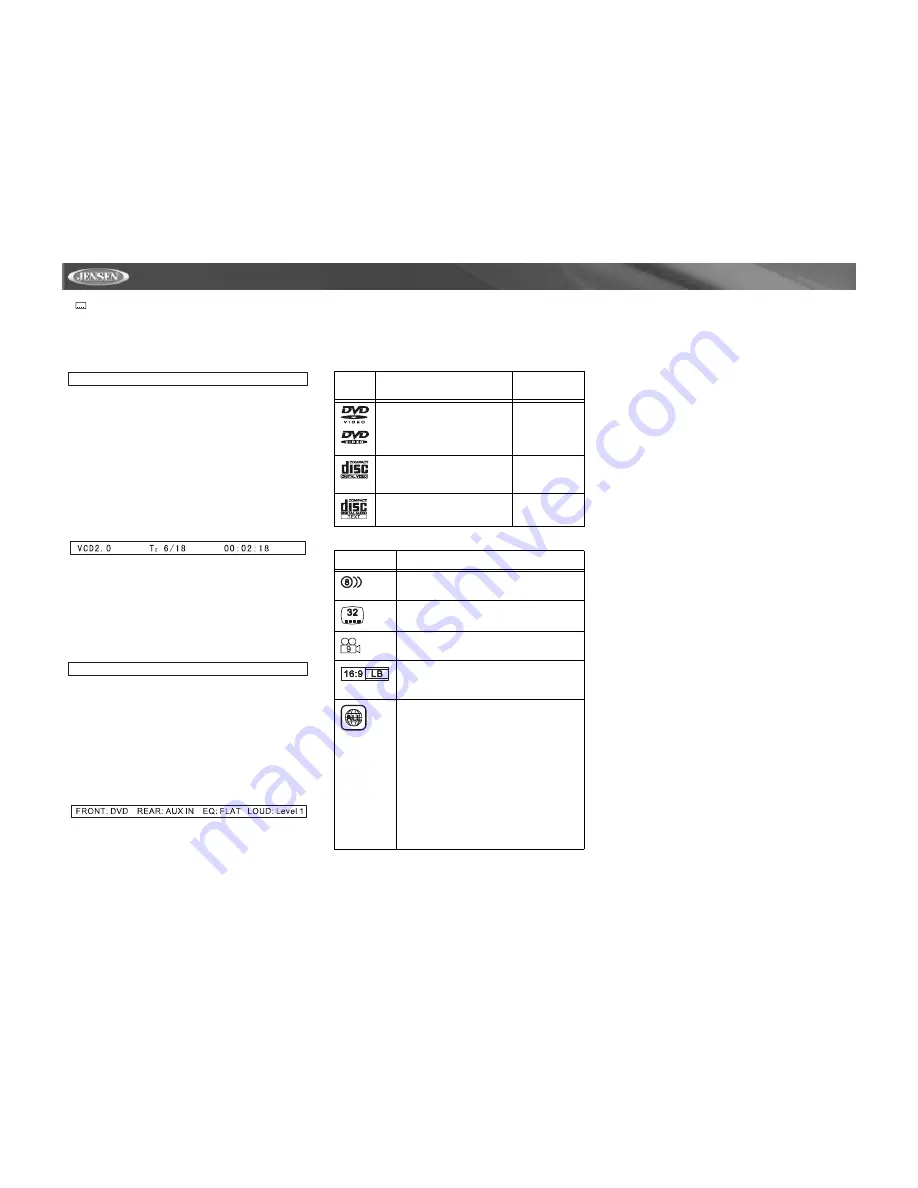
24
VM9511TS
•
2 / 6 Eng – The language display information indicates
the second language out of 6 (English) is currently being
used.
The following information appears at the
bottom
of the screen
during DVD playback:
•
Front: DVD is the current playback source for the front
zone.
•
Rear: AUX IN is the current playback source for the rear
zone.
"Dolby Digital" is the selected playback audio encoding
process.
Bypass indicates that the ASP (Audio Signal Processor) is
being bypassed when Dolby Digital decoding is active.
VCD Playback Information
The following information is displayed on the screen during
VCD playback:
•
VCD2.0 – Format of current disc.
•
T: 6/18 – “6/18” indicates the sixth of 18 tracks on the VCD
is currently playing.
•
00:02:18 – “00:02:18” indicates the playback time of the
current track.
The following information appears on the screen during VCD
playback in 6-Channel mode:
•
Front: DVD – “DVD” is the current playing source for the
front zone.
•
Rear: AUX IN – “AUX IN” is the current playing source for
the rear zone.
“MPEG” is the decoding method in use.
"Movie" indicates that movie effects are being applied to
the audio sound track from the VCD.
The following information appears on the screen during VCD
playback in 2-Channel mode:
•
Front: DVD – “DVD” is the current playing source for the
front zone.
•
Rear: AUX IN – “AUX IN” is the current playing source for
the rear zone.
•
EQ: FLAT – The equalizer setting is FLAT.
•
Loud: Level 1 – The Loud option is set to Level 1
loudness.
General Disc Information
Front: DVD/CD Rear: AUXIN Dolby Digital Bypass
Front: DVD Rear: AUXIN MPEG MOVIE
Table 11: Disc Properties
Symbo
l
12cm Disc Properties
Max Play
Time
Single side single layer (DVD-5)
Single side double layer (DVD-9)
Double side single layer (DVD-10)
Double side double layer (DVD-18)
(MPEG 2
Method)
133 minutes
242 minutes
266 minutes
484 minutes
Single side single layer (VCD)
(MPEG 1
Method)
74 minutes
Single side single layer
74 minutes
Table 12: Disc Symbols
Symbol
Meaning
Number of voice languages recorded. The num-
ber inside the icon indicates the number lan-
guages on the disc (maximum of 8).
Number of subtitle languages available on the
disc (maximum of 32).
Number of angles provided (maximum of 9).
Aspect ratios available. “LB” stands for Letter Box
and “PS” stands for Pan/Scan. In the example on
the left, the 16:9 video can be converted to Letter
Box video.
Indicates the region code where the disc can be
played.
•
Region 1: USA, Canada, East Pacific Ocean
Islands
•
Region 2: Japan, Western Europe, Northern
Europe, Egypt, South Africa, Middle East
•
Region 3: Taiwan, Hong Kong, South Korea,
Thailand, Indonesia, South-East Asia
•
Region 4: Australia, New Zealand, Middle and
South America, South Pacific Ocean Islands/
Oceania
•
Region 5: Russia, Mongolia, India, Middle
Asia, Eastern Europe, North Korea, North
Africa, North-West Asia
•
Region 6: Mainland China
•
ALL: All regions
Summary of Contents for Multimedia AM/FM/DVD Receiver VM9511TS
Page 1: ...VM9511TS Instruction Manual Manual de Instrucciones Guide d instructions...
Page 5: ...3 VM9511TS WIRING DIAGRAM...
Page 40: ......
Page 41: ......






























