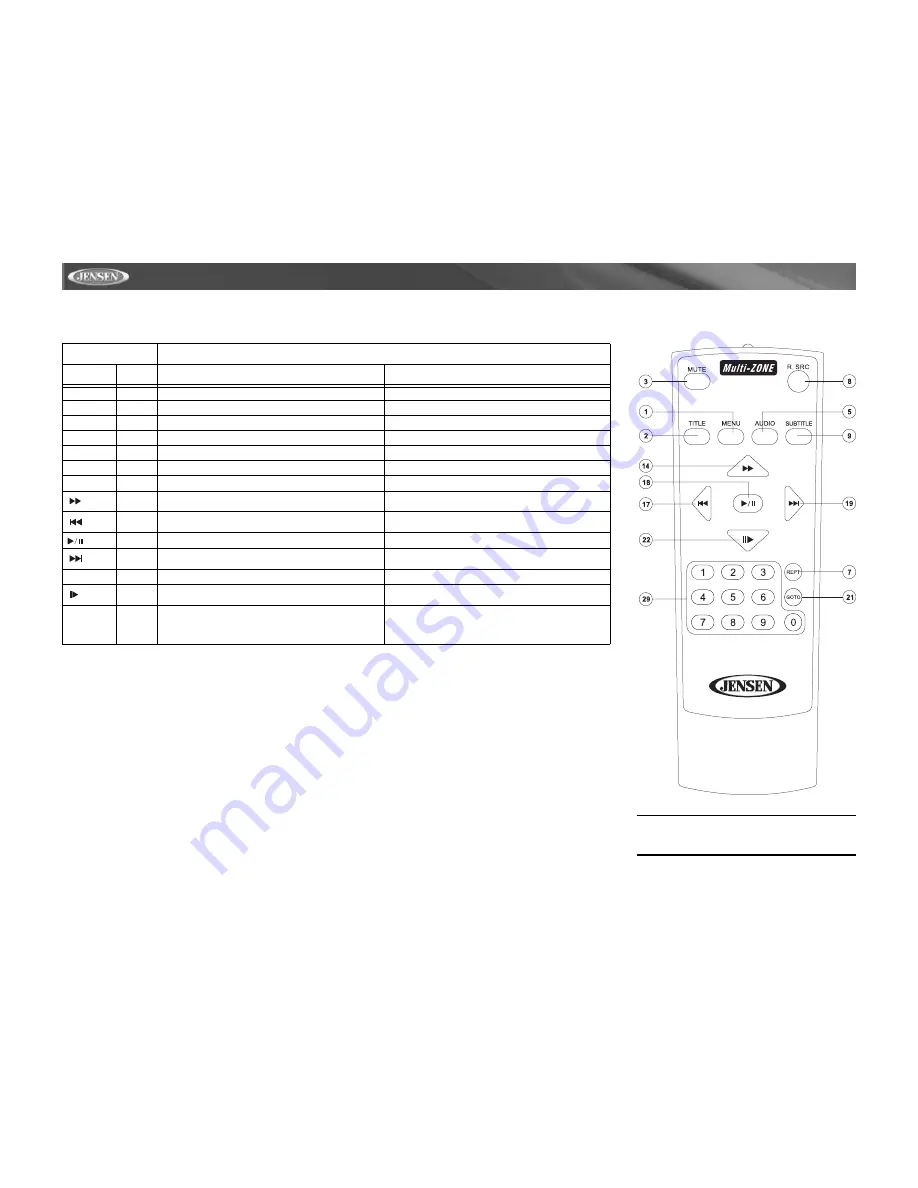
12
VM9511TS
MULTI-ZONE REMOTE CONTROL
Table 2: Multi-Zone Remote Control Functions
Button
Function
Name
Ref #
DVD
VCD
MENU
1
Enters the main menu of the disc
Turns on PBC when playing VCD
TITLE
2
Enters the title menu of the disc
Plays first ten seconds of each chapter/title
MUTE
3
Toggles on/off audio output
Toggles on/off audio output
AUDIO
5
Switches the audio language for disc playback
REPT
7
Setup to repeat playback of each chapter/title/disc
Setup to repeat playback of each chapter/title/disc
R.SRC
8
Selects playing mode for rear zone
Selects playing mode for rear zone
SUBTITLE
9
Language selection for subtitle
14
Fast forwards the disc content
Fast forwards the disc content
17
Selects the previous track/chapter for playback
Selects the previous track/chapter for playback
18
Pauses playback/Starts playback
Pauses playback/Starts playback
19
Selects the next track/chapter for playback
Selects the next track/chapter for playback
GOTO
21
Goes to specific time frame and playback
Goes to specific time frame and playback
22
Slow playback/slow rewind playback
Slow playback/slow rewind playback
1, 2, 3, 4, 5,
6, 7, 8, 9, 0
(Numeric
Keypad)
29
Directly accesses chapter
NOTE: Your remote control may differ slightly
from the one pictured here. The above diagram is
for illustrative purposes only.
Summary of Contents for Multimedia AM/FM/DVD Receiver VM9511TS
Page 1: ...VM9511TS Instruction Manual Manual de Instrucciones Guide d instructions...
Page 5: ...3 VM9511TS WIRING DIAGRAM...
Page 40: ......
Page 41: ......





























