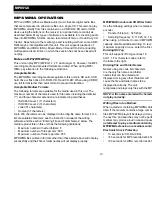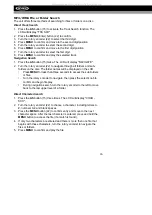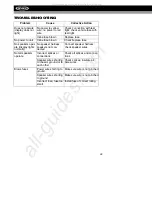MP6512i
16
MP3/WMA File or Folder Search
The unit offers three methods of searching for files or folders on a disc.
Direct Track Search
1. Press the
AS
button (15) to activate the Track Search function. The
LCD will display "TRK SCH".
2. Press the
MENU
(Enter) button (22) to confirm.
3. Turn the rotary encoder (22) to select the third digit.
4. Press
MENU
to confirm and move to the second digit position.
5. Turn the rotary encoder to select the second digit.
6. Press
MENU
to confirm and move to the first digit position.
7. Turn the rotary encoder to select the first digit.
8. Press
MENU
to confirm and play the selected track.
Navigation Search
1. Press the
AS
button (15)
twice. The LCD will display "NAVIGATE".
2. Turn the rotary encoder (22) to navigate through all folders and sub-
folders on the disc. The folder names will be displayed on the LCD.
•
Press
MENU
for less than three seconds to access the sub-folders
or files.
•
Turn the rotary encoder to navigate, then press the select knob to
confirm and begin file play.
•
During navigation search, turn the rotary encoder to the left to move
back to the last upper level of a folder.
Direct Character Search
1. Press the
AS
button (15) three times. The LCD will display "CHAR -
SCH".
2. Turn the rotary encoder (22) to choose a character, including letters A-
Z, numbers 0-9 and blank spaces.
3. Press the
MENU
button (22) to confirm entry and move to the next
character space. After the last character is entered,
press and hold
the
MENU
button to access the file (if a match is found).
4. If only two characters are entered and there is more then one file that
begins with these characters, turn the rotary encoder to navigate the
files or folders.
5. Press
MENU
to confirm and play the file.
All manuals and user guides at all-guides.com