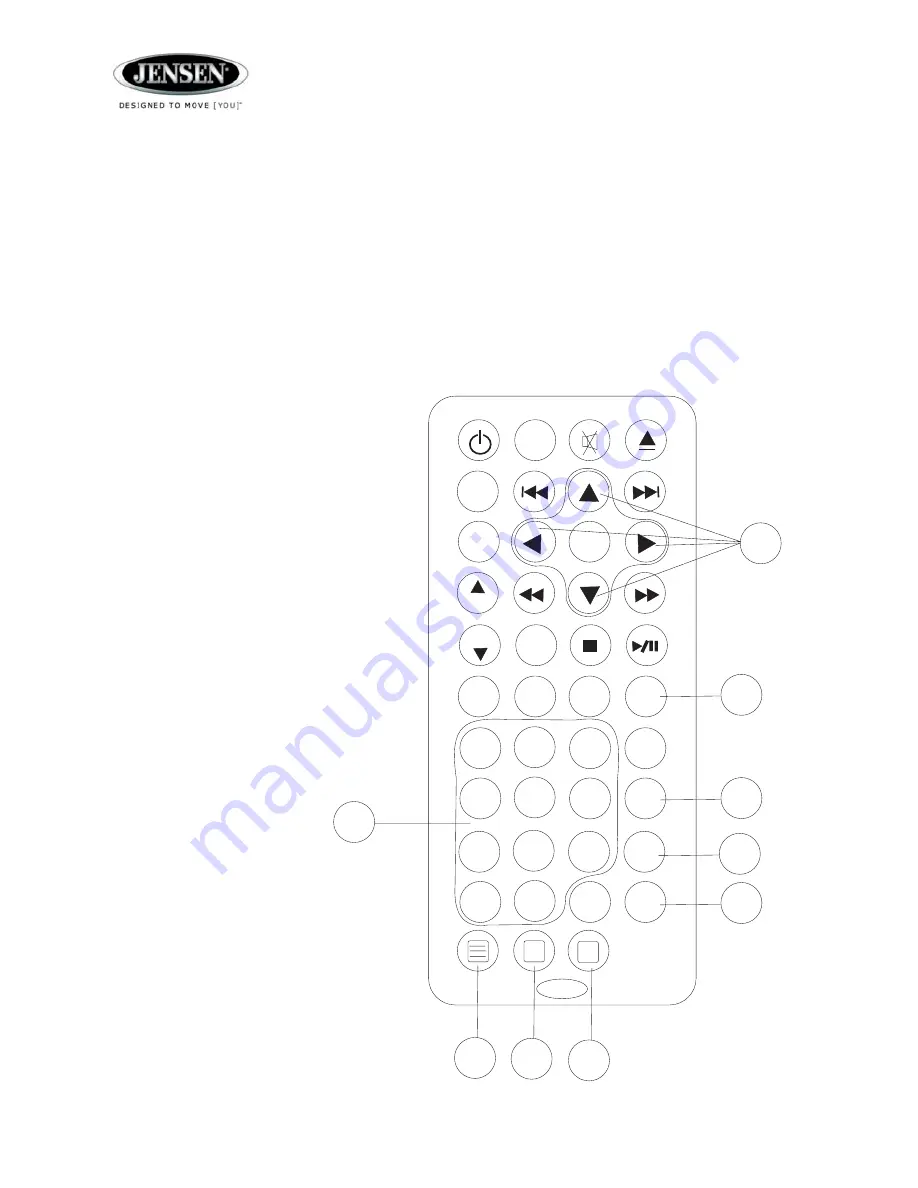
12
1
2
3
4
5
6
7
8
9
+10
JENSEN
MENU
TUNE+
TUNE-
ENTER
VOL
VOL
T/F
PROG
LANG
RPT
TITLE
SOURCE
ZOOM
ANGLE
GOTO
AUD
....
39
40
42
41
43
44
45
46
47
LOUD
0/10
39. Numeric Buttons
To directly access a track, press the corresponding numeric button (1-9) (39). To access a track with a
number of 10 or greater, press 10+, then the other numbers. For example, to access track 12, press 10+,
then 1, then 2.
40. Directional Arrows
While in the DVD menu, press any of the four directional arrows (40) to move the cursor to the desired
menu item. Press
ENTER
(either on the radio or the remote) to confirm the highlighted selection.
41. Title
Press
TITLE
(41) during DVD play to enter the title menu, then use the directional arrows and play button
to select and play the desired title.
Note: This
feature may not be supported by all disks.
42. Zoom
Press
ZOOM
(42) during DVD play to zoom
the picture, or press
ZOOM
repeatedly to
change the magnification level.
43. Angle
Press
ANGLE
(43) to select different visual
angles if stored on the disc.
44. Go To
Press
GOTO
(44) during disc play to select
time, track or chapter.
45. Setup
Press the setup button (45) to enter the setup
menu.
46. Subtitle
Press the subtitle button (46) to
select subtitles.
47. Display
Press the display button (47) to display
current playback information on the screen.
Remote Control
DVD Function


































