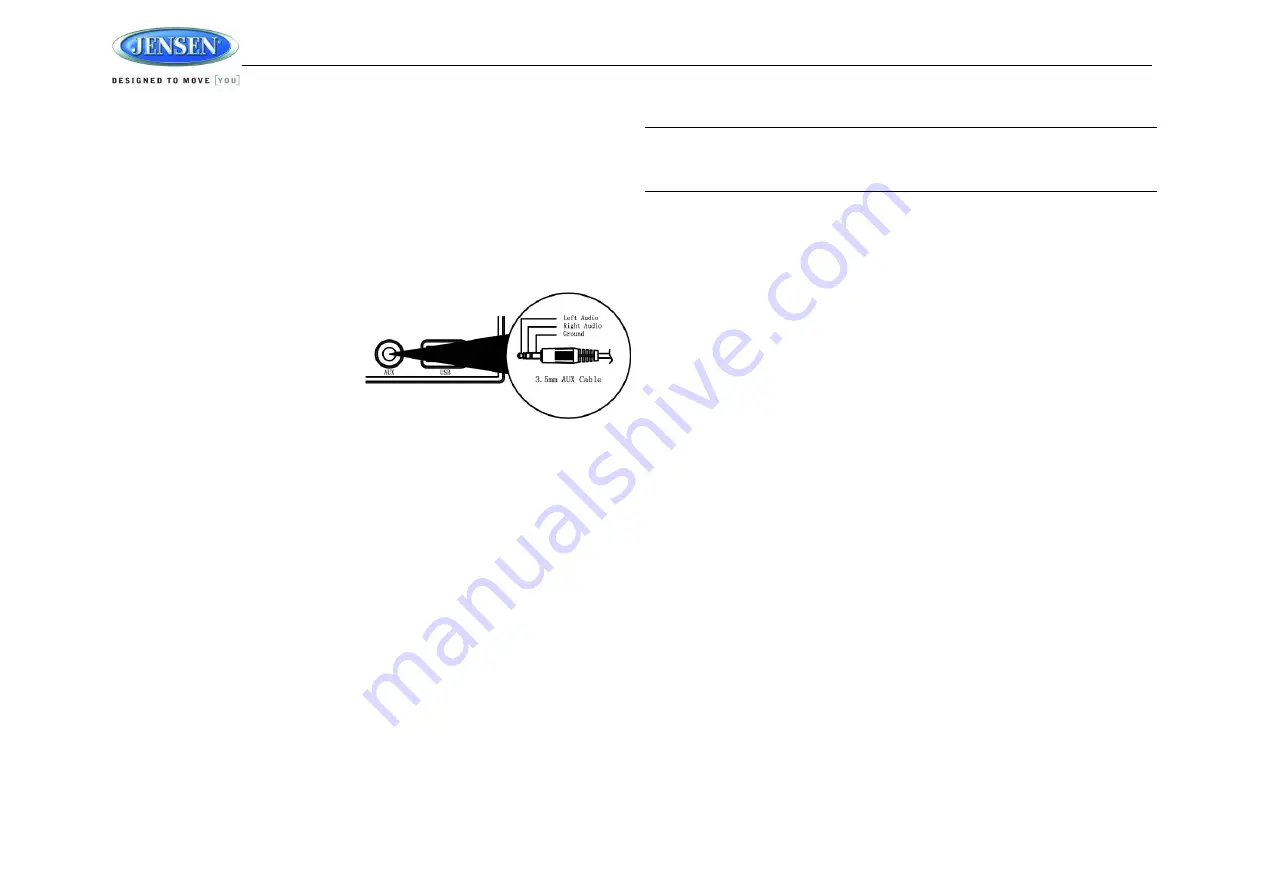
JWM9A
6
Auxiliary Input Function
When a portable audio device is connected to the unit, press the
SOURCE
button (10)
repeatedly until FRONT AUX / REAR AUX mode is selectable, then press
ENTER
(12) to enter
the FRONT AUX / REAR AUX mode. To connect a portable audio device, insert a standard
3.5mm (audio line output or headphone output from your portable CD / MP3 or other media
player) into the
AUX
connector (AUX FRONT) (30) on the front of the unit or the
AUX-IN
RCA
jack (AUX 1 REAR) on the left of the unit.
Auxiliary Input Connector
For front panel audio input, an external audio
source can be connected to the front panel
audio input with a 3.5mm audio cable adapter.
Connect the device to the
AUX
connector (30)
on the front panel.
In addition to front panel auxiliary input source,
the unit can also be connected to the RCA
audio input through the
AUX-IN
RCA jack on
the left of the unit.
Coaxial
When a portable audio device is connected to the unit, press the
SOURCE
button repeatedly
until Coaxial mode is selectable, then press
ENTER
(12) to enter the Coaxial mode. To
connect a portable audio device, connect the coaxial cable output from your portable CD / MP3
or other media player into the Coaxial Jack on the left of the unit.
Optical
When a portable audio device is connected to the unit, press the
SOURCE
button repeatedly
until Optical mode is selectable, then press
ENTER
(12) to enter the Optical mode. To connect a
portable audio device, connect the optical cable output from your portable CD / MP3 or other
media player into the Optical Jack on the left of the unit.
USB Interface Connector
You can connect a USB device directly to USB interface (31) on the front of the JWM9A for
playback of compatible files. Playback begins automatically. Press the
SOURCE
button
repeatedly until USB mode is selectable.
Refer to “MP3/USB Operation” on page 13 for
additional operating instructions.
Liquid Crystal Display (LCD)
The current activated functions and time are shown on the LCD panel (7).
NOTE: LCD panels may take longer to respond when subjected to cold temperatures for
an extended period of time. In addition, the visibility of the numbers on the LCD may
decrease slightly. The LCD display will return to normal when the temperature increases
to a moderate range.
Brightness
Press
+
or
-
buttons (4, 5) on the front panel to increase or decrease the brightness of LCD
backlight from
“BRI 0” to “BRI 4”. “BRI 0” indicates the LCD backlight is turned off. During
standby mode, the brightness of LCD backlight is adjustable from
“BRI 1” to “BRI 4”.
Clock Setup
Press and hold
the
M
button (17) or
H
button (18) for 2 seconds and the clock displayed on the
LCD will be flashing. Then, press the
H
button to adjust the hour or press the
M
button to adjust
the minute. Continue adjusting the hour to move from AM to PM. Press the
ENTER
button to
save the new time and exit the clock setting menu.
If the new time is not confirmed by pressing the
ENTER
button, the unit will automatically exit the
clock setting menu after 10 seconds of inactivity and the new time will be set.
Setting the Alarm
To set the alarm,
press and hold
the
SET
button (20) for 2 seconds and the clock digits will be
flashing. Press the
H
button (18) to adjust the hour or press the
M
button (17) to adjust the
minute of the alarm time. Continue adjusting the hour to move from AM to PM. Press the
ENTER
button to save the new alarm time and exit the alarm setting menu. The
“ON” or “OFF” under the
“ALARM” at the right bottom corner will illuminate correspondingly.
If the new alarm time is not confirmed by pressing the
ENTER
button, the unit will automatically
exit the alarm setting menu after 10 seconds of inactivity and the new alarm time will be set.
Sleep Time
The Sleep Timer will automatically turn off the JWM9A in the designated number of minutes.
To set the Sleep Time, press the
SET
button (20) and the sleep time will be displayed with the
number representing the minutes (SLEEP 15). Press
SET
button repeatedly to change the sleep
time from OFF, 15, 30, 45 or 60 minutes. The
“ON” or “OFF” under the “SLEEP” at the right
bottom corner will illuminate correspondingly.
Press the
AS/PS
button (8) to exit the sleep timer setting menu, or the unit will automatically exit
the sleep timer setting menu after 10 seconds of inactivity.
Remote Sensor
Infrared receiver (3) is located on the front panel to receive infrared signal emitted by the remote
control.
























