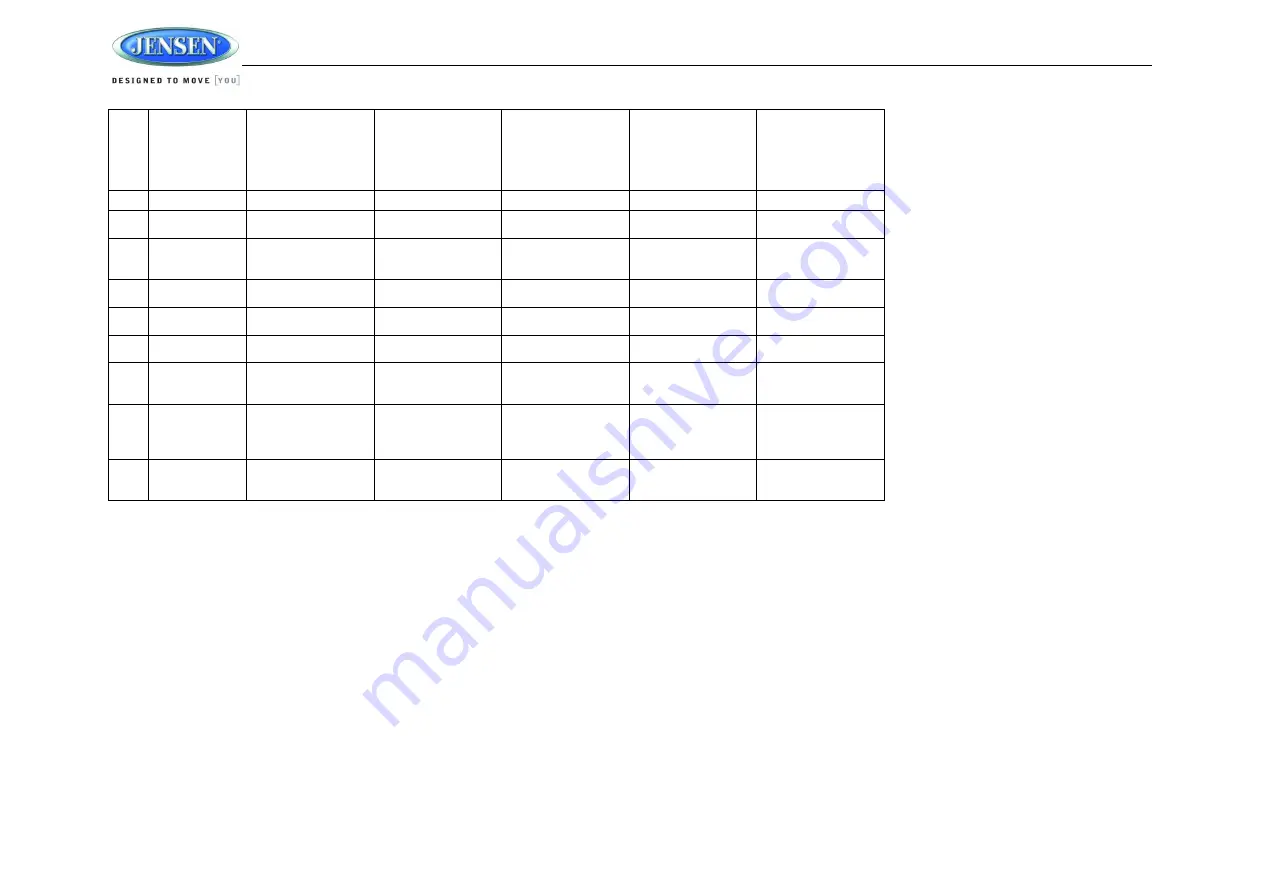
JWM9A
18
19
TITLE
Press to view title
menu. Use directional
arrows and play button
to play selected title.
May not be supported
by all discs.
20
RPT
Repeat track.
Repeat chapter.
21
SOURCE
Select source for
playback.
Select source for
playback.
Select source for
playback.
Select source for
playback.
Select source for
playback.
22
ZOOM
Zoom picture or press
repeatedly to change
magnification level.
23
ANGLE
Select alternate viewing
angle, if available.
24
AUD
Access Audio Menu
options.
Access Audio Menu
options.
Access Audio Menu
options.
Access Audio Menu
options.
Access Audio Menu
options.
25
GOTO
Select exact time, track
or chapter for playback.
Select exact time, track
or chapter for playback.
26
Display
Display current
playback information on
the screen.
Display current
playback information on
the screen.
27
AS/PS
Browse preset stations
(10 sec. interval). Press
and hold to scan/store
stations.
28
MENU
Access system MENU.
Access system MENU.
Access system MENU.
Access system MENU.
Press to access system
MENU.
Press and hold
to access DVD MENU.






































